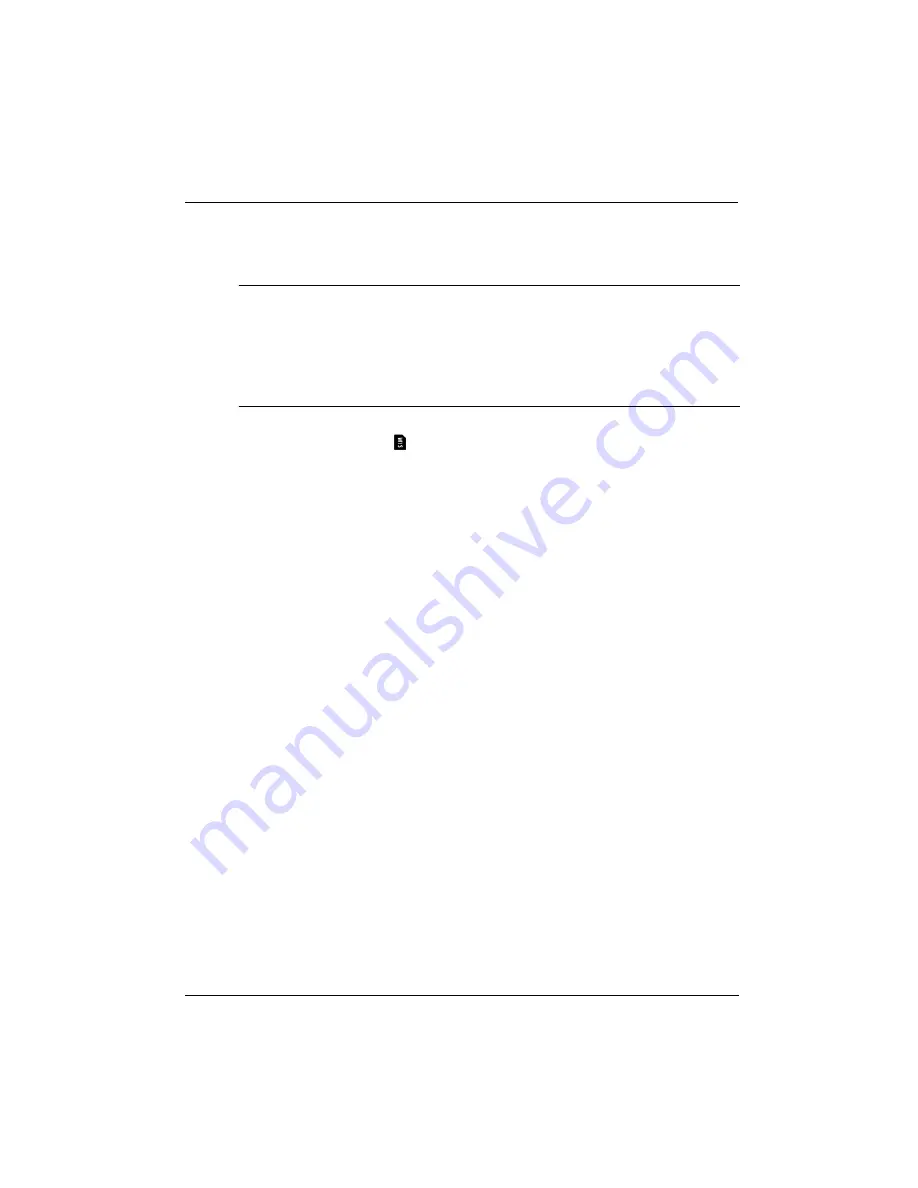
24
Getting Started Guide
Chapter 2: Welcome to Verizon Wireless
9. Turn the computer right-side up, and then reconnect external power and external
devices.
10. Turn on the computer.
✎
Should your 4G SIM Card be lost or damaged, call
1-800-922-0204
to speak with a
Customer Service Representative. From outside the U.S. call +
1-908-559-4899
for 24/7
Global Support. The Verizon Wireless 4G SIM Card is compatible with any Verizon
Wireless 4G certified device. You can move the 4G SIM Card from one device to
another and your wireless service will work seamlessly as long as you have a compatible
device and service plan. To see which devices are compatible with the Verizon Wireless
4G SIM Card, go to
http://www.verizonwireless.com/certifieddevice
.
Ä
CAUTION:
When inserting the SIM Card, hold it so that the orientation matches
the SIM Card icon
located in the battery bay of the computer. If a SIM Card is
inserted backwards or upside down, the battery may not snap into place properly
and could damage the SIM Card and the SIM Card connector. To prevent damage
to the connectors, use minimal force when inserting a SIM Card.
To insert the SIM Card:
1. Shut down the computer. If you are not sure whether the computer is off or in
Hibernation, turn the computer on by sliding the power switch. Then shut down the
computer through the operating system.
2. Close the display.
3. Disconnect all external devices connected to the computer.
4. Unplug the power cord from the AC outlet.
5. Turn the computer upside down on a flat surface, with the battery bay toward you.
6. Remove the battery.






























