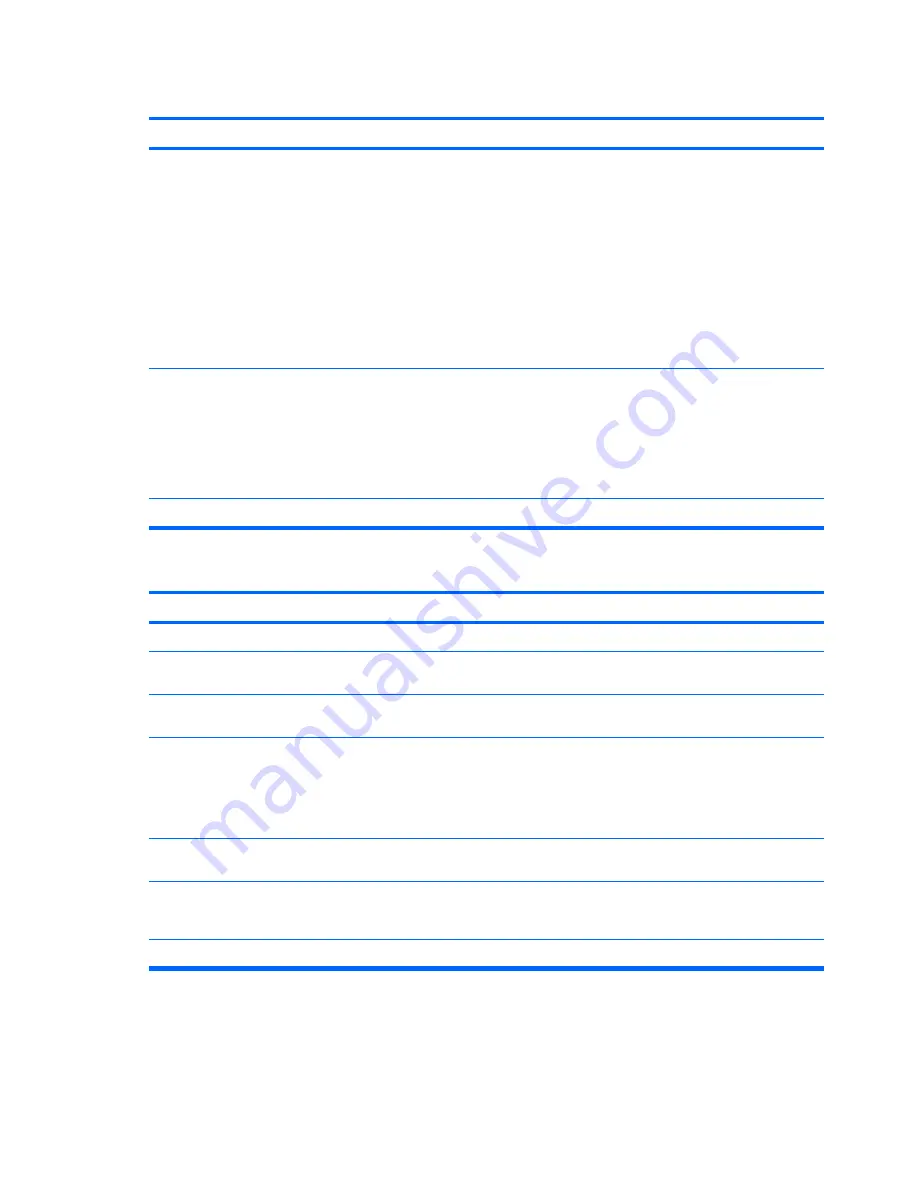
Poor performance is experienced.
Cause
Solution
Too many applications running.
1.
Close unnecessary applications to free up memory.
Some applications run in the background and can be
closed by right-clicking on their corresponding icons in the
task tray. To prevent these applications from launching at
startup, go to
Start
>
Run
(Microsoft Windows XP) or
Start
>
All Programs
>
Accessories
>
Run
(Microsoft
Windows Vista) and type
msconfig
. On the
Startup
tab
of the System Configuration Utility, uncheck applications
that you do not want to launch automatically.
CAUTION:
Do not prevent applications from launching
at startup that are required for proper system operation.
2.
Add more memory.
Some software applications, especially games, are stressful
on the graphics subsystem
1.
Lower the display resolution for the current application or
consult the documentation that came with the application
for suggestions on how to improve performance by
adjusting parameters in the application.
2.
Add more memory.
3.
Upgrade the graphics solution.
Cause unknown.
Restart the computer.
Blank screen (no video).
Cause
Solution
Monitor is not turned on and the monitor light is not on.
Turn on the monitor and check that the monitor light is on.
The cable connections are not correct.
Check the cable connection from the monitor to the computer
and to the electrical outlet.
You may have a screen blanking utility installed or energy
saver features are enabled.
Press any key or click the mouse button and, if set, type your
password.
Computer is in
standby
mode.
Press the power button to resume from
standby
mode.
CAUTION:
When attempting to resume from
standby
mode,
do not hold down the power button for more than four seconds.
Otherwise, the computer will shut down and you will lose any
unsaved data.
You are using a fixed-sync monitor and it will not sync at the
resolution chosen.
Be sure that the monitor can accept the same horizontal scan
rate as the resolution chosen.
Monitor cable is plugged into the wrong connector.
Ensure that the monitor is plugged into an active connector on
the rear of the computer. If another connector is available,
connect the monitor to that connector and reboot the system.
Bad monitor.
Try a different monitor.
82
Appendix C Troubleshooting









































