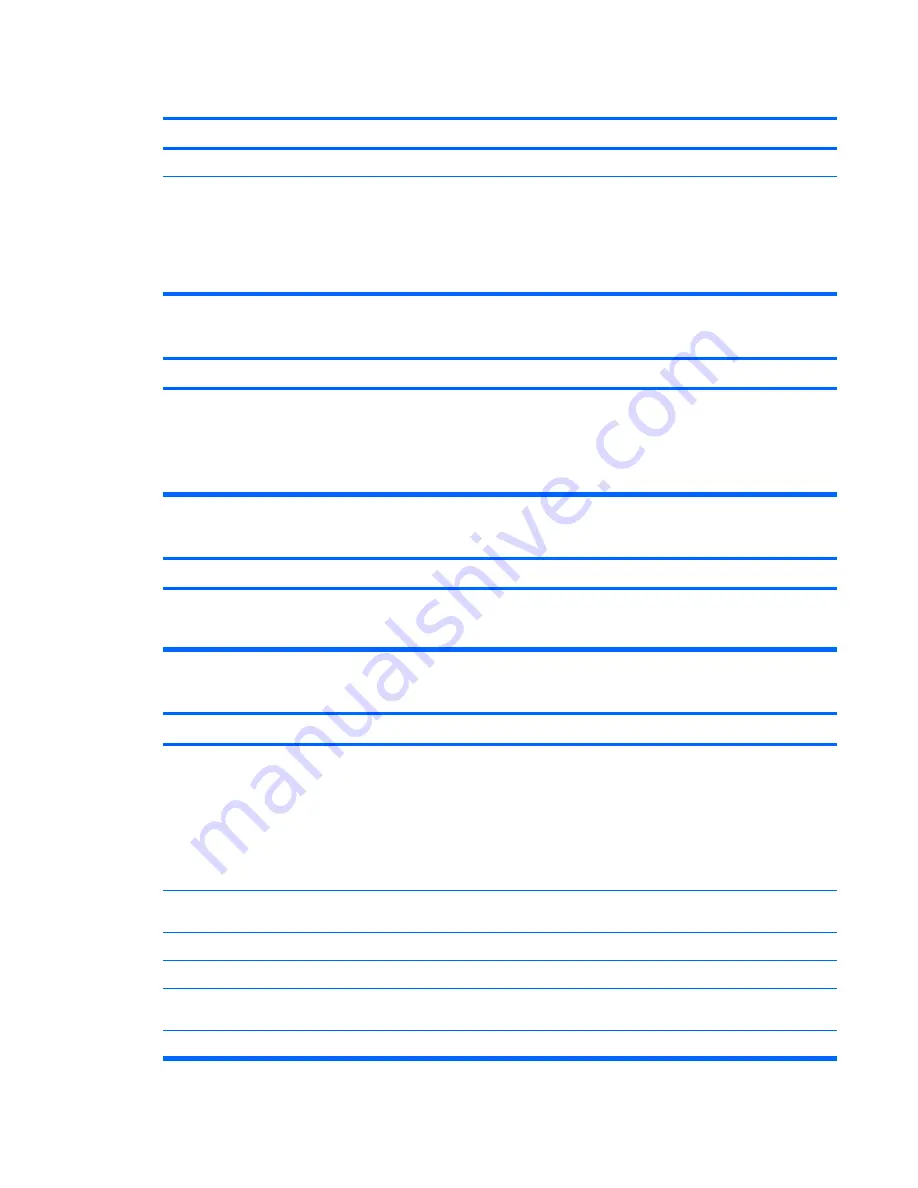
Computer will not respond to USB keyboard or mouse.
Cause
Solution
Keyboard or mouse is not connected to computer.
Connect keyboard and mouse cables to computer.
Computer is in
standby
mode.
To resume from
standby
mode, press the power button or
press any key.
CAUTION:
When attempting to resume from
standby
mode,
do not hold down the power button for more than four seconds.
Otherwise, the computer will shut down and you will lose any
unsaved data.
Computer date and time display is incorrect.
Cause
Solution
RTC (real-time clock) battery may need to be replaced.
NOTE:
Connecting the computer to a live AC outlet prolongs
the life of the RTC battery.
First, reset the date and time under
Control Panel
(Computer
Setup can also be used to update the RTC date and time). If
the problem persists, replace the RTC battery. See the
Hardware Reference Guide
for instructions on installing a new
battery, or contact an authorized dealer or reseller for RTC
battery replacement.
Cursor will not move using the arrow keys on the keypad.
Cause
Solution
The
Num Lock
key may be on.
Press the
Num Lock
key. The Num Lock light should not be on
if you want to use the
arrow
keys. The
Num Lock
key can be
disabled (or enabled) in Computer Setup.
Poor performance is experienced.
Cause
Solution
Processor is hot.
1.
Make sure airflow to the computer is not blocked. Leave
a 10.2-cm (4-inch) clearance on all vented sides of the
computer and above the monitor to permit the required
airflow.
2.
Make sure fans are connected and working properly
(some fans only operate when needed).
3.
Make sure the processor heat sink is installed properly.
Hard drive is full.
Transfer data from the hard drive to create more space on the
hard drive.
Low on memory.
Add more memory.
Hard drive fragmented.
Defragment hard drive.
Program previously accessed did not release reserved
memory back to the system.
Restart the computer.
Virus resident on the hard drive.
Run virus protection program.
Solving General Problems
81










































