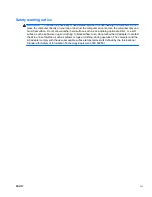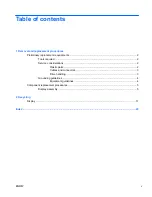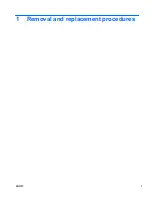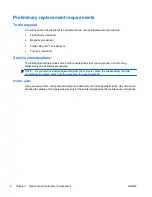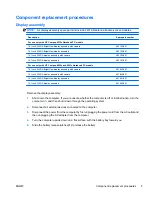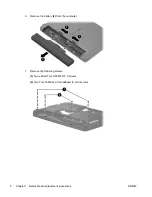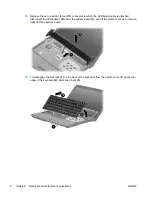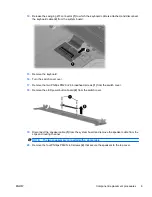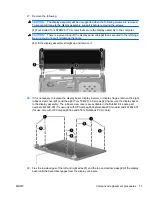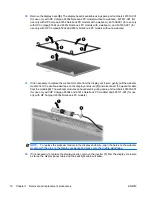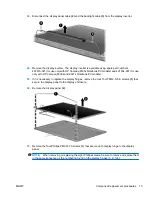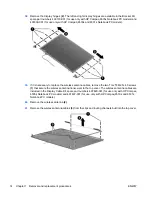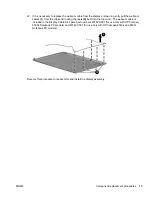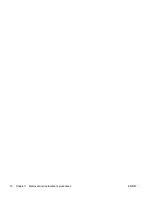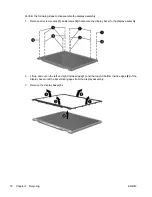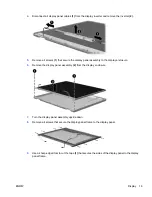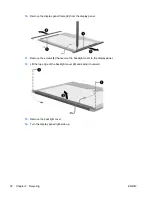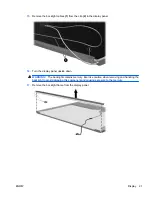Содержание Compaq 6530s
Страница 4: ...iv Safety warning notice ENWW ...
Страница 6: ...vi ENWW ...
Страница 7: ...1 Removal and replacement procedures ENWW 1 ...
Страница 22: ...16 Chapter 1 Removal and replacement procedures ENWW ...
Страница 30: ...24 Index ENWW ...
Страница 31: ......
Страница 32: ......