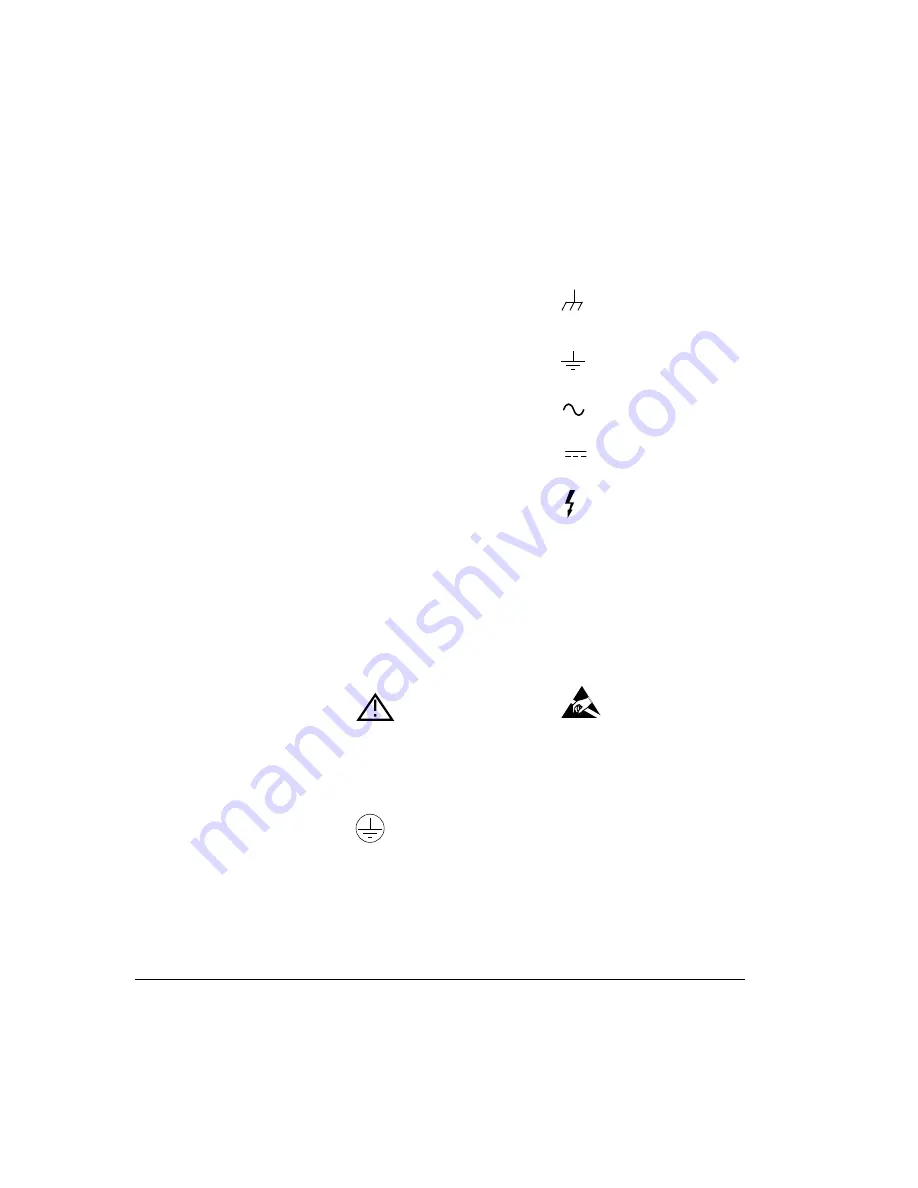
Warnings
The following general safety
precautions must be observed during
all phases of operation, service, and
repair of this product. Failure to
comply with these precautions or
with specific warnings elsewhere in
this manual violates safety
standards of design, manufacture,
and intended use of the product.
Hewlett-Packard Australia Limited
assumes no liability for the
customer’s failure to comply with
these requirements.
Ground the equipment
For safety
Class 1 equipment (equipment having a
protective ground terminal), an
uninterruptible safety ground must be
provided from the mains power source to
the product input wiring terminals or
supplied power cable.
DO NOT operate the product in an
explosive atmosphere or in the
presence of flammable gases or
fumes.
For continued protection against
fire, replace the line fuse(s) only with
fuse(s) of the same voltage and current
rating and type. DO NOT use repaired fuses
or short-circuited fuse holders.
Keep away from live circuits
Operating personnel must not remove
equipment covers or shields. Procedures
involving the removal of covers and shields
are for use by service-trained personnel
only. Under certain conditions, dangerous
voltages may exist even with the
equipment switched off. To avoid electrical
shock, DO NOT perform procedures
involving cover or shield removal unless you
are qualified to do so.
DO NOT operate damaged
equipment
Whenever it is possible that
the safety protection features built into this
product have been impaired, either through
physical damage, excessive moisture, or
any other reason, REMOVE POWER and do
not use the product until safe operation can
be verified by service-trained personnel. If
necessary, return the product to a Hewlett-
Packard Sales and Service Office for service
and repair to ensure the safety features are
maintained.
DO NOT substitute parts or modify
equipment
Because of the danger of
introducing additional hazards, do not
install substitute parts or perform any
unauthorized modification to the product.
Return the product to a Hewlett-Packard
Sales and Service Office for service and
repair to ensure features are maintained.
DO NOT clean with fluids
Doing so may make the equipment unsafe
for use.
Safety Symbols
Instruction manual symbol affixed to
product. Indicates that the user must refer
to the manual for specific Warning or
Caution information to avoid personal
injury, or damage to the product.
Protective conductor terminal indicates the
field wiring terminal that must be
connected to ground before operating the
equipment—protects against electrical
shock in case of fault.
Frame or chassis ground terminal—typically
connects to the equipment’s metal frame.
Earth (ground) terminal.
Alternating current (ac).
Direct current (dc).
Indicates hazardous voltages.
WA R N I N G
Calls attention to a procedure, practice, or
condition that could cause bodily injury or
death.
CAU T I O N
Calls attention to a procedure, practice, or
condition that could possibly cause damage
to equipment or permanent loss of data.
Indicates that antistatic precautions should
be taken.



































