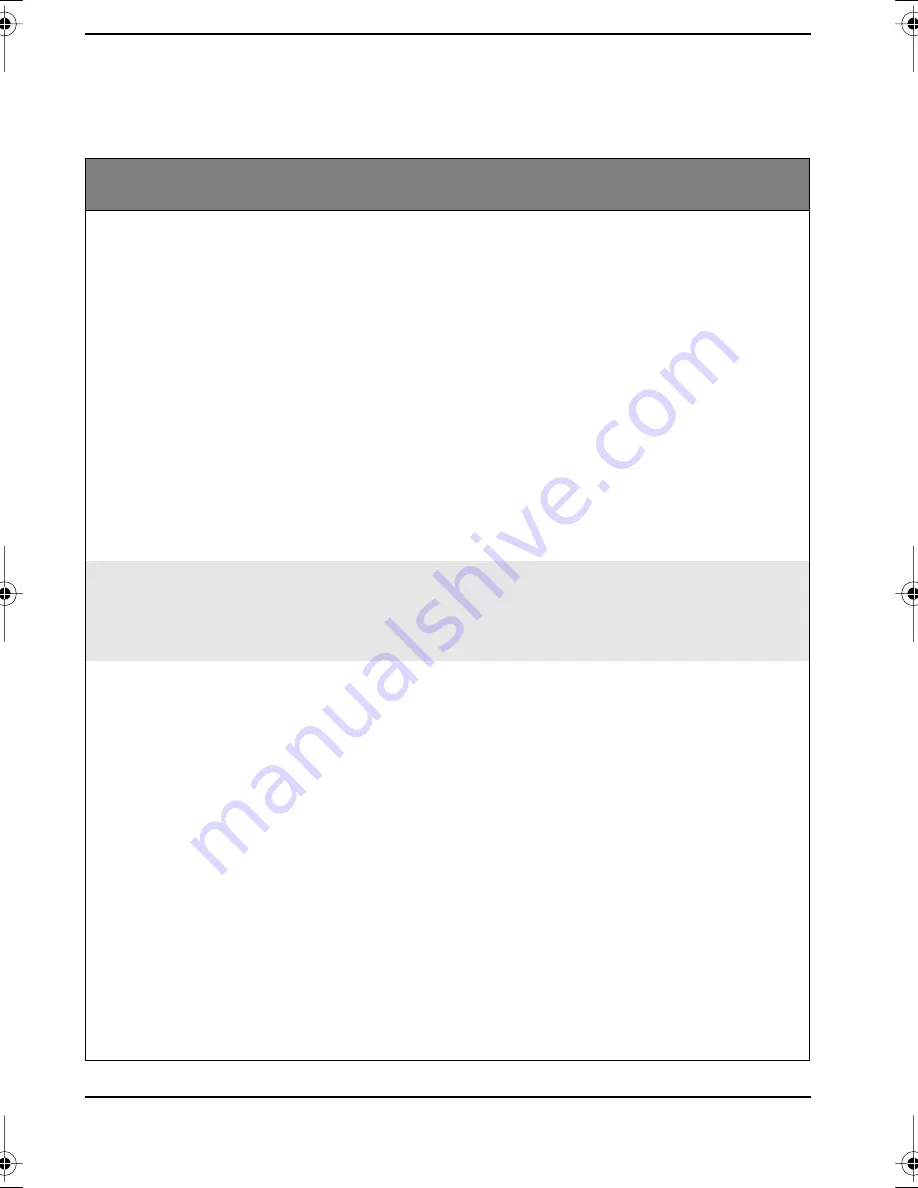
22
Fixing & Avoiding Problems
Questions & Answers
My mouse doesn’t work
correctly.
Most mouse problems are corrected by cleaning the
mouse. To clean your mouse:
1
Shut down your computer.
2
Turn your mouse upside down and remove the
mouse-ball cover.
3
Remove the ball and clean the ball using adhesive
tape. Wipe away any dirt from inside the socket.
4
Replace the ball and replace the mouse-ball cover.
5
Turn on your computer.
To change the way your mouse works click, Start
➨
Settings
➨
Control Panel, then click the Mouse icon.
My computer is
behaving strangely.
What can I do?
Run the anti-virus program from the Start Menu.
You can also use your HP Brio Assist CD to restore
your computer to its original state.
My expansion card is
not working. What is
wrong?
There may be many reasons for this. Here are some of
the things you should check:
1
Check that the card has been installed and
configured correctly. Windows should do this
automatically unless you have defined a specific
configuration.
2
Check that the card is not using memory, an I/O
address, IRQ or DMA channel which is already
being used by your PC. Refer to the instruction
manual of the card for details.
3
Check that the PC has been correctly configured in
the Setup program.
You should also check with the manufacturer of the
card for specific requirements.
Part of my HP Brio PC Doesn’t Work...
5967-7294-EN.book Page 22 Friday, November 27, 1998 3:22 PM
Содержание Brio BAx
Страница 1: ...http www hp com go desktops User Guide Getting the Most From Your HP Brio PC ...
Страница 4: ...iv Quick Troubleshooting Tree 27 ...
Страница 12: ...8 The First Steps A Word on Using the Mouse ...
Страница 30: ...26 ...





















