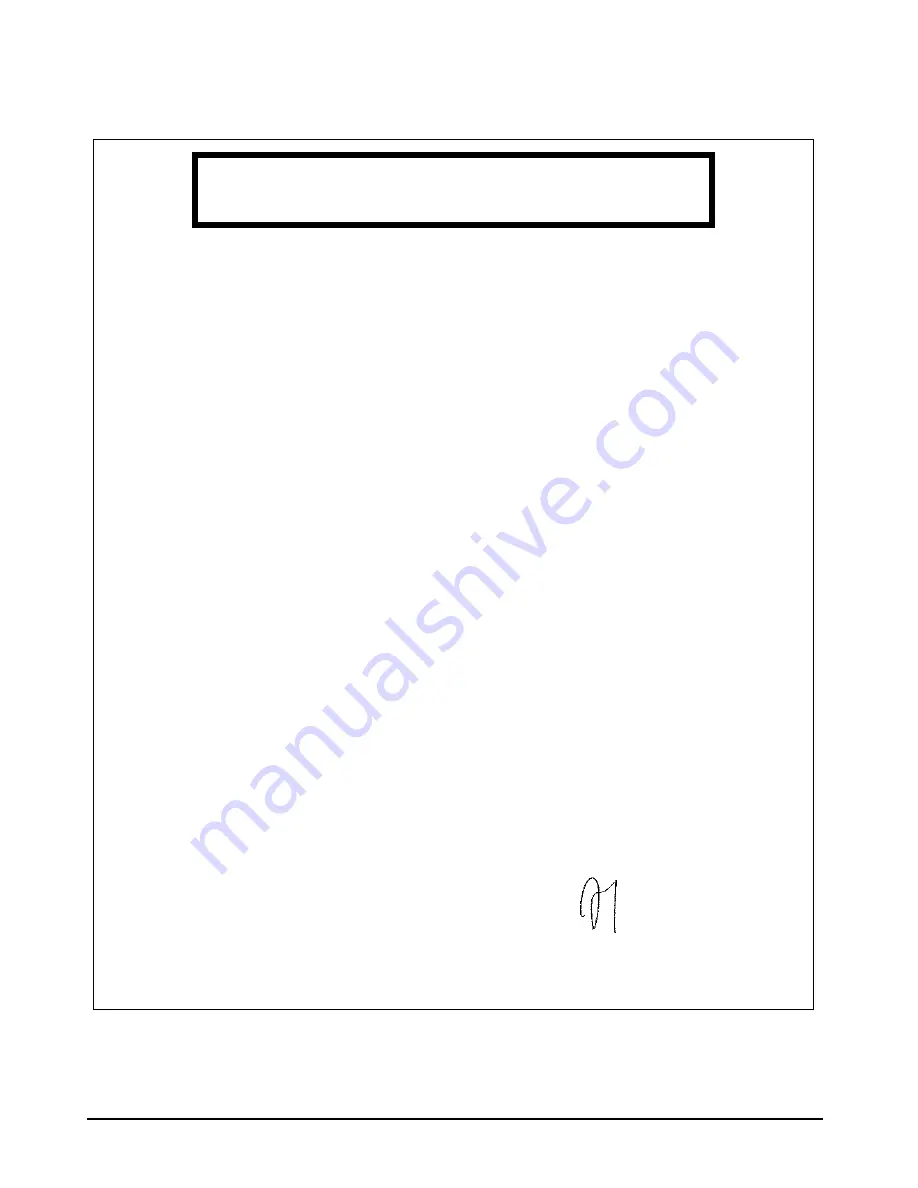
82
Regulatory Information
Regulatory Information
Manufacturer's Name:Hewlett-Packard
Manufacturer's Address:5, avenue Raymond Chanas - Eybens - 38053 Grenoble Cedex 09 - FRANCE
declares that the product
Product Name: Personal Computer
Model Number: HP BRIO BA400 and HP BRIO BA600
conforms to the following Product Specifications:
Safety:International:IEC 60950:1991 +A1 +A2 +A3 +A4
Europe:EN 60950:1992 +A1 +A2 +A3 +A4
China:GB4943-1995
EMC:CISPR 22:1993 /GB9254-1988/EN 55022:1994 Class B
1)
EN 50082-1:1992
IEC 801-2:1992 / prEN 55024-2:1992 - 4kV CD, 8kV AD
IEC 801-3:1984 / prEN55024-3:1991 - 3V/m
IEC 801-4:1988 / prEN 55024-4:1992 - 0.5 kV Signal Lines, 1 kV Power Lines
IEC 555-2:1982+A1:1985 / EN60555-2:1987
IEC 1000-3-3:1994 / EN61000-3-3:1995
FCC Title 47 CFR, Part 15 Class B
2)
/ ICES-003, Issue 2 / VCCI-2
1)
AS / NZ 3548:1992
Supplementary Information:
The product herewith complies with the requirements of the following Directives and carries the CE-marking accordingly:
the EMC directive 89/336/EEC,
the Low Voltage Directive 73/23/EEC both amended by the directive 93/68/EEC.
1)
The product was tested in a typical configuration with Hewlett-Packard Personal Computer Systems.
2)
This Device complies with Part 15 of the FCC Rules. Operation is subject to the following two conditions:
(1) this device may not cause harmful interference, and
(2) this device must accept any interference received, including interference that may cause undesired operation.
Grenoble, June 1999:
For Compliance Information ONLY, contact:
USA Contact: Hewlett-Packard Company,
Corporate Product Regulations Manager,
3000 Hanover Street, Palo Alto, CA 94304.
(Phone: (415) 857-1501)
Declaration of Conformity
According to ISO/IEC Guide 22 and EN 45014
Jean-Marc JULIA
Customer Satisfaction Manager
Содержание Brio BA400
Страница 46: ...40 Support and Information Services ...
Страница 86: ...80 Clearing Your PC s CMOS BIOS Settings ...
Страница 97: ......











































