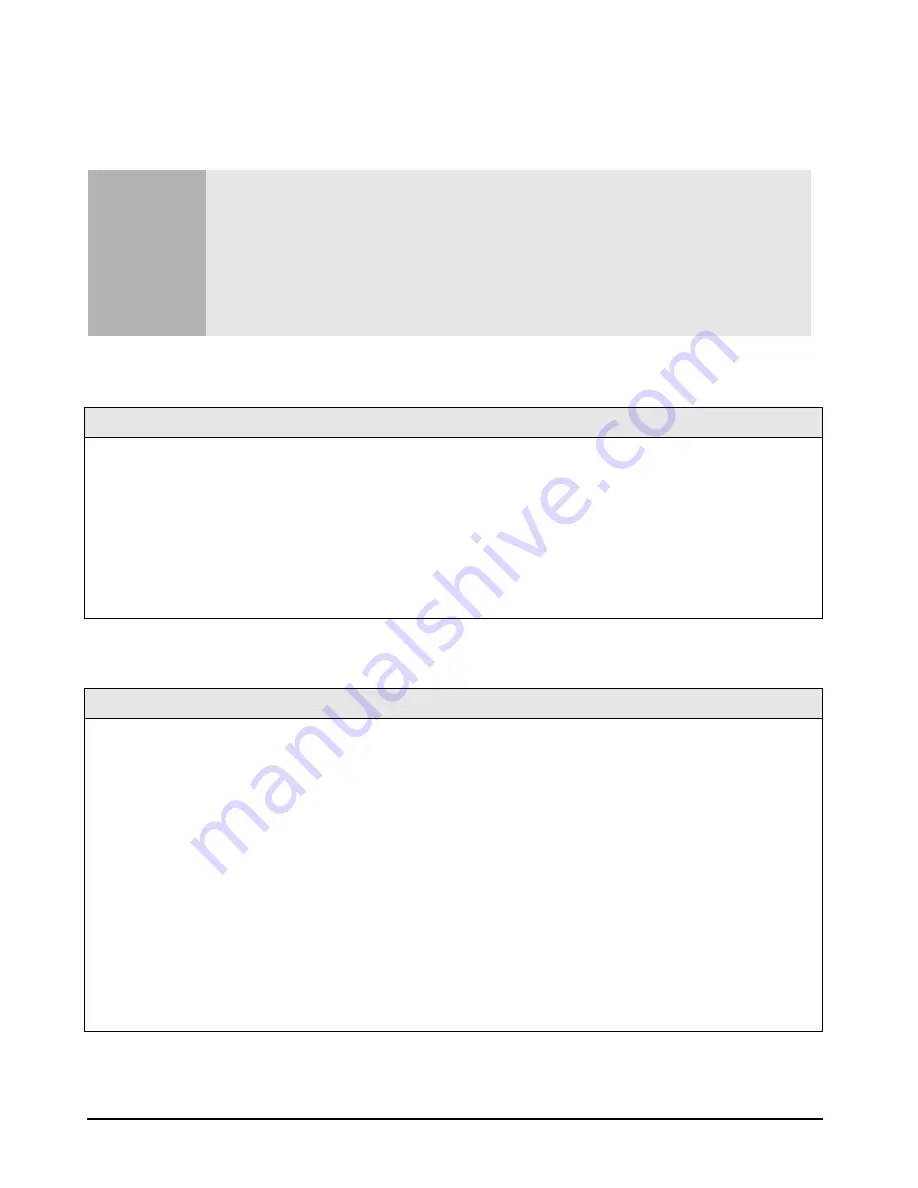
36
Troubleshooting Help Zone
More Troubleshooting for Your Drives and USB Modem
This section provides more information on how to solve problems with your drives or
USB modem.
More Floppy Drive Troubleshooting
More Hard Disk Troubleshooting
Warning
Be sure to disconnect the power cord and any telecommunication cables from your
computer before you remove the cover to check the cable connections or jumper
settings.
To avoid electrical shock and harm to your eyes by laser light, do not open the laser
module. The laser module should only be serviced by service personnel. Do not attempt
to make any adjustment to the laser unit. Refer to the label on the CD-ROM for power
requirements and wavelength. This PC is a class 1 laser product.
Checklist
1
Ensure you are using a formatted diskette and it is inserted correctly.
2
Make sure that the FFFFllllooooppppppppy
y
y
y D
D
D
Diiiissssk
k
k
k C
CC
Coooonnnntr
tr
tr
troooolllllllleeeerrrr option in the
Setup
A
A
A
Addddvvvvaaaannnncccceeeedddd menu is enabled (BA600 Pentium models only).
Refer to page 20.
3
Check that correct floppy type is highlighted in the LLLLeeeeggggaaaaccccy
y
y
y D
D
D
Diiiisssskkkkeeeetttttttte
e
e
e A
A
A
A field in the
Setup
M
M
M
Maaaaiiiinnnn menu. It should read 1111....44
44
44
44 M
M
M
M,
, ,
,
3
33
3....5
5
5
5 iiiinnnn. You may need to configure this differently for use in Japan. See the
Setup
help for more details.
4
Clean the floppy drive using a diskette cleaning kit.
5
Check that the drive’s power and data cables are correctly connected as shown on page 49.
6
Run DiagTools to see if it detects a problem with the floppy drive (refer to page 18).
Checklist
1
If you receive a S.M.A.R.T. alert at any time, this indicates that your hard disk drive is defective. Carry out an immediate
data backup, then contact HP Support at
www.hp.com/go/briosupport
to ask for a replacement hard
disk drive.
2
Check that the disk power and data cables are correctly connected.
3
Check that booting form the hard drive has not been disabled in the B
B
B
Booooooootttt menu of the
Setup
program, accessed by pressing
F2
at startup.
4
Check that the hard disk drive has been detected (refer to the M
M
M
Maaaaiiiinnnn menu in the
Setup
program, accessed by pressing
F2
at startup). You should see a hard disk drive declared in the P
PP
Prrrriiiim
m
m
maaaarrrry
y
y
y M
M
M
Maaaasssstttteeeerrrr field.
5
Verify that bo
bo
bo
botttthhhh is selected in the O
O
O
Onnnnbbbbooooaaaarrrrd
d
d
d P
PP
PC
CC
CI
I I
I IIIID
D
D
DE E
E E
E E
E Ennnnaaaabbbblllleeee field in the
A
A
A
Addddvvvvaaaannnncccceeeedddd menu of the
Setup
program, accessed by
pressing
F2
at startup.
6
Run ScanDisk and Disk Defragmenter to see if they detect a problem with the hard disk drive. To access these utilities,
select P
PP
Prrrrooooggggrrrraaaam
m
m
mssss
A
A
A
Acccccccceeeessssssssoooorrrriiiieeeessss
S
SS
Syyyysssstttteeeem
m
m
m T
TT
Toooooooollllssss from the S
SS
Sttttaaaart
rt
rt
rt menu.
7
If the hard disk activity light does not flicker when the PC is accessing the hard disk drive, check that the drive’s power and
data cables are correctly connected, and that the status panel connector is firmly attached to the system board.
Содержание Brio BA400
Страница 46: ...40 Support and Information Services ...
Страница 86: ...80 Clearing Your PC s CMOS BIOS Settings ...
Страница 97: ......






























