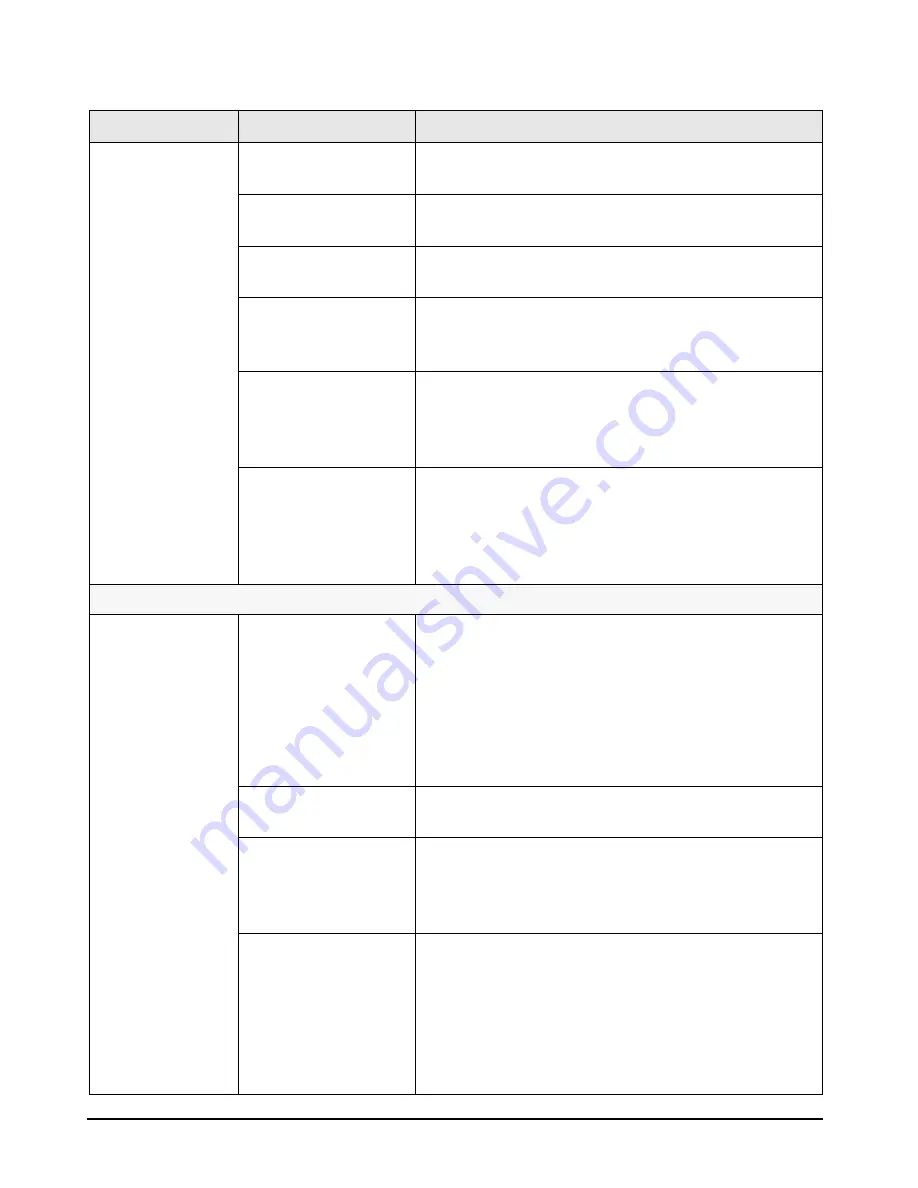
25
Troubleshooting Help Zone
Monitor Not Working Properly
Problem
Possible Cause
To try and fix this ...
PC’s power indicator
light and hard disk
activity light work but
the screen remains
blank or the image is
not satisfactory.
The monitor is not
switched on (no LED).
Refer to the monitor manual for an explanation of the LEDs.
The monitor’s power cord
is incorrectly connected.
Ensure the power cord is plugged into a grounded power outlet and
into the monitor.
The monitor’s power outlet
is not working.
Plug another device into the grounded power outlet and check it
works.
The monitor’s brightness
and contrast settings are
incorrect.
Refer to the monitor manual if necessary.
The monitor cable pins are
damaged or not properly
connected.
1
Switch off and unplug the monitor.
2
Disconnect the monitor cable and straighten any bent pins.
3
Reconnect the monitor cable.
4
Switch on the monitor and see if it works.
The monitor cable is
incorrectly connected
(concerns some BA600
models with add-on video
cards)
1
Switch off and unplug the monitor.
2
Disconnect the monitor cable and reconnect it as described on
page 3.
3
Switch on the monitor and see if it works.
More Advanced Troubleshooting
The monitor settings in
your PC are incompatible
with your monitor
•
Windows NT 4.0: Enter VGA mode when prompted during start-
up, then reset the resolution.
•
Windows 95/98: Restart the PC. The Hewlett-Packard screen is
displayed. When you hear a beep, press
F8
and then start the
PC in safe mode. Double-click on the
Display
icon in your PC’s
Control Panel
, then click on the
Settings
button. Use the
sliding control to reset the resolution.
You may need to update
your PC’s BIOS.
Create a floppy to update your PC’s BIOS. Refer to page 20.
The monitor itself is faulty.
1
Replace the monitor by a known working monitor from the
same model of PC.
2
If the replacement monitor starts, contact your authorized
support provider. The old monitor may need to be replaced.
The PC’s integrated video is
not working.
1
Disconnect the power cord.
2
Remove the PC’s cover (refer to page 44).
3
Install a known working system board from the same model of
PC (refer to page 46).
4
Reconnect the power cord.
5
If the monitor works, inform your authorized support provider
that the system board is defective.
Содержание Brio BA400
Страница 46: ...40 Support and Information Services ...
Страница 86: ...80 Clearing Your PC s CMOS BIOS Settings ...
Страница 97: ......
















































