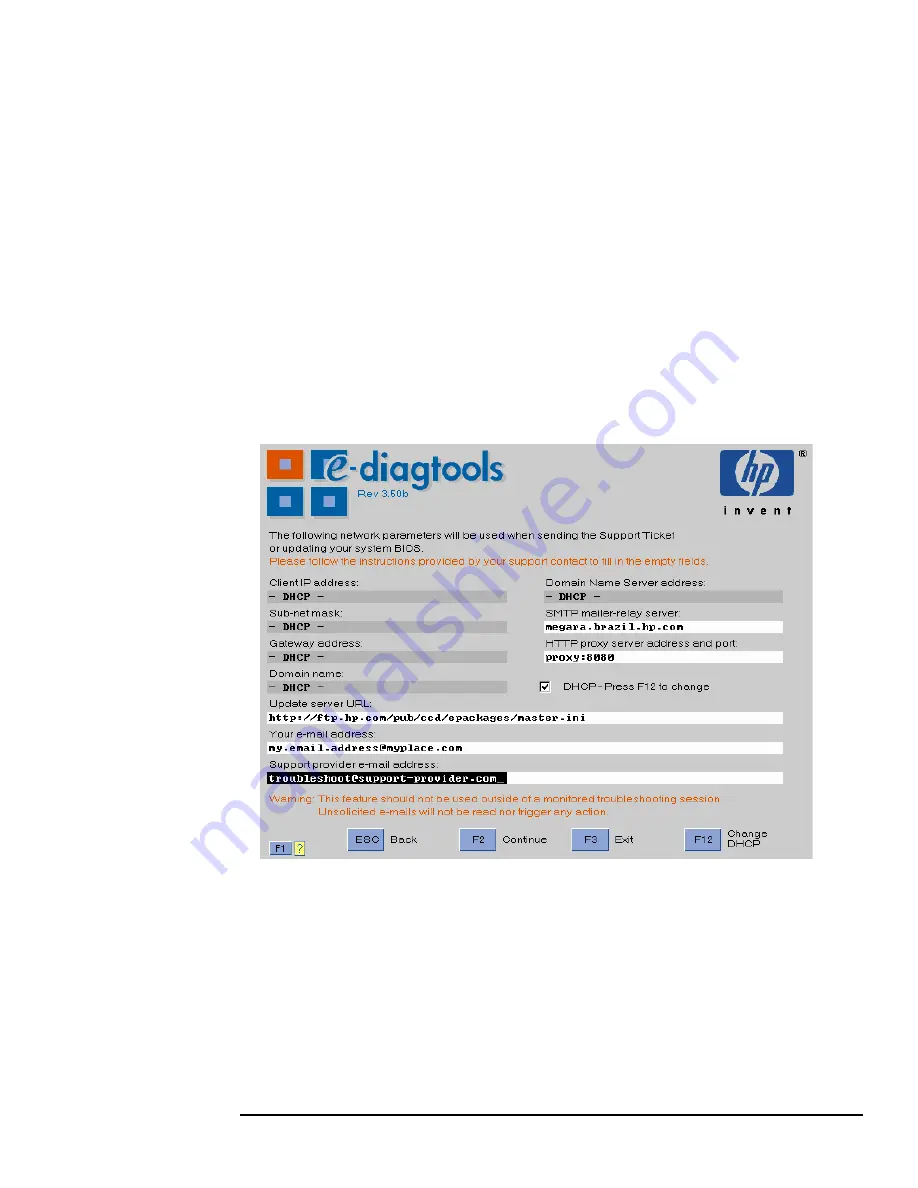
35
3 Updating the BIOS and Sending the Support Ticket
Advanced Users: Setting Up the e-Features
Step 2: Enter the Basic Network Parameters or Set to DHCP
If the computer has a fixed IP address:
Press
<F5>
and manually enter the basic network parameters:
❒
Web proxy IP address and port number
❒
SMTP mail relay address and host name
❒
Domain name and server address
❒
TCP/IP properties (local IP address/DHCP, IP Subnet Mask, default gateway,
DNS).
This can also be performed automatically by the LAN Configuration Agent. However,
you must satisfy the prerequisites described in “Before You Begin” on page 31. For
more information about the LAN Configuration Agent, refer to page 37.
If the computer does not have a fixed IP address, press
<F5>
to enter the advanced
configuration screen, then press
<F12>
to get the DHCP setting:
Step 3: Set the BIOS Update Parameters
Check the
Update server URL
parameter. This should already be correct and set to
the location of the BIOS packages on HP’s server, as follows.
•
For HP Business PCs and Workstations:
http://ftp.hp.com/pub/ccd/epackages/master.ini
•
For HP Notebook PCs:
http://ftp.hp.com/pub/mobile_computing/software/edtpackages/
master.ini
Содержание Brio BA300
Страница 10: ...Contents 10 English ...
Страница 16: ...1 Pre Boot Diagnostics and BIOS Errors e Diagtools Online Troubleshooting 16 English ...
Страница 28: ...2 Starting e Diagtools The e Diagtools Main Menu 28 English ...
Страница 54: ...5 e Diagtools Basic System Test What is Tested 54 English ...
Страница 62: ...6 Advanced System Tests Test Result WARNING or FAILED 62 English ...
Страница 75: ...9 HP Customer Care Service and Support this chapter applies to hp business pcs hp workstations hp notebook pcs ...
Страница 78: ...9 HP Customer Care Service and Support HP Customer Care Center Phone Numbers 78 English ...
Страница 80: ...Glossary 80 English ...
Страница 81: ......
Страница 82: ......
















































