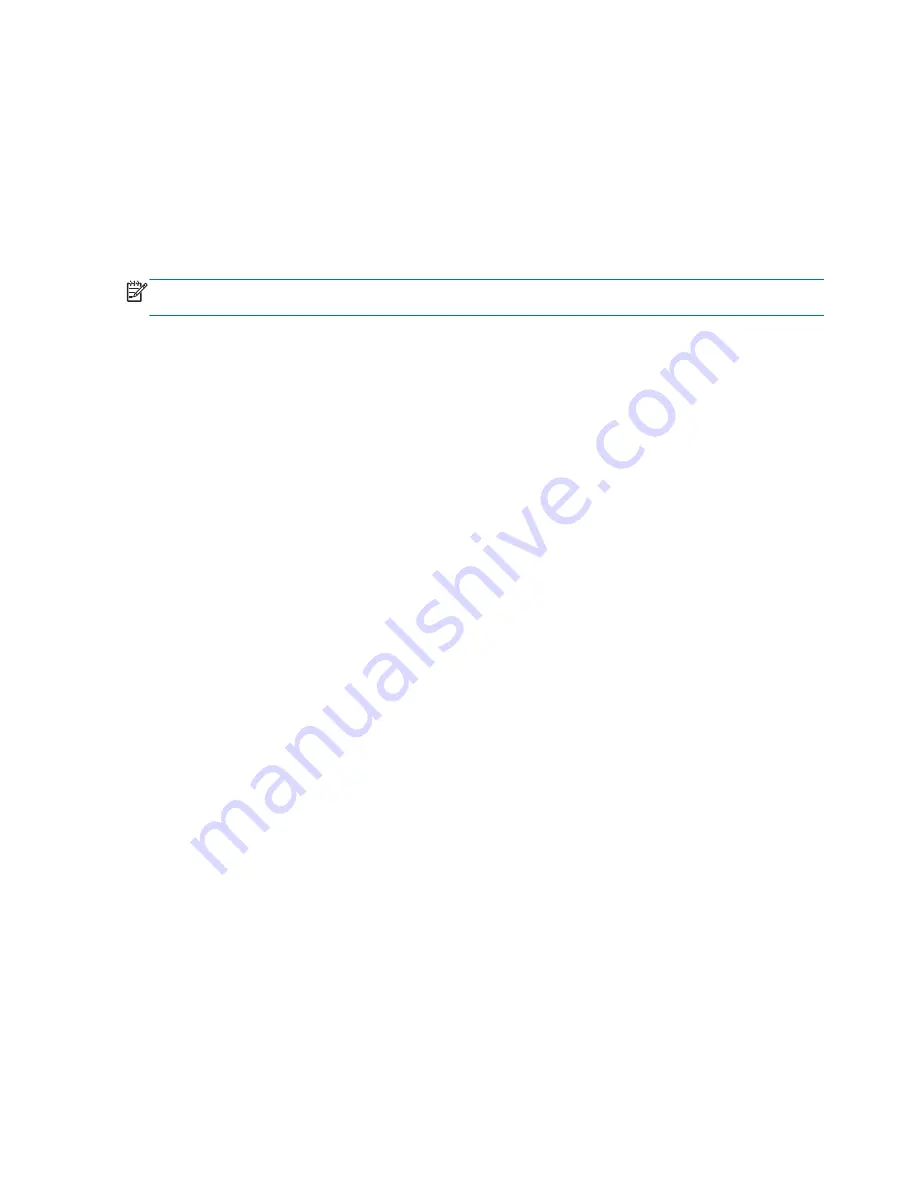
3.
Use the arrow keys to select
Exit
>
Load Setup Defaults
. Press
enter
.
4.
Follow the on-screen instructions.
5.
To save your changes and exit, press
f10
, and then follow the on-screen instructions.
– or –
Use the arrow keys to select
Exit
>
Exit Saving Changes
, and then press
enter
.
Your changes go into effect when the computer restarts.
NOTE:
Your password settings and security settings are not changed when you restore the factory
settings.
Exiting Setup Utility (BIOS)
●
To exit Setup Utility (BIOS) and save your changes from the current session:
If the Setup Utility (BIOS) menus are not visible, press
esc
to return to the menu display. Then
use the arrow keys to select
Exit
>
Exit Saving Changes
, and then press
enter
.
●
To exit Setup Utility (BIOS) without saving your changes from the current session:
If the Setup Utility (BIOS) menus are not visible, press
esc
to return to the menu display. Then
use the arrow keys to select
Exit
>
Exit Discarding Changes
, and then press
enter
.
Updating the BIOS
Updated versions of the BIOS may be available on the HP Web site.
Most BIOS updates on the HP Web site are packaged in compressed files called
SoftPaqs
.
Some download packages contain a file named Readme.txt, which contains information regarding
installing and troubleshooting the file.
Determining the BIOS version
To determine whether available BIOS updates contain later BIOS versions than those currently
installed on the computer, you need to know the version of the system BIOS currently installed.
BIOS version information (also known as
ROM date
and
System BIOS
) can be displayed by pressing
fn
+
esc
(if you are already in Windows) or by using Setup Utility (BIOS).
1.
Start Setup Utility (BIOS).
2.
Use the arrow keys to select
Main
. Press
enter
.
3.
To exit Setup Utility (BIOS) without saving your changes, use the tab key and the arrow keys to
select
Exit
>
Exit Discarding Changes
, and then press
enter
.
60
Chapter 11 Setup Utility (BIOS) and System Diagnostics
Содержание B0N00AA
Страница 1: ...User Guide HP Notebook ...
Страница 4: ...iv Safety warning notice ...
Страница 10: ...x ...






























