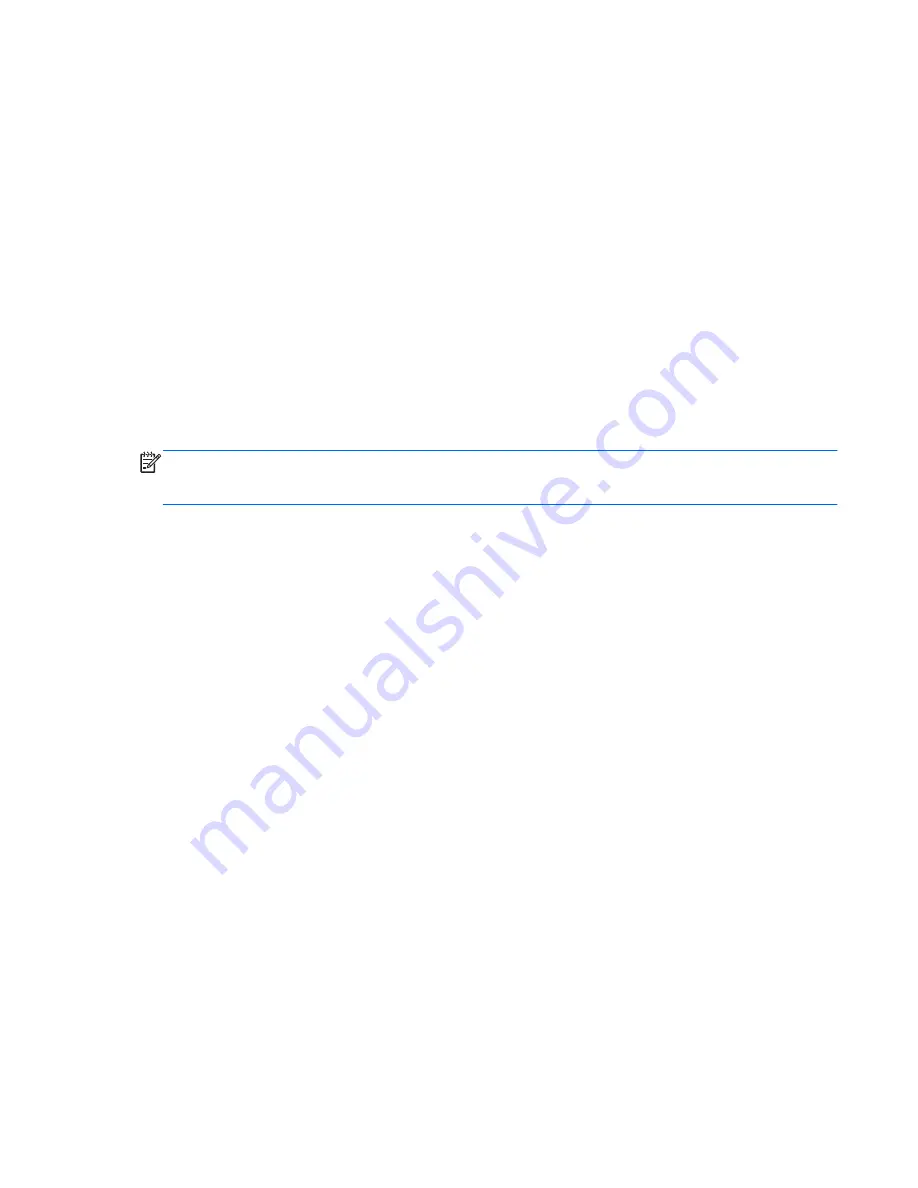
Protecting your WLAN
When you set up a WLAN or access an existing WLAN, always enable security features to protect
your network from unauthorized access. WLANs in public areas (hotspots) like coffee shops and
airports may not provide any security. If you are concerned about the security of your computer in a
hotspot, limit your network activities to e-mail that is not confidential and basic Internet surfing.
Wireless radio signals travel outside the network, so other WLAN devices can pick up unprotected
signals. You can take the following precautions to protect your WLAN:
●
Firewall
—A firewall checks both data and requests for data that are sent to your network, and
discards any suspicious items. Firewalls are available in both software and hardware. Some
networks use a combination of both types.
●
Wireless encryption
—Your computer supports three encryption protocols:
◦
Wi-Fi Protected Access (WPA)
◦
Wi-Fi Protected Access II (WPA2)
◦
Wired Equivalent Privacy (WEP)
NOTE:
HP recommends that you select WPA2, which is the most advanced of the three encryption
protocols. The use of WEP encryption is not recommended, because it can be overcome with little
effort.
●
Wi-Fi Protected Access (WPA) and Wi-Fi Protected Access II (WPA2) use security standards to
encrypt and decrypt data transmitted over the network. Both WPA and WPA2 dynamically
generate a new key for every packet, and they also generate a different set of keys for each
computer network. To accomplish this:
◦
WPA uses Advanced Encryption Standard (AES) and Temporal Key Integrity Protocol
(TKIP)
◦
WPA2 uses Cipher Block Chaining Message Authentication Code Protocol (CCMP), which
is a new AES protocol.
●
Wired Equivalent Privacy (WEP) encrypts data with a WEP key before it is transmitted. Without
the correct key, others will not be able to use the WLAN.
Roaming to another network
When you move your computer within range of another WLAN, Windows attempts to connect to that
network. If the attempt is successful, your computer is automatically connected to the new network. If
Windows does not recognize the new network, follow the same procedure you used initially to
connect to your WLAN.
Using a WLAN
19
Содержание B0N00AA
Страница 1: ...User Guide HP Notebook ...
Страница 4: ...iv Safety warning notice ...
Страница 10: ...x ...
















































