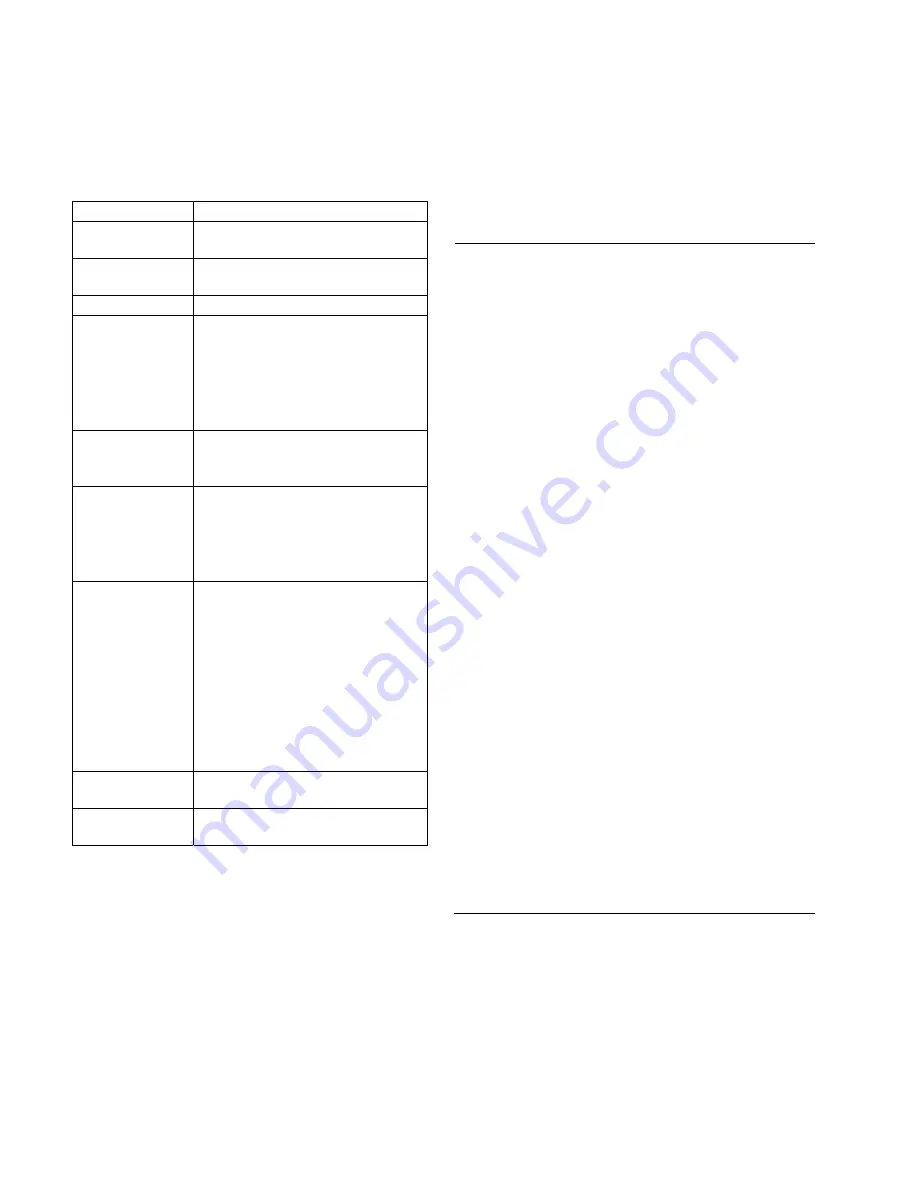
HP Personal Media Drive
Specifications
Category Specifications
Supported
operating systems
Windows XP and Vista
USB format
USB 2.0
(USB 1.1 backward compatible)
Storage capacity
Varies depending on model
Special features
•
Warm swappable
•
High speed USB 2.0 data transfer
•
Power and drive activity LED
indicators
•
Kensington security lock ready
•
HP SureStore backup software
Data transfer rate USB 1.1 = up to12 Mb/s (megabits
per second)
USB 2.0 = up to 480 Mb/s
Physical
dimensions
Length: 207 mm (8.0 inches)
Width: 118 mm (4.5 inches)
Depth: 36 mm (1.4 inches)
Weight: 1 to 1.5 lbs, depending on
capacity
Power adapter
AC input voltage: 100–240 V
∿
AC input frequency: 50/60 Hz
AC input current: 1A
DC output voltage: 12 VDC
DC output current: 2A
Output connector:
•
Outer barrel diameter: 5.5 mm
(0.2 inches)
•
Inner pin diameter: 2 mm
(0.1 inches)
Operating
temperature
+5 to +35 °C
Non-operating
temperature
–30 to +70 °C
FCC Regulatory and Safety
Information (USA Only)
Federal Communications Commission (FCC) Radio
Frequency Interference Statement
This equipment has been tested and found to
comply with the limits for a Class B digital device,
pursuant to Part 15 of the FCC Rules. These limits
are designed to provide reasonable protection
against harmful interference in a residential
installation. This equipment generates, uses, and
can radiate radio frequency energy and, if not
installed and used in accordance with the
instructions, may cause harmful interference to
radio communications. However, there is no
guarantee that interference will not occur in a
particular installation. If this equipment does
cause harmful interference to radio or television
reception, which can be determined by turning the
equipment off and on, the user is encouraged to
correct the interference by one or more of the
following measures:
•
Reorient or relocate the receiving antenna.
•
Increase the separation between the equipment
and the receiver.
•
Connect the equipment into an outlet that is on
a circuit different from the receiver.
•
Consult the dealer or an experienced radio/TV
technician for help.
Hewlett-Packard’s peripheral RFI and Radiated
Immunity tests were conducted with an HP
computer and HP-shielded cables, such as those
you receive with your system. Changes or
modifications not expressly approved by
Hewlett-Packard could void the user’s authority to
operate the equipment. To comply with the limits
for an FCC Class B computing device, always use
shielded signal cables and the power cord
supplied with this unit.
10
HP Personal Media Drive User’s Guide














