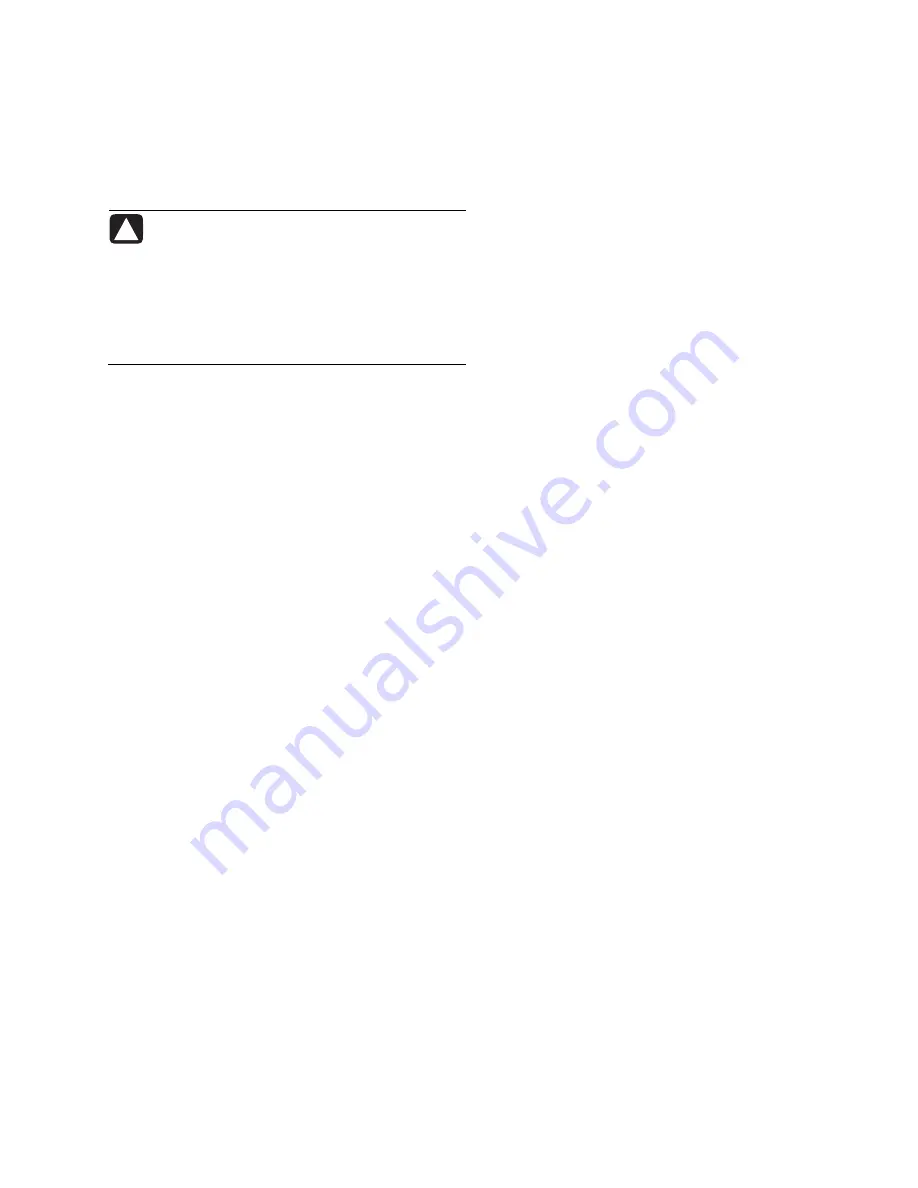
Formatting the Drive
for Windows
CAUTION: Reformatting a hard disk drive
destroys all data on the drive. If you have
data that you want to keep, back up the
data before reformatting the drive. If the
drive is reformatted, you will also lose the
included HP SureStore Backup Software. To
obtain a replacement copy, visit
www.hp.com/support.
Your HP Personal Media Drive was formatted at the
factory for NTFS. This file system supports large media
files that are larger than 4 GB.
Some computers use the FAT32 file system to organize
files on the computer. This system is supported under
Windows XP.
With FAT32, a single file is limited in size to 4 GB.
This may create a problem when you are creating
backup files. If you need to use this disk drive on a
computer that requires FAT32, you need to reformat
the drive.
If your computer has been upgraded to Windows XP,
your computer was automatically reformatted to use
NTFS.
Reformatting the Drive
with a FAT32 File System
If you have an older operating system such as
Windows ME, you may need to reformat the
HP Personal Media Drive with a FAT32 file system.
If your BIOS is older, it only supports 4 to 16 gigabyte
partitions. If you do not want your drive partitioned,
go to the BIOS manufacturer’s Web site to download
a BIOS upgrade.
To reformat the drive with FAT32 on a Windows ME
system:
1
Make sure the HP Personal Media Drive is NOT
connected to the computer.
2
Click
Start
on the taskbar.
3
Choose
Settings
and click
Control Panel
.
4
Double-click
System
.
5
Click the
Device Manager
tab.
6
Double-click
Disk drives
to open the list of drives
connected to your system.
7
Write down the drive(s) listed so you’ll be able to
correctly identify the new drive when it appears.
8
Close the System Properties window and the Control
Panel window.
9
Connect the HP Personal Media Drive to the
computer. See “Connecting the Drive to a
Computer without a Drive Bay” on page 5.
10
Click
Start
on the taskbar.
11
Choose
Settings
and click
Control Panel
.
12
Double-click
System
.
13
Click the
Device Manager
tab.
14
Double-click
Disk drives
to open the list of drives
connected to your system.
15
Select the new drive from the
Disk drive
list. The new
drive is the drive that was not listed before in step 6.
16
Click
Properties
.
17
Click the
Settings
tab.
18
Make sure that the
Removable
check box has a
check mark next to it. Click it if it does not.
19
Click
OK
.
20
Click
Close
.
21
Restart your system.
To format your HP Personal Media Drive disk:
1
Double-click the
My Computer
icon.
2
Click the
Removable Disk
icon. A message
appears asking you if you want to format the disk.
3
Click
Yes
.
4
In the Format window, in the Format type area, click
Full
. You can also type a label for the drive at this
time if you choose.
5
Click
Start
.
6
Click
OK
. Formatting can take longer than
60 minutes. Do not disconnect the drive during the
procedure.
7
When formatting is complete, click
Close
and then
click
OK
.
HP Personal Media Drive User’s Guide
7














