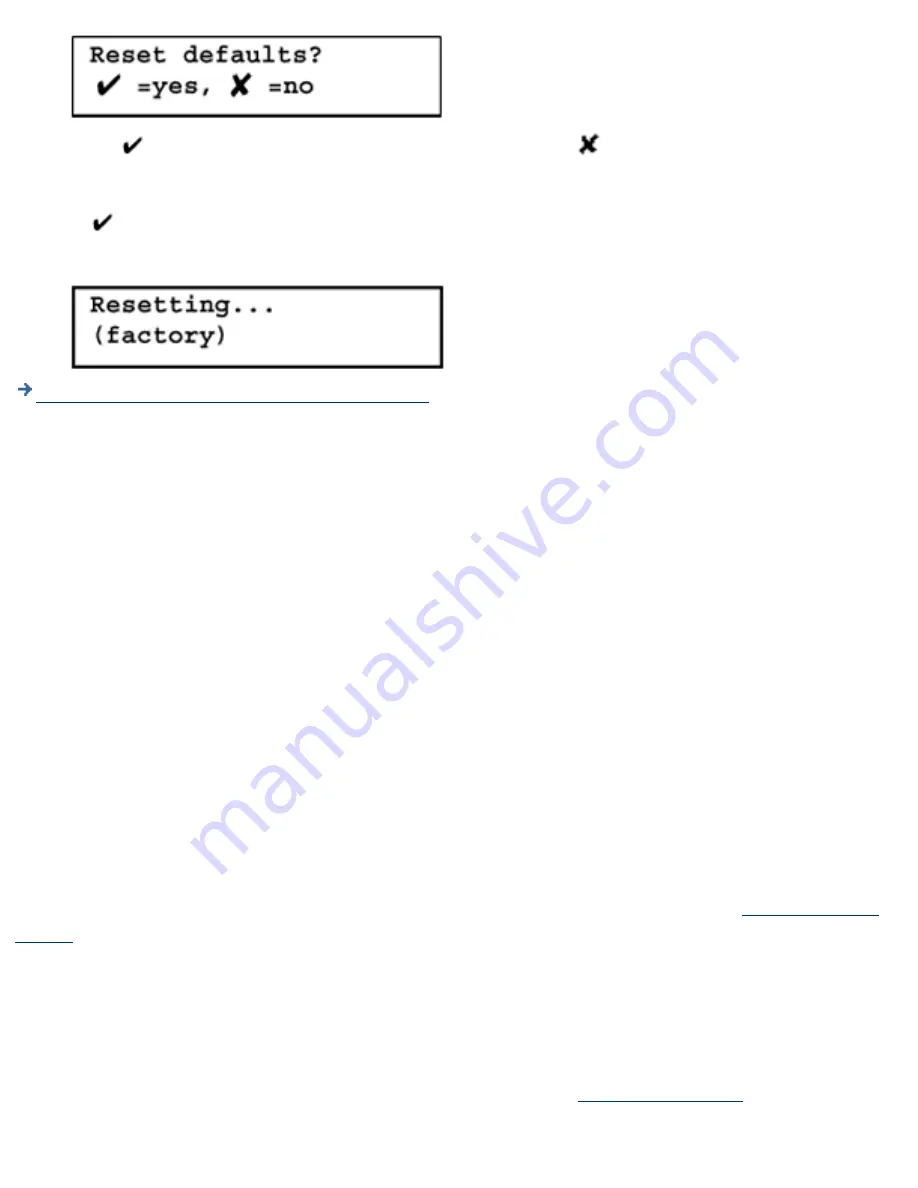
Press
to reset the appliance to its factory defaults. Press
to cancel the restart process and
retain all current configuration information. The appliance will then finish restarting.
If
was pressed and the factory default settings are being restored, the following message will
be displayed during restart:
5.
System Messages for Restarting the Appliance
Restarting (or Rebooting) the Appliance
Use the Restart Appliance feature to reboot the appliance. Before restarting the appliance, read the
following:
The restart process will take from three to six minutes. During this time, the appliance is not
available for use and the connection to this browser session may be lost.
●
Any print jobs actively being spooled from client users to the appliance will probably be lost and
must be reprinted.
●
Any print jobs currently spooled on the appliance will be retained.
●
Any print jobs currently being de-spooled from the appliance to the printers may be restarted
(automatically) once the appliance is ready to function.
●
Follow these steps to restart the appliance:
Under General on the menu, click "Restart Appliance".
1.
Click Restart to begin the reboot process.
2.
Upgrading the Firmware on the Appliance
Before installing an upgrade, save the current configuration of the appliance using the
Backup Settings
feature
.
CAUTION: This information should be automatically saved on the appliance, but if a catastrophic event
occurs during the upgrade (for example, a power failure), it is possible that the configuration may be lost.
This step is precautionary.
Use the following procedure to install an upgrade:
Download the firmware image from the HP support website
HP support website
and save it on a
local hard drive or CD (http://www.hp.com/cposupport). The exact file location will be needed for
1.
Backing Up, Restoring, Resetting, Rebooting, and Upgrading the Appliance
http://albatross.rose.hp.com/~lindsay/pdfs/english/backup.htm (3 of 4) [6/22/2001 11:25:58 AM]






























