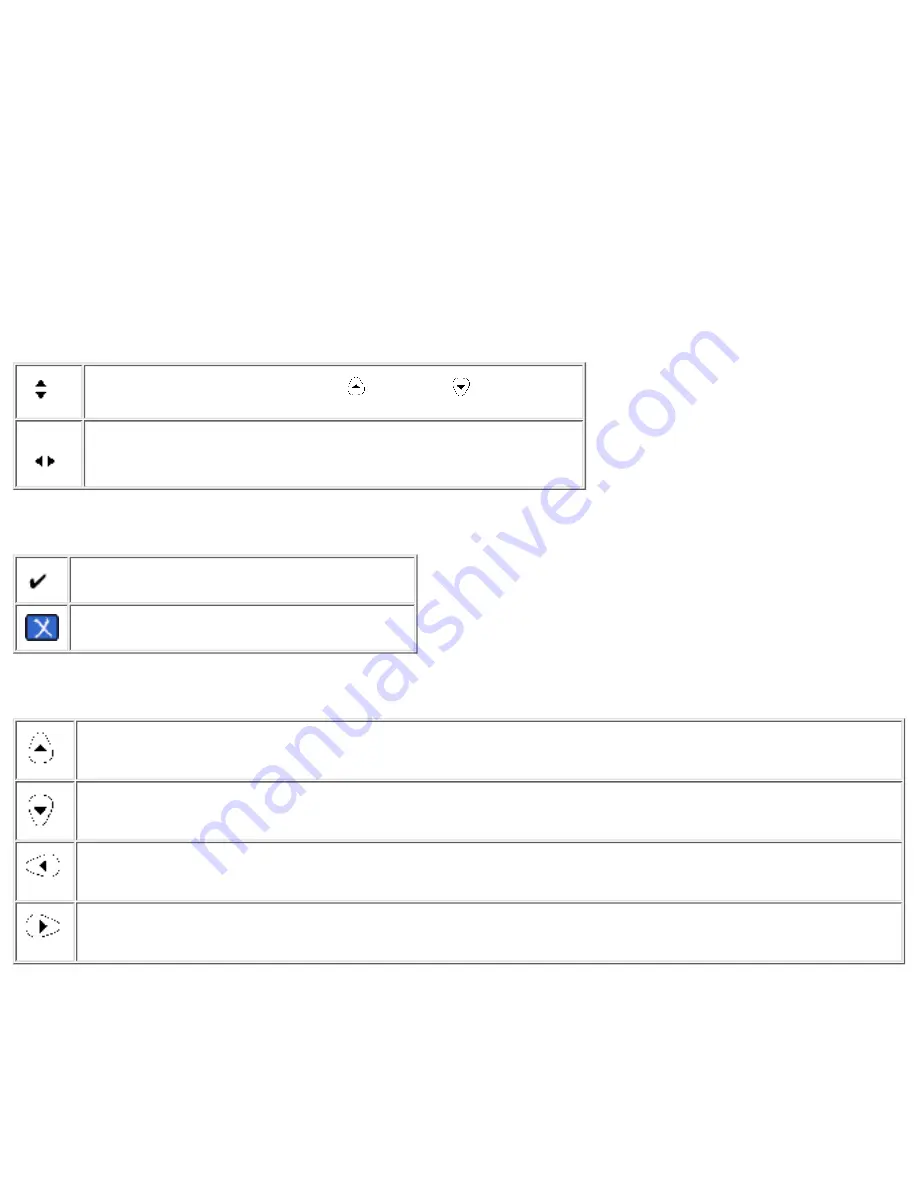
Power Button - Starting Up and Shutting Down the appliance
Press the Power button to power up the appliance. The bootup process begins. When the device is powered on, the Power
LED is lit. To turn off the aappliance press the Power button and wait for about 20 seconds for the appliance to power
down. The appliance performs an orderly shutdown.
If print jobs are printing when the appliance is powered down, the print jobs will not be completed. Jobs waiting to be
printed will resume printing when the appliance is fully booted. If theappliance loses power unexpectedly and is not
powered down, spooled print jobs that had not yet begun printing or print jobs that were in the middle of printing will
resume printing when power is restored and the appliance is powered up again. If, however, the integrity of the appliance
or print jobs are compromised, print jobs that were not spooled would have to be resent.
Front Panel Display
The LCD display has two rows of 16 characters or spaces. It is used to display the status of the appliance and to display
configuration information entered at the front panel. The following arrow buttons are displayed on the front panel:
Indicates that the menu can scroll.
scrolls up,
scrolls down.
Indicates that choices can be toggled through.
Enter and Cancel Buttons
Enter. Accept changes or begin an operation.
Cancel changes or end an operation.
Direction Buttons
Up. Press this button to return to the previous menu item or step of a procedure. If Enter hasn't been pressed,
changes will not be applied.
Down. Press this button to advance to the next menu item or step of a procedure.
Left. When there is a choice of options (as indicated in the front panel display), press this button to toggle
backward through the choices.
Right. When there is a choice of options (as indicated in the front panel display), press this button to toggle
forward through the choices.
Numeric Keypad
The numeric keypad has buttons for the numbers 0-9. Above the keys are letters of the alphabet, like the keypad on a
telephone.
Use the numeric keypad to enter numeric values, such as IP address, subnet mask, etc., when configuring the appliance.
The letters above the keys can be useful as a mnemonic aid when entering the device's password.
Front Panel
http://albatross.rose.hp.com/~lindsay/pdfs/english/frontpan.htm (2 of 5) [6/22/2001 11:25:49 AM]




























