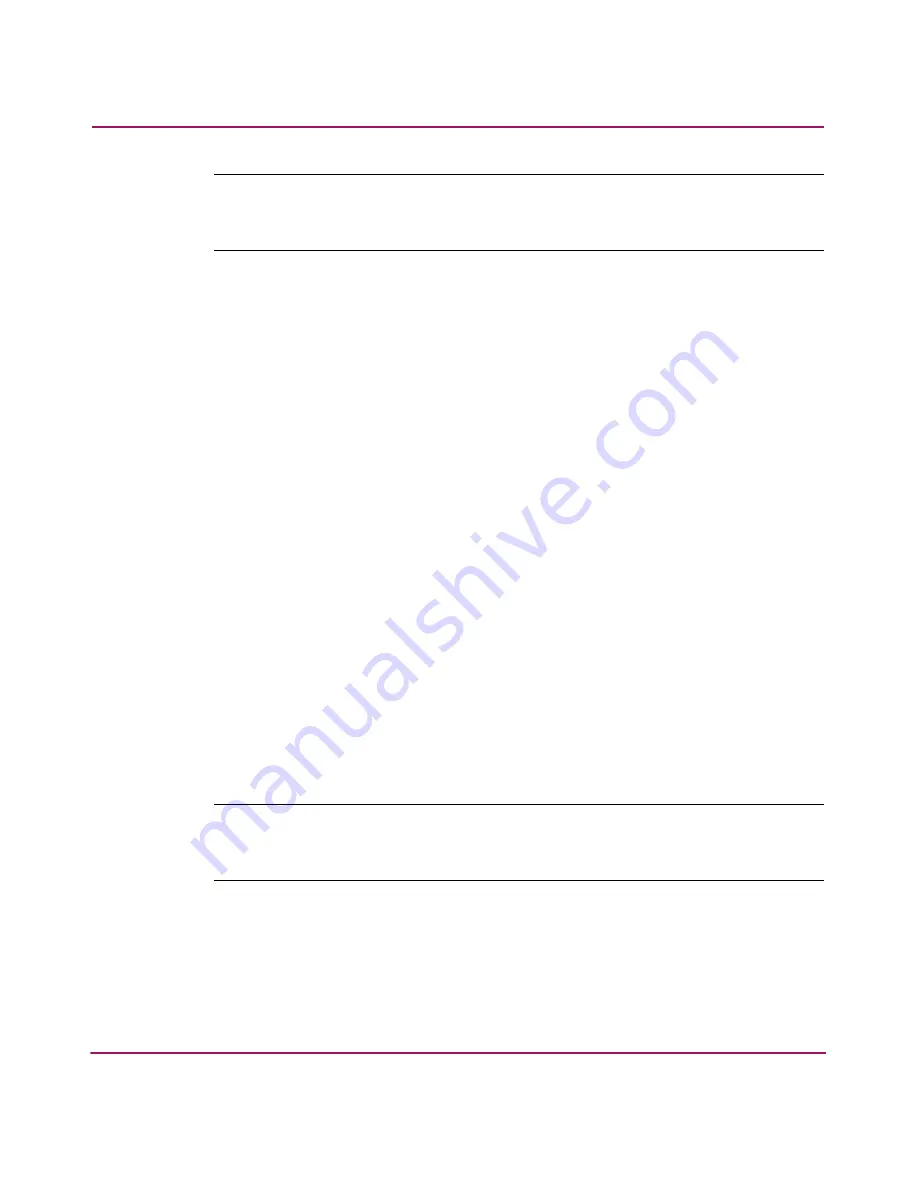
Managing the SAN Switch 2/8
70
hp StorageWorks SAN Switch 2/8 Installation Guide
Note:
Year values greater than 69 are interpreted as 1970-1999, year values less than
70 are interpreted as 2000-2069. The date function does not support daylight saving
time or time zones.
Displaying Switch Configuration Settings
Use these steps to display the system configuration settings.
1. Log in to the switch as the admin user.
2. At the command line enter the following command:
configShow
The system configuration settings are displayed.
SAN Switch 2/8 Diagnostic Tests
Read the following sections for information on using POST and diagnostic tests.
Interpreting POST Results
Each time the switch is powered on or reset, the switch automatically performs
POST, a one minute system check during which the port status LEDs flash
different colors.
To determine whether POST completed without errors, verify that all LEDs return
to a normal state after POST is complete. If one or more LEDs do not return to a
normal state, and this is not due to the switch being set to beacon, refer to the hp
StorageWorks Fabric OS V3.0.x/V4.0.x Procedures User Guide.
Note:
If the switch prompt does not display when POST completes, POST was not
successfully completed and the switch should be returned to your switch supplier for
repair.
Any errors detected during POST are written to the system log, accessible through
the
errShow
command. For more information about error messages, refer to the
hp StorageWorks Fabric OS V3.0.x/V4.0.x Procedures User Guide.
Содержание AA-RSB6B-TE
Страница 8: ...Contents 8 hp StorageWorks SAN Switch 2 8 Installation Guide ...
Страница 22: ...Overview 22 hp StorageWorks SAN Switch 2 8 Installation Guide ...
Страница 72: ...Managing the SAN Switch 2 8 72 hp StorageWorks SAN Switch 2 8 Installation Guide ...
Страница 82: ...Regulatory Compliance Notices 82 hp StorageWorks SAN Switch 2 8 Installation Guide ...






























