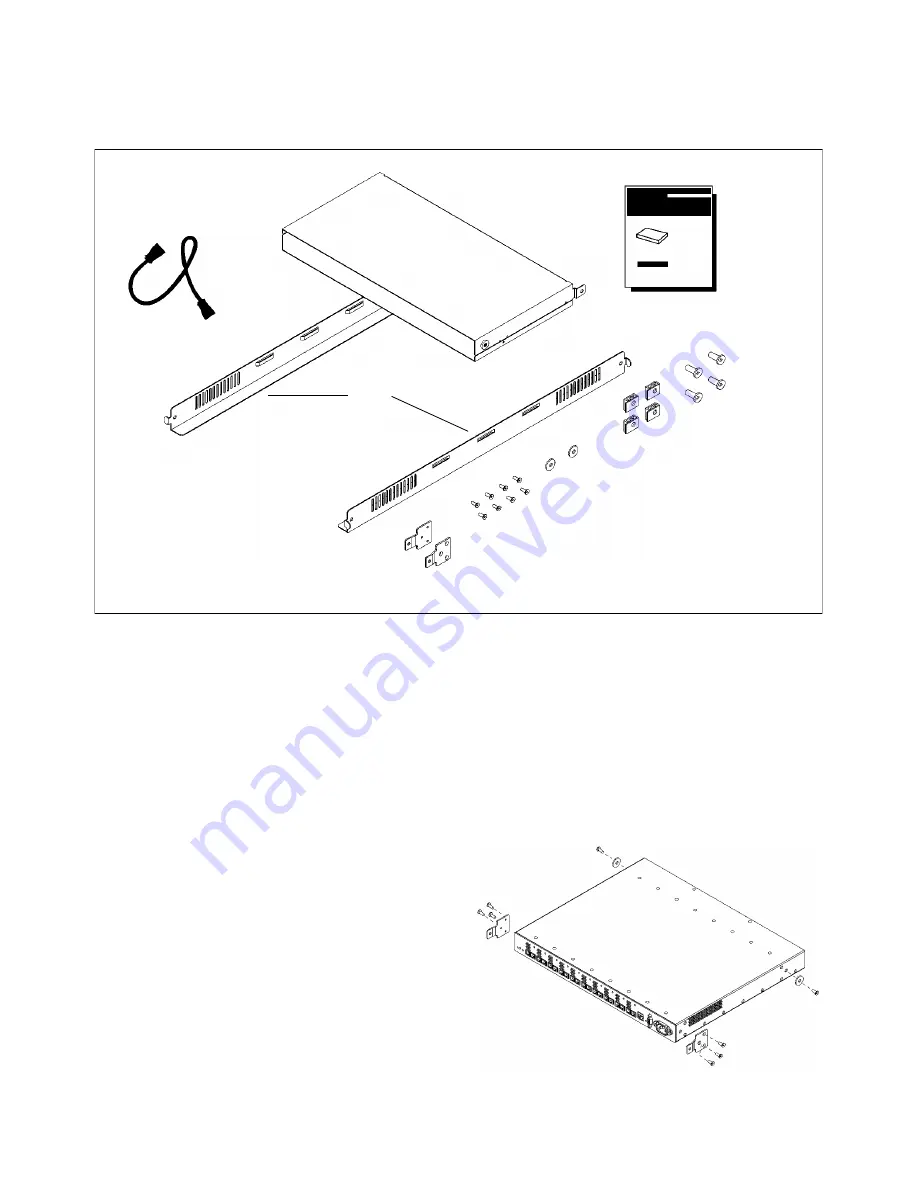
FC-AL Hub Rackmount Kit
Installation Guide
Figure 1
Select a secure location in the rack. The FC-AL hub requires only one EIA of rack space. Remove filler panels as needed
and mount the hub as follows:
Plenum shroud
FC-AL Hub Rackmount
Rails
Sheet metal
M3x.5
PDU cable
Kit Installation Guide
Nylon
nuts
retainers
10-32x.625
screws
screws
Mounting
ear brackets
Step 1:
Unpack the rackmount kit.
Unpack the rackmount kit and check the contents
for the parts shown in Figure 1. If parts are
missing, contact an HP sales representative.
Step 2:
Prepare the hub for mounting.
• For a new hub, unpack the hub and discard the
rubber feet from hub contents.
• For a hub that has been used as a standalone:
1. Move the hub to its new location and peel
off the rubber feet attached to the bottom of
the hub.
2. Replace missing mounting ear brackets.
Attach the brackets to the outside front
corners of the hub using three M3x.5 screws
for each and turning the angled end of the
bracket outward. See Figure 2.
3. Replace missing nylon retainers on the left
and right sides of the hub. Insert one M3x.5
screw through the center of the retainer and
into the hole on each side of the hub. See
Figure 2.
• For a new or existing hub, record the MAC
address located below the 10Base-T port on the
hub. This unique address identifies the hub.
Figure 2




















