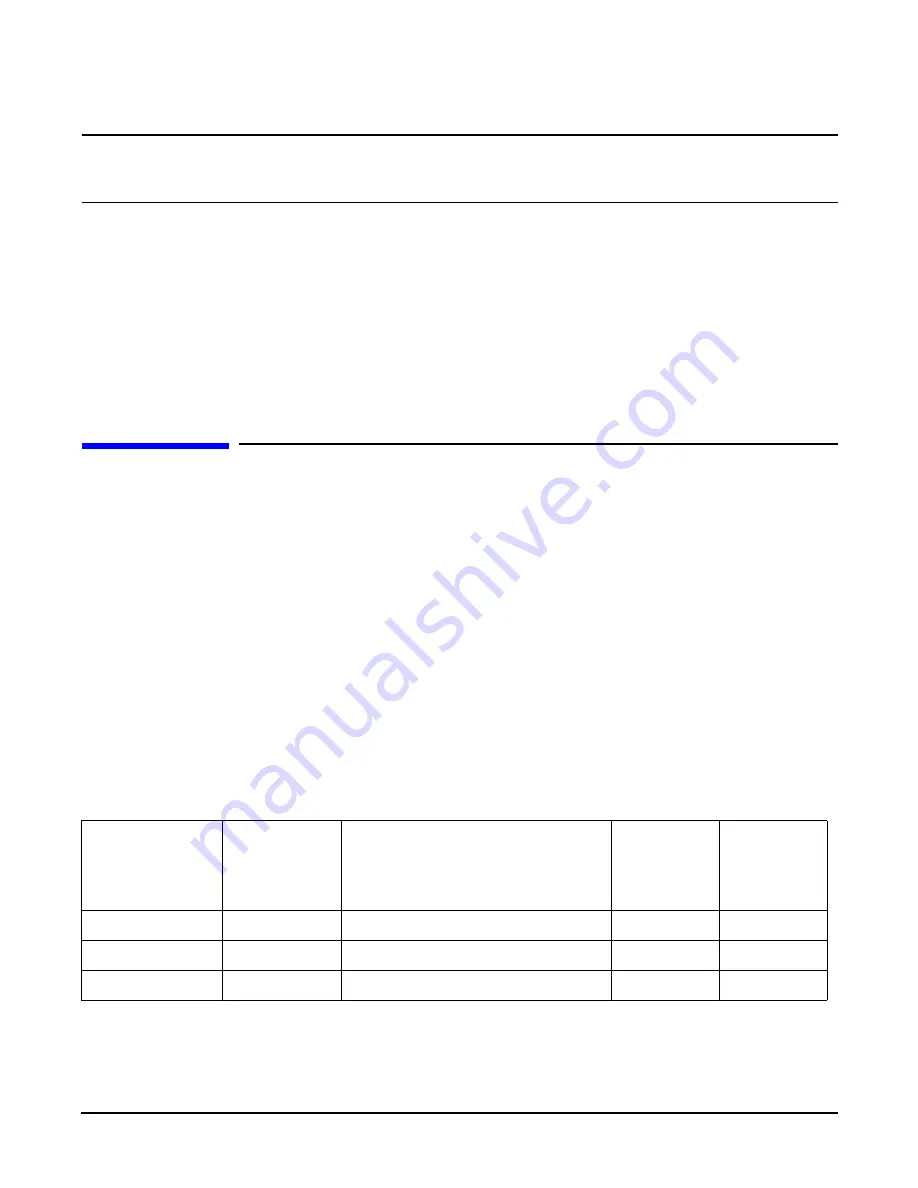
Installing the System
Powering ON and Powering OFF
Chapter 1
80
IMPORTANT
The server console output does not display on the console device screen until the server boots to
the BCH
Main Menu
. Start a console session using the RS-232 serial port method to view console
output prior to booting to the BCH
Main Menu
or to access the iLO MP.
To access the graphic console with VGA, follow these steps:
Step 1.
Connect the monitor, keyboard, and mouse cables.
a.
Connect the monitor VGA cable to the appropriate VGA port on the server.
b.
Connect the keyboard USB cable to the appropriate USB port on the server.
c.
Connect the mouse USB cable to the appropriate USB port on the server.
Step 2.
Power on the server. The BCH
Main Menu
prompt displays.
Powering ON and Powering OFF
This section provides information and procedures for powering on and powering off the server.
Power States
The server has three power states:
•
Standby power
•
Full power
•
Off
Plug the power cord into the appropriate receptacle on the rear of the server to achieve the standby power
state; the front panel power button is not turned on. Full power occurs when the power cord is plugged into
the appropriate receptacle, and either the power is activated through the iLO MP
PC
command, or the power
button is activated. In the off state, the power cords are not plugged in.
Table 1-11 lists the server power states.
Table 1-11
Power States
Power States
Power Cable
Plugged Into
Receptacle?
Power Activated through the
iLO MP
PC
Command; or
Front Panel Power Button
Activated?
Standby dc
Voltage
Applied?
dc Voltage
Applied?
Standby power
Yes
No
Yes
No
Full power
Yes
Yes
Yes
Yes
Off
No
No
No
No
Содержание 9000 rp3410
Страница 6: ...Tables 6 ...
Страница 15: ...Installing the System Introduction Chapter 1 15 Figure 1 4 HP 9000 rp3410 rp3440 Server Pedestal Mount ...
Страница 62: ...Installing the System Installing Additional Components Chapter 1 62 Figure 1 50 Connecting the Power Pod Cable ...
Страница 94: ...Installing the System Troubleshooting Chapter 1 94 ...






























