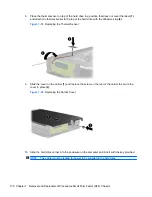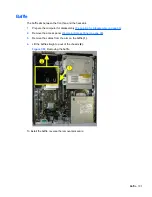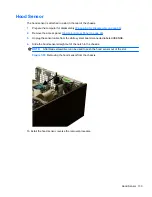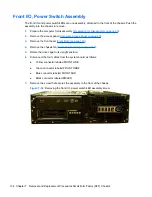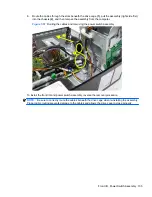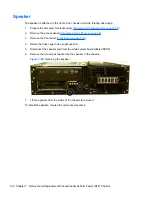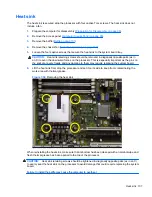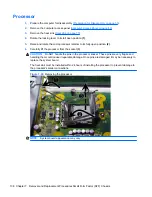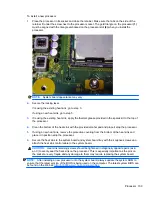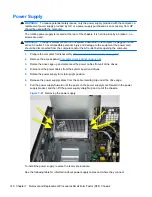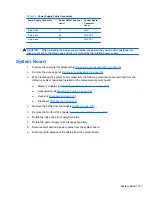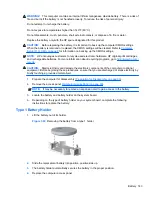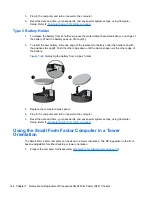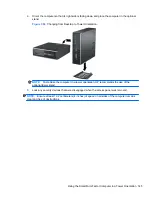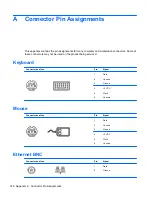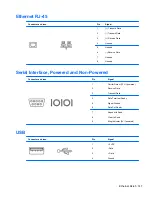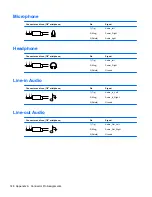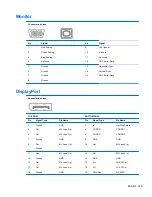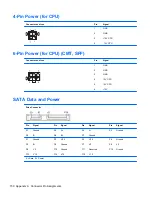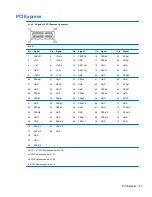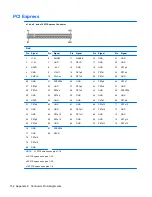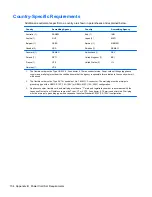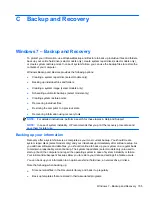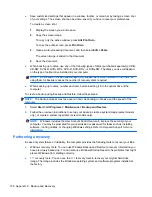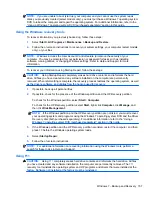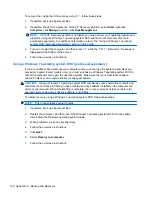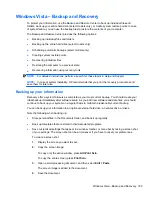5.
Plug in the computer and turn on power to the computer.
6.
Reset the date and time, your passwords, and any special system setups, using Computer
Setup. Refer to
Computer Setup (F10) Utility on page 8
.
Type 2 Battery Holder
1.
To release the battery from its holder, squeeze the metal clamp that extends above one edge of
the battery. When the battery pops up, lift it out
(1)
.
2.
To insert the new battery, slide one edge of the replacement battery under the holder’s lip with
the positive side up
(2)
. Push the other edge down until the clamp snaps over the other edge of
the battery.
Figure 7-64
Removing the battery from a type 2 holder
3.
Replace the computer access panel.
4.
Plug in the computer and turn on power to the computer.
5.
Reset the date and time, your passwords, and any special system setups, using Computer
Setup. Refer to
Computer Setup (F10) Utility on page 8
.
Using the Small Form Factor Computer in a Tower
Orientation
The Small Form Factor computer can be used in a tower orientation. The HP logo plate on the front
bezel is adjustable for either desktop or tower orientation.
1.
Prepare the computer for disassembly (
Preparation for Disassembly on page 90
).
144 Chapter 7 Removal and Replacement Procedures Small Form Factor (SFF) Chassis