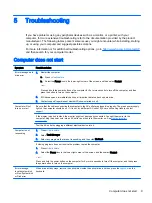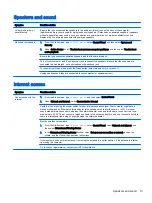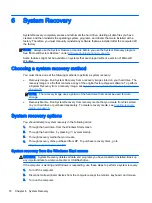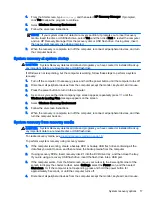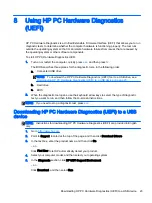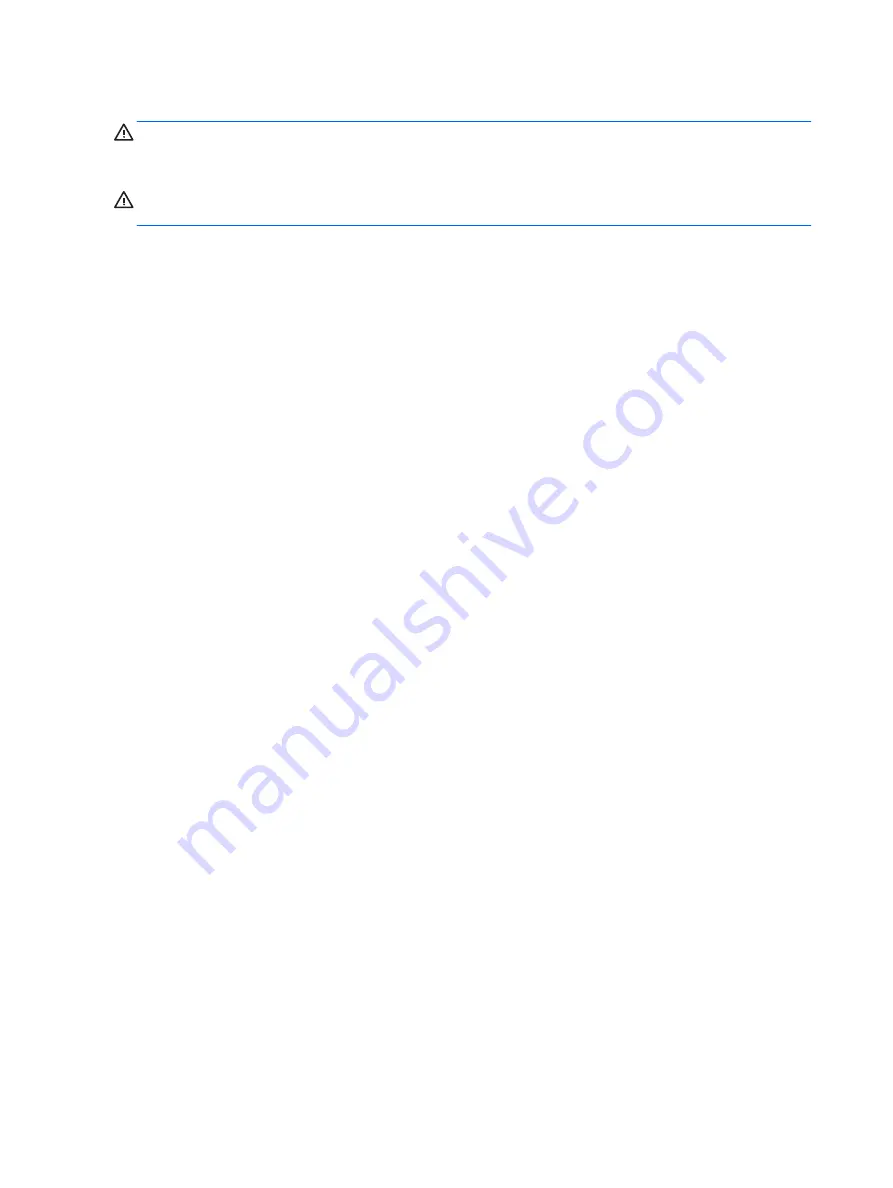
Cleaning the keyboard or mouse
WARNING!
To reduce the risk of electric shock or damage to internal components, do not use a
vacuum cleaner attachment to clean the keyboard. A vacuum cleaner can deposit household debris
on the keyboard surface.
CAUTION:
To prevent damage to internal components, do not allow liquids to drip between the
keys.
●
To clean the keyboard or mouse, use a soft microfiber cloth or a chamois moistened with one of
the cleaning solutions listed previously or use an acceptable disposable wipe.
●
To prevent keys from sticking and to remove dust, lint, and particles from the keyboard, use a
can of compressed air with a straw extension.
If you have a roller-ball mouse, clean the ball and rollers inside.
1.
Turn the mouse upside down, and rotate the ball-cover ring counterclockwise to remove the ring
and release the roller ball.
2.
Rinse the roller ball with soap and warm water.
3.
Clean the rollers inside the mouse with a cotton swab dampened with isopropyl (rubbing)
alcohol.
4.
After the roller ball and rollers are completely dry, replace the ball and ball-cover ring.
22 Chapter 7 Maintenance
Содержание 750-114 envy
Страница 1: ...User Guide ...
Страница 4: ...iv Safety warning notice ...