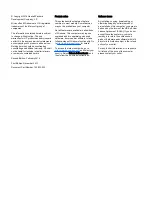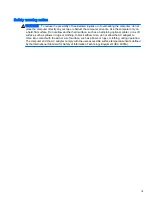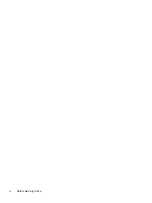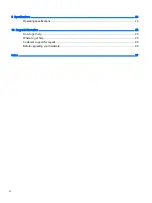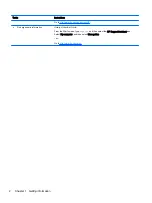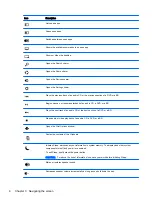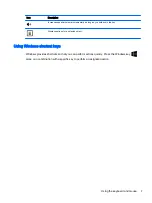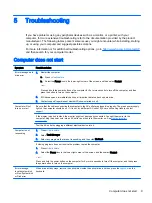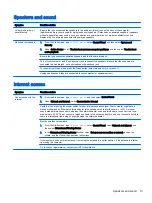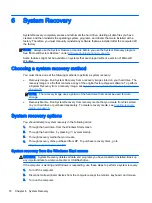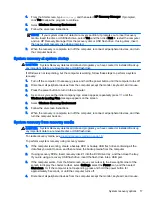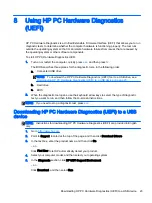5
Troubleshooting
If you have problems using any peripheral devices such as a monitor, or a printer, with your
computer, for more extensive troubleshooting refer to the documentation provided by the product
manufacturer. The following tables present some issues you might encounter while installing, starting
up, or using your computer and suggest possible solutions.
For more information or for additional troubleshooting options, go to
http://www.hp.com/go/contactHP
,
and then search for your computer model.
Computer does not start
Symptom
Possible solution
Error message: hard
drive error
1.
Restart the computer.
a.
Press
ctrl
+
alt
+
delete
.
b.
Select the Power icon in the lower-right corner of the screen, and then select Restart.
– or –
Press and hold the power button on the computer for 5 or more seconds to turn off the computer, and then
press the button to turn on the computer.
2.
If Windows opens, immediately back up all important data to a backup hard drive.
3.
Contact support (regardless of whether Windows started or not).
Computer will not
turn on or start
Be sure that the cables connecting the computer to the AC outlet are plugged in properly. The green power supply
light on the computer should be on. If it is not, try a different AC outlet. If you are still having trouble, contact
support.
If the display (monitor) is blank, the monitor might not be properly connected. Connect the monitor to the
computer, plug the power cord into an AC outlet, and then turn the monitor on. See
Test the AC outlet by plugging a different electrical device into it.
Computer is not
responding
1.
Press
ctrl
+
alt
+
delete
.
2.
Select Task Manager.
3.
Select any programs that are not responding, and then click End task.
If closing programs does not resolve the problem, restart the computer.
1.
Press
ctrl
+
alt
+
delete
.
2.
Select the Power icon in the lower-right corner of the screen, and then select Restart.
– or –
Press and hold the power button on the computer for 5 or more seconds to turn off the computer, and then press
the power button to turn on the computer.
Error message:
Invalid system disk
or Non-System disk
or Disk error
When drive activity stops, remove the optical disc inside the optical drive, and then press the
spacebar
on the
keyboard.
Computer does not start
9
Содержание 750-114 envy
Страница 1: ...User Guide ...
Страница 4: ...iv Safety warning notice ...