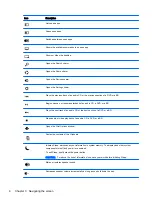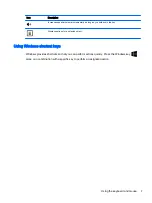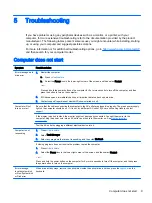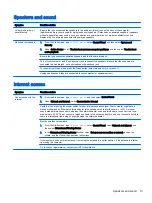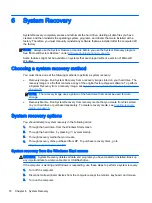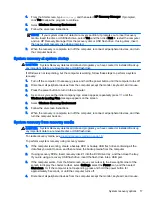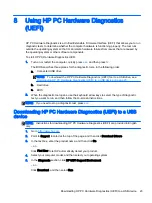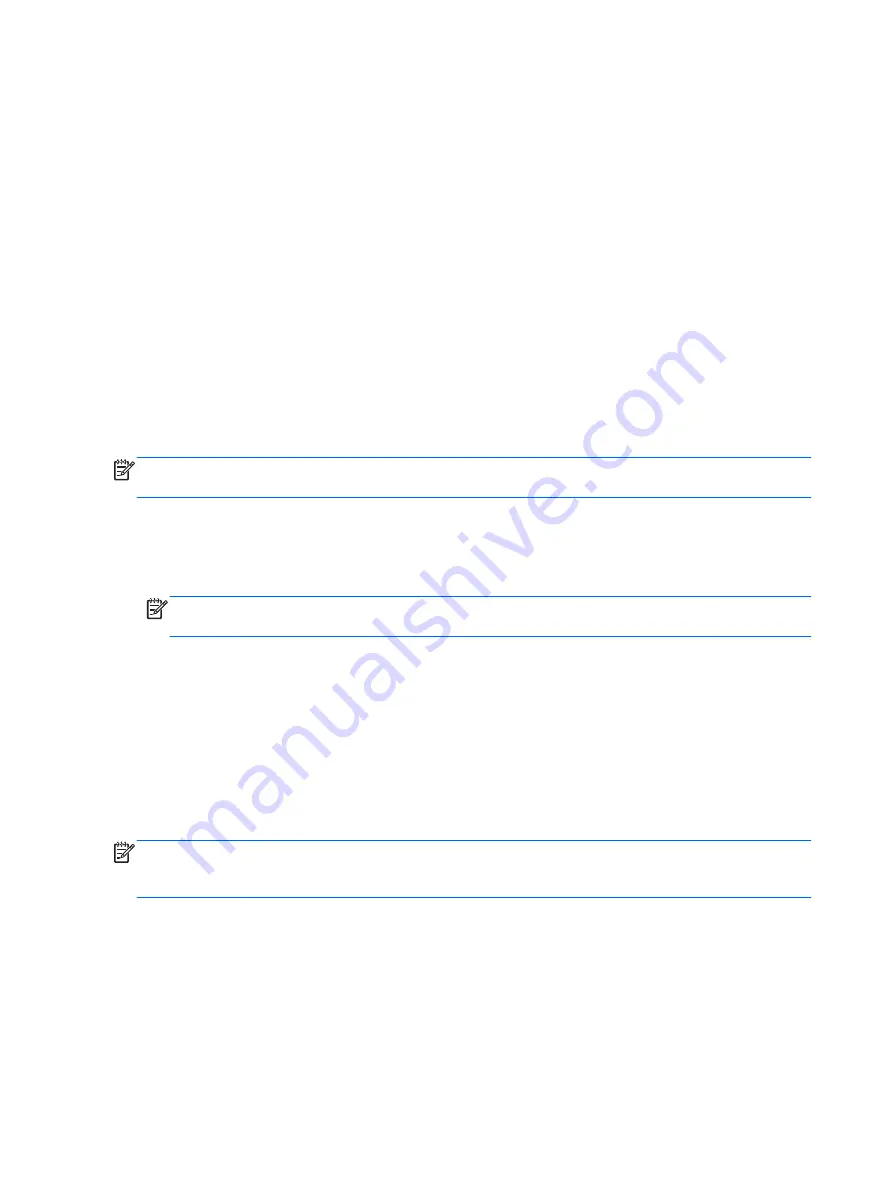
5.
Press the power button to turn on the computer. If you are using a recovery DVD, the computer
automatically runs HP Recovery Manager from the disc. Skip to step 7.
6.
If you are running System Recovery from a USB flash drive, press
esc
as the computer is
powering on to bring up the boot menu. Use the arrow keys to select the USB device, and then
press
enter
to start from that device.
7.
If you are prompted to choose between running System Recovery from media or from the hard
drive, select media, and then click Next.
8.
Select Factory Reset.
9.
Follow the on-screen instructions.
Recovery media
Recovery media can be created on either blank DVDs or a USB flash drive (one or the other, but not
both). Create recovery media from the recovery image stored on your hard drive. This image contains
the operating system and software program files that were originally installed on your computer at the
factory. You can create only one set of recovery media for your computer, and the media can be used
only with this computer. Store the recovery media in a safe place.
NOTE:
Some features might not be available on systems that are shipped without a version of
Microsoft Windows.
Choosing recovery media
●
To create recovery discs, your computer must have a DVD writer, and you must use only high-
quality blank DVD+R or DVD-R discs.
NOTE:
You
cannot use CDs or DVD+RW, DVD-RW, DVD+RW DL, DVD-RW DL, DVD+R DL,
or DVD-R DL discs to create recovery discs.
●
If you are creating recovery discs, be sure to use high-quality discs to create your set of recovery
discs. It is normal for discs to be rejected if they are not defect-free. You will be prompted to
insert a new blank disc to try again.
●
The number of discs in the recovery-disc set depends on your computer model (typically one to
three DVDs). The Recovery Disc Creator program will tell you the specific number of blank discs
needed to make the set.
●
You may choose to create a recovery USB flash drive instead, using a high-quality blank USB
flash drive. If you are using a USB flash drive, the program will tell you the size of the drive
required to store all the data (minimum of 8 GB).
NOTE:
The process of creating recovery media takes some time to verify that the information
written on the media is correct. You can quit the process at any time. The next time you run the
program, it will resume where it left off.
Creating recovery media
To create recovery discs:
1.
Close all open programs.
2.
From the Start screen, type
recovery
, and then select HP Recovery Manager. If prompted,
click Yes to allow the program to continue.
18 Chapter 6 System Recovery
Содержание 750-114 envy
Страница 1: ...User Guide ...
Страница 4: ...iv Safety warning notice ...