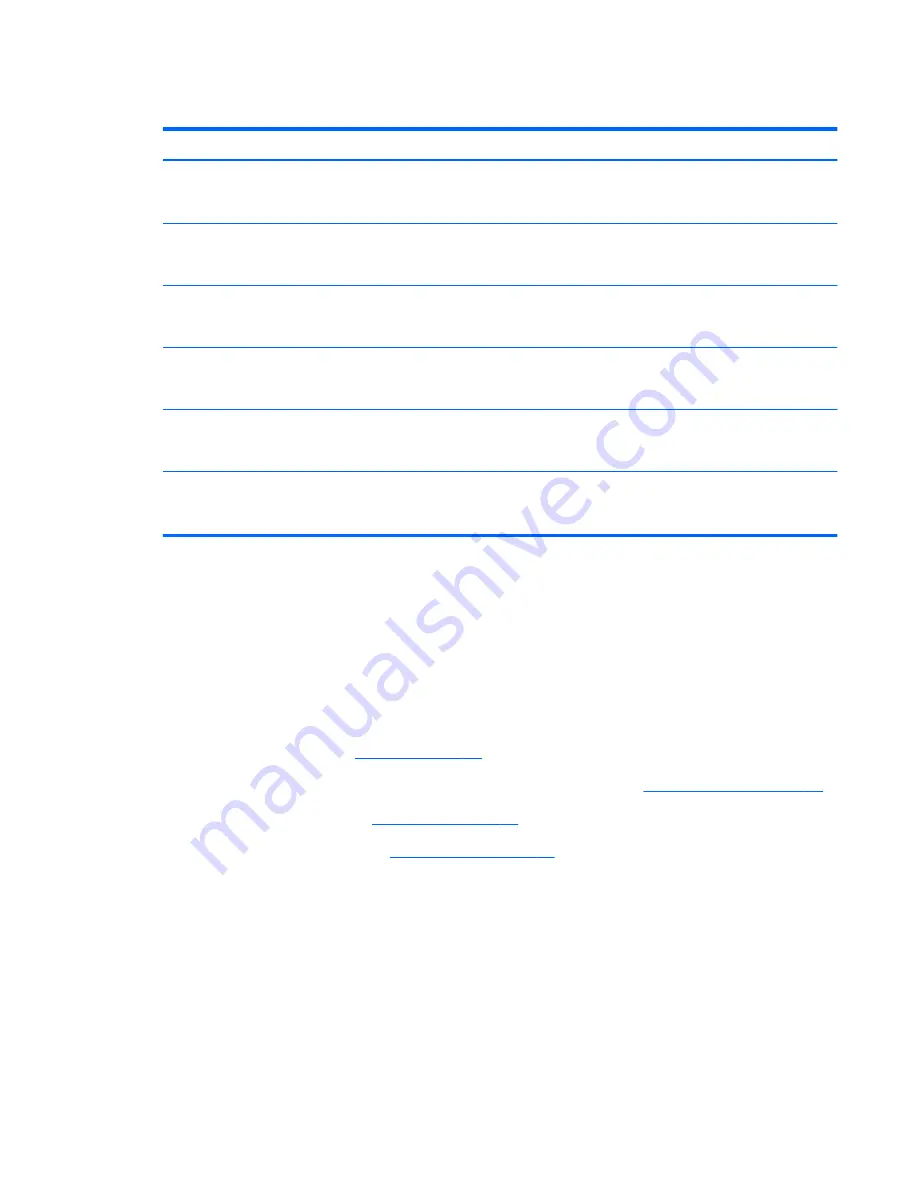
Display assembly
Description
Spare part number
14.1-inch, WXGA AntiGlare LED display assembly for use on computer models equipped with a
webcam (includes three WLAN antenna cables, two WWAN antenna cables, and two
microphones)
487433-001
14.1-inch, WXGA AntiGlare LED display assembly for use on computer models not equipped
with a webcam (includes three WLAN antenna cables, two WWAN antenna cables, and two
microphones)
483202-001
14.1-inch, WXGA+ AntiGlare display assembly for use on computer models equipped with a
webcam (includes three WLAN antenna cables, two WWAN antenna cables, and two
microphones)
487435-001
14.1-inch, WXGA+ AntiGlare display assembly for use on computer models not equipped with a
webcam (includes three WLAN antenna cables, two WWAN antenna cables, and two
microphones)
483201-001
14.1-inch, WXGA AntiGlare display assembly for use on computer models equipped with a
webcam (includes three WLAN antenna cables, two WWAN antenna cables, and two
microphones)
487434-001
14.1-inch, WXGA AntiGlare display assembly for use on computer models not equipped with a
webcam (includes three WLAN antenna cables, two WWAN antenna cables, and two
microphones)
483200-001
Before removing the display assembly, follow these steps:
1.
Shut down the computer. If you are unsure whether the computer is off or in Hibernation, turn the
computer on, and then shut it down through the operating system.
2.
Disconnect all external devices connected to the computer.
3.
Disconnect the power from the computer by first unplugging the power cord from the AC outlet
and then unplugging the AC adapter from the computer.
4.
Remove the battery (see
Battery on page 50
).
5.
Disconnect the wireless antenna cables from the WLAN module (see
WLAN module on page 70
).
6.
Remove the keyboard (see
Keyboard on page 65
).
7.
Remove the switch cover (see
Switch cover on page 74
).
Remove the display assembly:
1.
Close the computer and turn it upside down, with the rear panel toward you.
Component replacement procedures
85
Содержание 6930p - EliteBook - Core 2 Duo 2.8 GHz
Страница 1: ...HP EliteBook 6930p Notebook PC Maintenance and Service Guide ...
Страница 6: ...vi Safety warning notice ...
Страница 32: ...Computer major components 22 Chapter 3 Illustrated parts catalog ...
Страница 144: ...Where used 2 screws that secure the hinges to the display enclosure 134 Chapter 7 Screw listing ...
Страница 160: ...4 Click Create 5 Follow the on screen instructions 150 Chapter 9 Backup and recovery in Windows XP ...
Страница 166: ...Universal Serial Bus Pin Signal 1 5 VDC 2 Data 3 Data 4 Ground 156 Chapter 10 Connector pin assignments ...
Страница 180: ......
















































