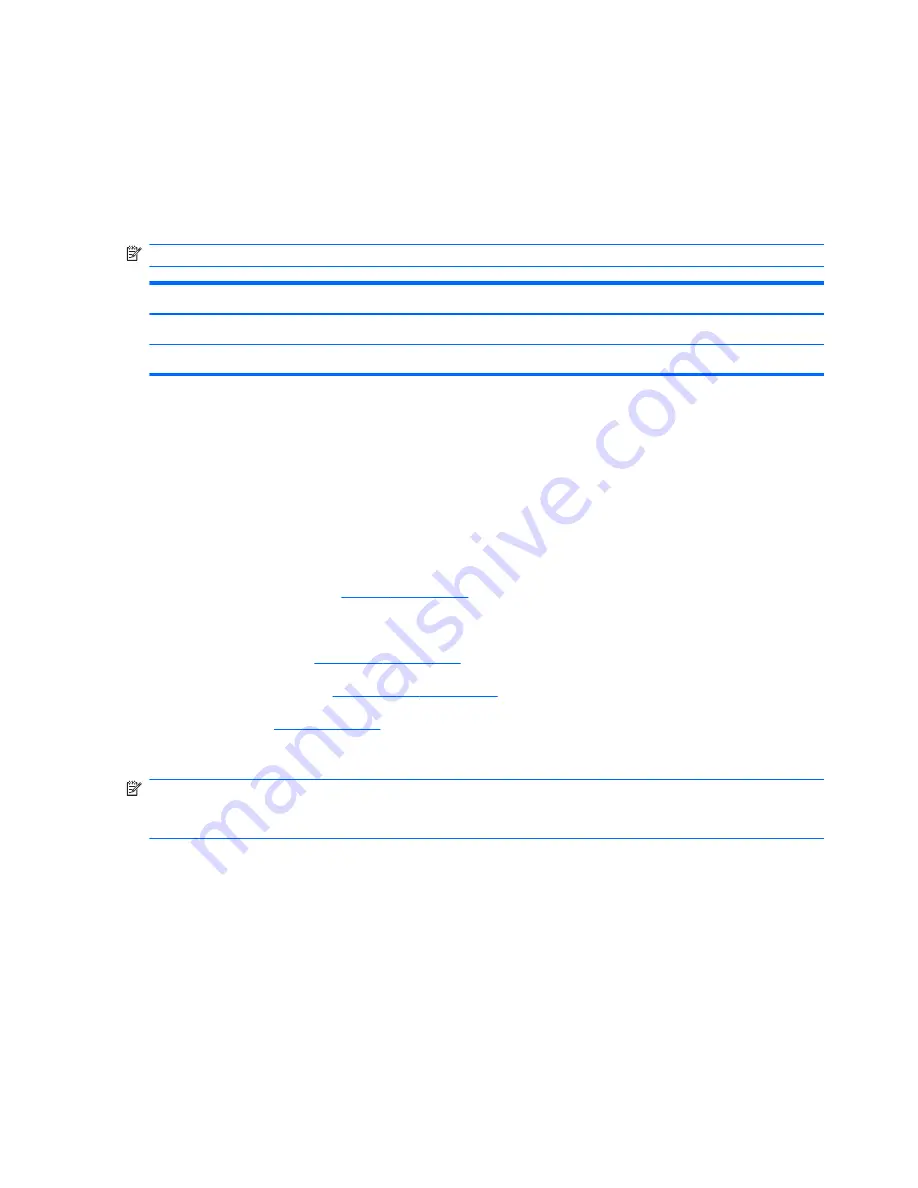
The computer uses an electric fan for ventilation. The fan is controlled by a temperature sensor and is
designed to turn on automatically when high temperature conditions exist. These conditions are affected
by high external temperatures, system power consumption, power management/battery conservation
configurations, battery fast charging, and software requirements. Exhaust air is displaced through the
ventilation grill located on the left side of the computer.
Heat sink
NOTE:
The heat sink spare part kits include replacement thermal material.
Description
Spare part number
For use only with computer models with discrete graphics subsystem memory
483011-001
For use only with computer models with UMA graphics subsystem memory
483012-001
Before removing the heat sink, follow these steps:
1.
Shut down the computer. If you are unsure whether the computer is off or in Hibernation, turn the
computer on, and then shut it down through the operating system.
2.
Disconnect all external devices connected to the computer.
3.
Disconnect the power from the computer by first unplugging the power cord from the AC outlet
and then unplugging the AC adapter from the computer.
4.
Remove the battery (see
Battery on page 50
).
5.
Remove the following.
a.
Keyboard (see
Keyboard on page 65
)
b.
Switch cover (see
Switch cover on page 74
)
c.
Fan (see
Fan on page 77
)
Remove the heat sink:
NOTE:
Steps 1 through 5 apply only to computer models equipped with discrete graphics subsystem
memory. See steps 6 through 8 for removing the heat sink on computer models with UMA graphics
subsystem memory.
1.
Following the 1, 2, 3, 4 sequence stamped into the heat sink, loosen the four Phillips PM2.5×11.0
captive screws
(1)
that secure the heat sink to the system board.
78
Chapter 4 Removal and replacement procedures
Содержание 6930p - EliteBook - Core 2 Duo 2.8 GHz
Страница 1: ...HP EliteBook 6930p Notebook PC Maintenance and Service Guide ...
Страница 6: ...vi Safety warning notice ...
Страница 32: ...Computer major components 22 Chapter 3 Illustrated parts catalog ...
Страница 144: ...Where used 2 screws that secure the hinges to the display enclosure 134 Chapter 7 Screw listing ...
Страница 160: ...4 Click Create 5 Follow the on screen instructions 150 Chapter 9 Backup and recovery in Windows XP ...
Страница 166: ...Universal Serial Bus Pin Signal 1 5 VDC 2 Data 3 Data 4 Ground 156 Chapter 10 Connector pin assignments ...
Страница 180: ......
















































