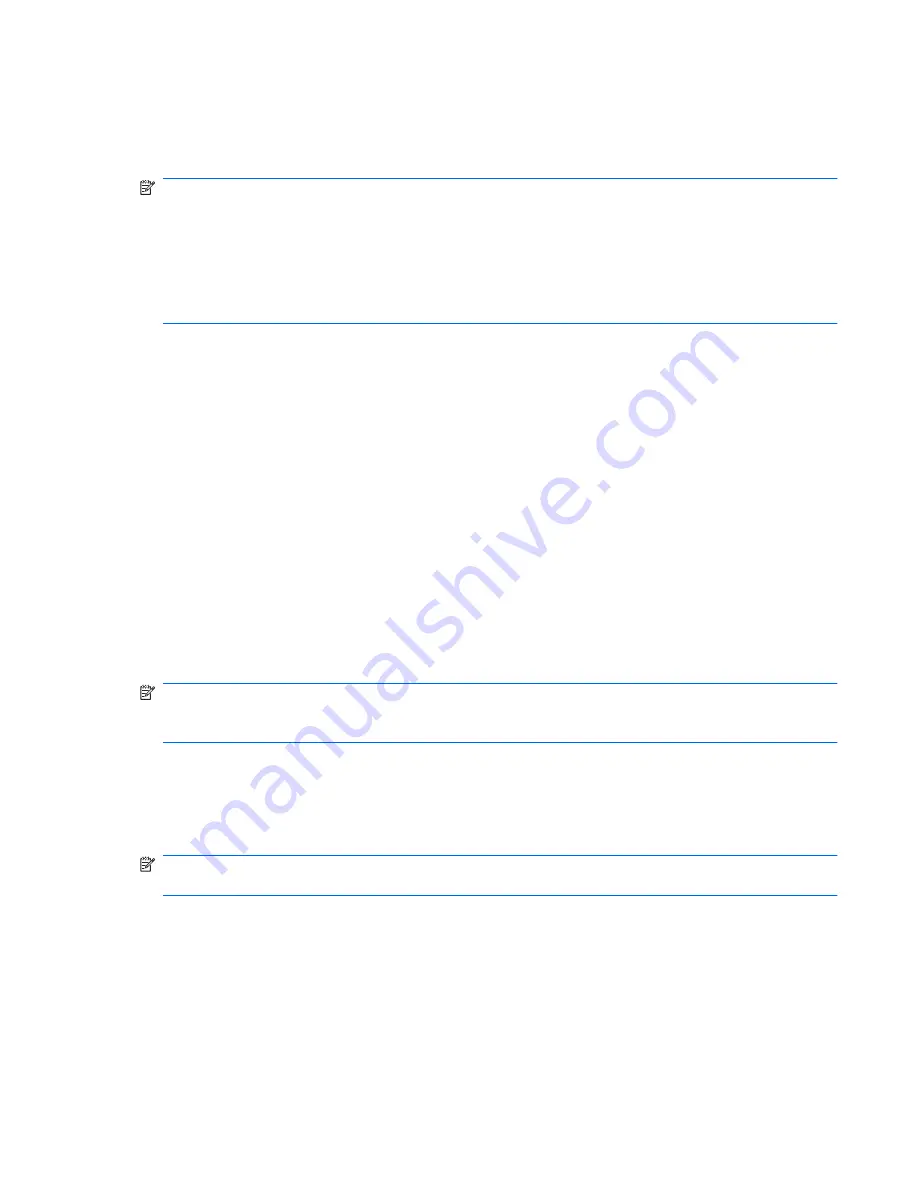
Backing up all files and folders
When you back up all files and folders, you are saving all personal files and folders, all system files,
and configuration settings at one time.
NOTE:
When you back up all files and folders, this does not include the operating system or
programs.
NOTE:
This process may take over an hour, depending on your computer speed and the amount of
data being stored.
NOTE:
A copy of the backup files can be stored on an optional external hard drive or on a network
drive.
To back up all files and folders:
1.
Select
Start > All Programs > Accessories > System Tools > Backup
.
The Backup or Restore Wizard page opens.
2.
Click
Next
.
3.
Click
Backup files and settings
, and then click
Next
.
4.
Click
All information on this computer
, and then click
Next
.
5.
Follow the on-screen instructions.
Creating recovery points
When you back up system modifications since your last backup, you are creating system recovery
points. This allows you to save a snapshot of your hard drive at a specific point in time. You can then
recover back to that point if you want to reverse subsequent changes made to your system.
NOTE:
The first system recovery point, a snapshot of the entire image, is automatically created the
first time you perform a backup. Subsequent recovery points make copies of changes made after that
time.
HP recommends that you create recovery points at the following times:
●
Before you add or extensively modify software or hardware
●
Periodically, whenever the system is performing optimally
NOTE:
Recovering to an earlier recovery point does not affect data files or e-mails created since that
recovery point.
To create a system recovery point:
1.
Select
Start > All Programs > Accessories > System Tools > System Restore
.
The System Restore window opens.
2.
Click
Create a new restore point
, and then click
Next
.
3.
Type a short description of the restore point. This will be used as the name of the restore point.
Backing up your information
149
Содержание 6930p - EliteBook - Core 2 Duo 2.8 GHz
Страница 1: ...HP EliteBook 6930p Notebook PC Maintenance and Service Guide ...
Страница 6: ...vi Safety warning notice ...
Страница 32: ...Computer major components 22 Chapter 3 Illustrated parts catalog ...
Страница 144: ...Where used 2 screws that secure the hinges to the display enclosure 134 Chapter 7 Screw listing ...
Страница 160: ...4 Click Create 5 Follow the on screen instructions 150 Chapter 9 Backup and recovery in Windows XP ...
Страница 166: ...Universal Serial Bus Pin Signal 1 5 VDC 2 Data 3 Data 4 Ground 156 Chapter 10 Connector pin assignments ...
Страница 180: ......






























