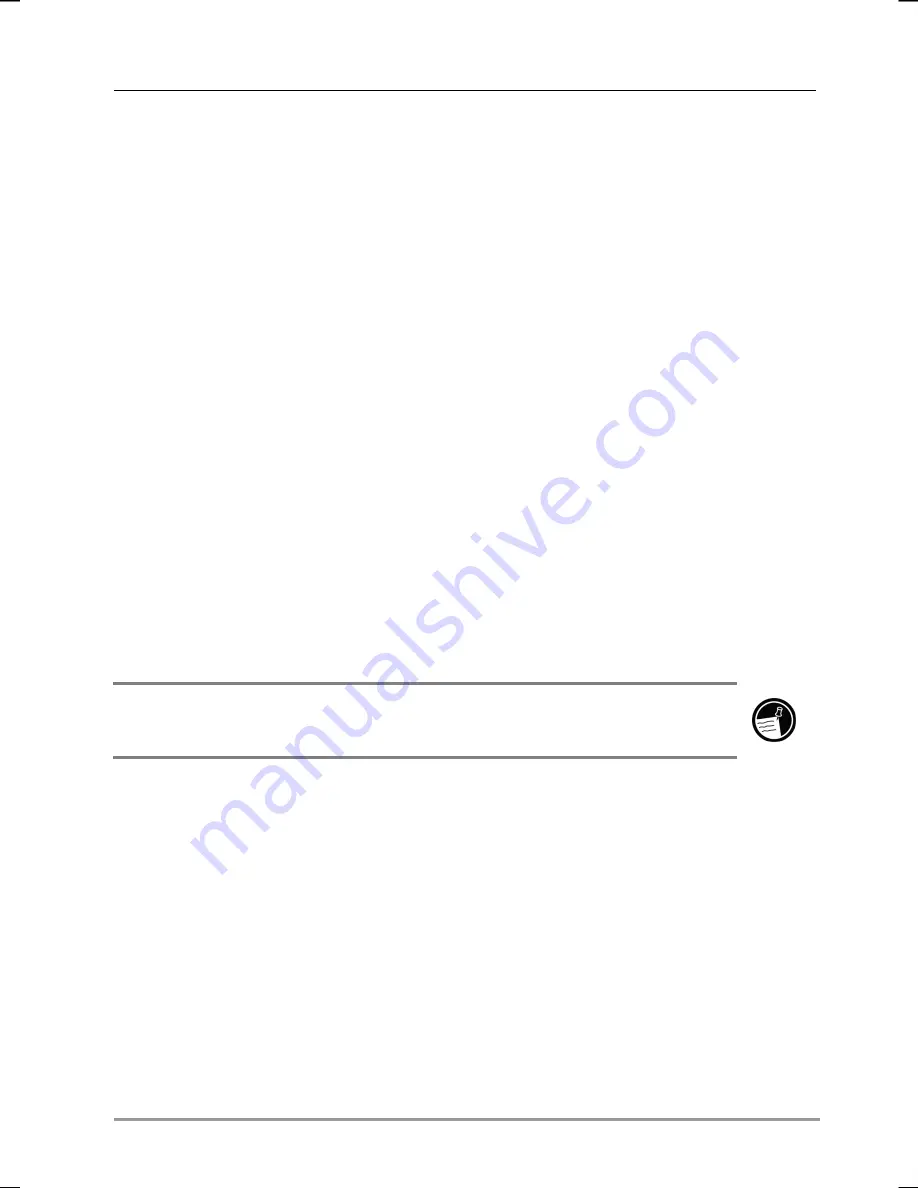
Chapter 3
|
Overview of Windows for Pocket PC
|
41
Recording a Message
In any program where you can write or draw on the screen, you can also
quickly capture thoughts, reminders, and phone numbers by recording a
message. In Calendar, Tasks, and Contacts, you can include a recording
in the
Notes
tab. In the Notes program, you can either create a stand-
alone recording or include a recording in a written note. If you want to
include the recording in a note, open the note first. In the Inbox program,
you can add a recording to an e-mail message.
To create a recording
1. Hold the hp Jornada’s microphone near your mouth or other
source of sound.
2. Press and hold the record button. If the speaker is not muted, a
beep indicates that your hp Jornada is recording. The notification
button/LED shines steady amber while recording is in progress.
3. While holding down the record button, speak into the
microphone.
4. To stop recording, release the record button. Two beeps will
sound. The new recording appears in the note list or as an
embedded icon.
You can also make a recording by tapping the Record button on the Recording
toolbar.
To play a recording
•
Tap it in the list or tap its icon in the note.















































