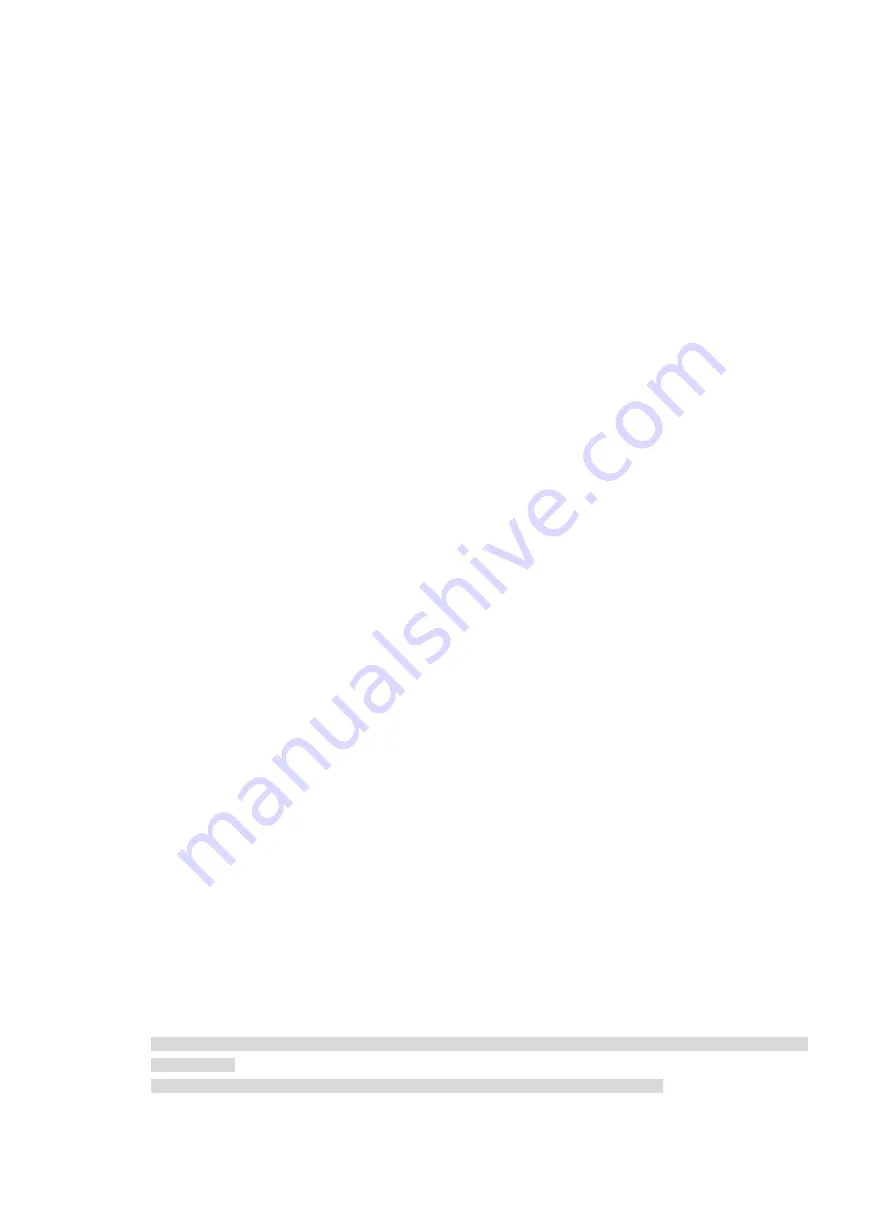
134
The following example shows part of the script in page
online.htm
.
<form action=logon.cgi method = post >
<p><input type=SUBMIT value="Logoff" name="PtButton" style="width:60px;">
</form>
Rules on page file compression and saving
•
A set of authentication page files must be compressed into a standard zip file. The name of a zip
file can contain only letters, numerals, and underscores. The zip file of the default authentication
pages must be saved with name
defaultfile.zip
.
•
The set of authentication pages must be located in the root directory of the zip file.
•
Zip files can be transferred to the device through FTP or TFTP. The default authentication pages file
must be saved in the root directory of the device, and other authentication files can be saved in the
root directory or the
portal
directory under the root directory of the device.
Examples of zip files on the device:
<Sysname> dir
Directory of flash:/portal/
0 -rw- 1405 Feb 28 2011 15:53:31 ssid2.zip
1 -rw- 1405 Feb 28 2011 15:53:20 ssid1.zip
2 -rw- 1405 Feb 28 2011 15:53:39 ssid3.zip
3 -rw- 1405 Feb 28 2011 15:53:44 ssid4.zip
2540 KB total (1319 KB free)
Rules on file size and contents
For the system to push customized authentication pages smoothly, you need comply with the following
size and content requirements on authentication pages.
•
The size of the zip file of each set of authentication pages, including the main authentication pages
and the page elements, must be no more than 500 KB.
•
The size of a single page, including the main authentication page and its page elements, must be
no more than 50 KB before being compressed.
•
Page elements can contain only static contents such as HTML, JS, CSS, and pictures.
Logging off a user who closes the logon success or online page
After a user passes authentication, the system pushes the logon success page named logonSuccess.htm.
If the user initiates another authentication through the logon page, the system pushes the online page
named online.htm. You can configure the device to forcibly log off the user when the user closes either of
these two pages. To do so, add the following contents in logonSuccess.htm and online.htm:
1.
Reference to JS file pt_private.js.
2.
Function pt_unload(), which is used to trigger page unloading.
3.
Function pt_submit(), the event handler function for Form.
4.
Function pt_init(), which is for triggering page loading.
The following is a script example with the added contents highlighted in gray:
<html>
<head>
<script type="text/javascript" language="javascript" src="pt_private.js"></script>
</head>
<body onload="pt_init();" onbeforeunload="return pt_unload();">
... ...
















































