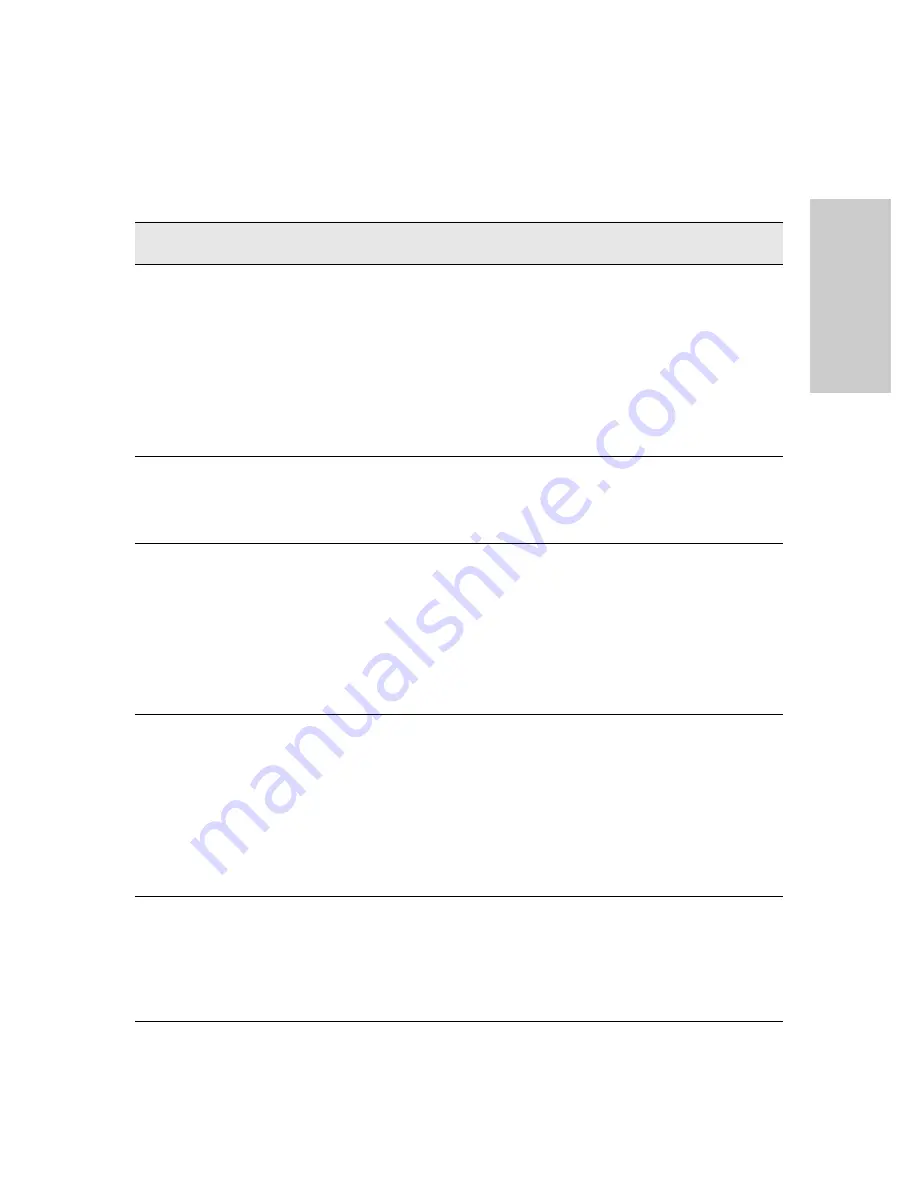
5-5
Troubleshooting
Diagnosing with the LEDs
T
rou
ble
shoot
ing
Diagnostic Tips:
Tip
Number
Problem
Solution
➊
The power supplies
installed in the
switch are not
plugged into active
AC power sources,
or the power supply
may have failed.
1. Verify the power cord is plugged into an active power source and to the switch.
Ensure these connections are snug.
2. Try power cycling the switch by unplugging and plugging the power cord back in.
3. If the Power LED is still not on, verify the AC power source works by plugging
another device into the outlet. Or try plugging the switch into a different outlet or
try a different power cord.
If the power source and power cord are OK and this condition persists, the switch
power supply may have failed. Call your authorized reseller or authorized service
provider, or use the electronic support services from HP to get assistance. See the
Customer Support/Warranty card for more information.
➋
A switch hardware
failure has
occurred. All the
LEDs will stay on
indefinitely.
Try power cycling the switch. If the fault indication reoccurs, the switch may have
failed. Call your authorized reseller or authorized service provider, or use the
electronic support services from HP to get assistance. See the Customer Support/
Warranty card for more information.
➌
The switch has
experienced a
backplane failure
during self test.
The failure may be just in the communications with a single module slot, or it might
be more significant. Start a console session with the switch, and at the CLI prompt
issue the command
show logging
. In the event log that is displayed, there will be
messages that describe the extent of the problem. If the problem is with individual
slots, the remainder of the switch slots will be fully operational and can be used until
you get a chance to replace the switch.
If necessary to resolve the problem, contact Call your authorized reseller or
authorized service provider, or use the electronic support services from HP to get
assistance. See the Customer Support/Warranty card for more information.
➍
The module
installed in the slot
that corresponds to
the letter that is
blinking is an
invalid module.
Ensure you have installed a
zl
or
zl2
module in the slot. The HP xl/gl/vl modules will
not fit in the interface module slots in 5400R zl2 family, and they are not compatible
with HP 5400R zl2 switch. Check to ensure the module has a Blue “zl module” or “zl2
module” symbol on it.
Remove the module from the switch and replace it with a zl module or zl2 module,
or recover the slot with the cover plate. You can remove and replace the module
without having to power down the switch. Call your authorized reseller or authorized
service provider, or use the electronic support services from HP to get information
on supported Switch zl or zl2 modules. You can also view the switch message log
for more details on specific errors. The modules that are available as of the printing
of this manual are listed on
.
Содержание 5400R zl2 Series
Страница 1: ...HP 5400R zl2 Switches Installation and Getting Started Guide Power over Ethernet ...
Страница 2: ......
Страница 3: ...HP 5400R zl2 Switches Installation and Getting Started Guide ...
Страница 10: ......
Страница 36: ...1 26 Introducing the HP 5400R zl2 Switches Switch Features Introducing the HP 5400R zl2 Switches ...
Страница 78: ...4 8 Replacing Components Replacing the Management Module SD Card Replacing Components ...
Страница 94: ...5 16 Troubleshooting HP Customer Support Services Troubleshooting ...
Страница 100: ...A 6 Specifications Specifications ...
Страница 116: ...B 16 Cabling and Technology Information Twisted Pair Cable Connector Pin Outs Cabling and Technology Information ...
Страница 123: ...C 7 Safety and Regulatory Statements Safety Information Japan Safety and Regulatory Statements Safety Information Japan ...
Страница 124: ...C 8 Safety and Regulatory Statements Safety Information China Safety and Regulatory Statements Safety Information China ...
Страница 132: ...D 6 Recycle Statements Waste Electrical and Electronic Equipment WEEE Statements Recycle Statements ...
Страница 138: ...6 Index Index ...
Страница 139: ......






























