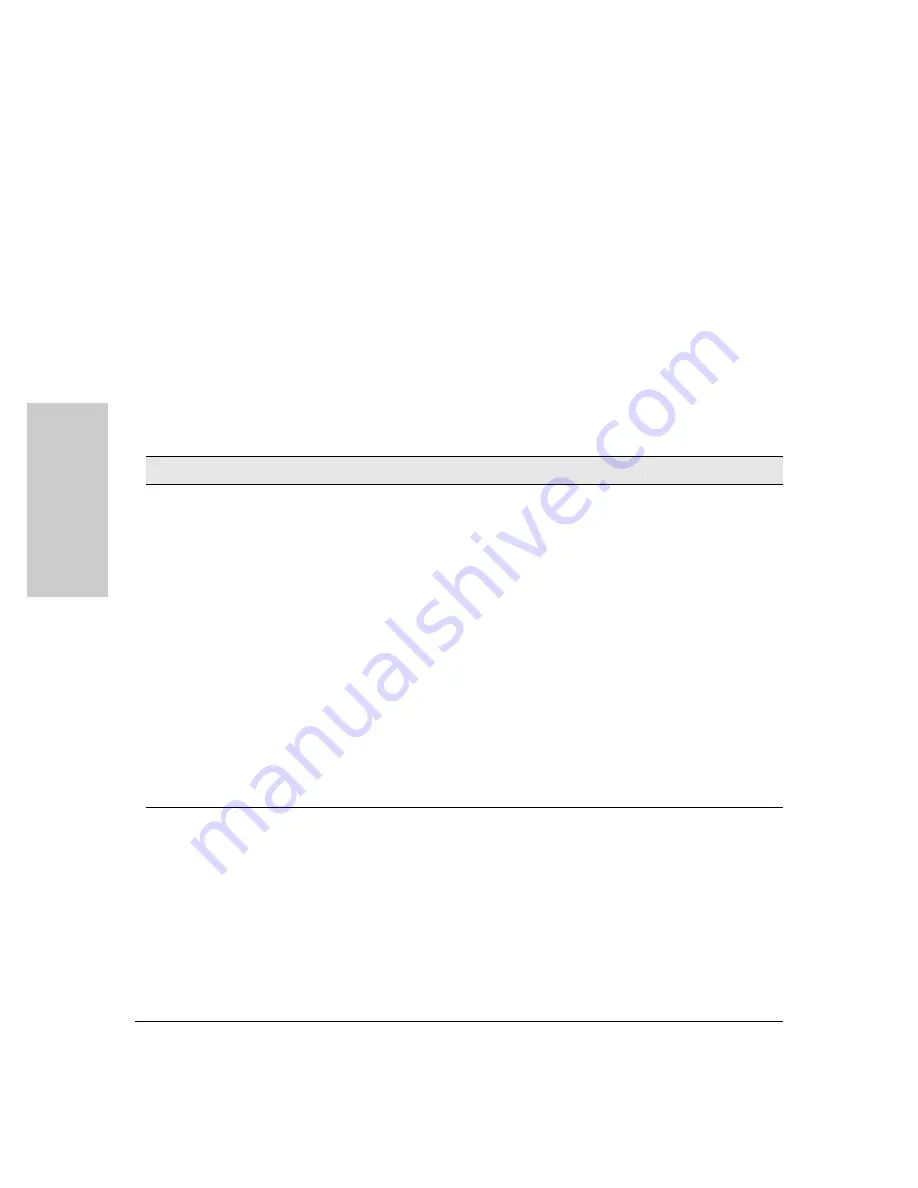
2-22
Installing the HP 5400R zl2 Switches
Installation Procedures
Ins
talling the HP 5400R zl2
S
w
itch
e
s
8. Connect the Network Cables
The type of network connections you will need to use depends on the types
of switch modules you have installed in your 5400R zl2 Switch. See the
documentation accompanying the modules for cabling configurations and
procedures for those modules.
In general for all the modules, when a network cable from an active network
device is connected to the switch, the Link LED for the switch port should go
on. If the Link LED does
not
go on, use the table below to help solve the
problem, and see the module documentation for troubleshooting procedures.
For more information on 40G port LED information, see v3 zl2 module
installation guide.
Condition
Diagnostic Tip
Port LED is
still off when
a cable is
connected
Try the following procedures:
• For the indicated port, verify both ends of the cabling, at the switch and the connected device, are
securely connected.
• Verify the connected device and switch are both powered
on
and operating correctly.
• Verify you have used the correct cable type for the connection:
– for all twisted-pair connections, the RJ-45 connectors on the 5400R zl2 switches allow you to
use either straight-through cable or crossover cable when the port is in the “Auto”
configuration.
– for fiber-optic connections, verify the transmit port on the switch is connected to
the receive port on the connected device, and the switch receive port is connected to
the transmit port on the connected device.
See appendix B, “Switch Ports and Network Cables” for information on cables.
• Verify the port has not been disabled through a switch configuration change.
• Verify the connection parameters in the configurations of the switch port and the connected
device match. Mismatched configurations are a frequent cause of connection problems.
You can use the console interface, or, if you have configured an IP address on the switch, use the
web browser interface, or Intelligent Management Center network management software to
determine the state and configuration of the port and re-enable the port if necessary.
• If the other procedures don’t resolve the problem, try using a different port or a different cable.
Содержание 5400R zl2 Series
Страница 1: ...HP 5400R zl2 Switches Installation and Getting Started Guide Power over Ethernet ...
Страница 2: ......
Страница 3: ...HP 5400R zl2 Switches Installation and Getting Started Guide ...
Страница 10: ......
Страница 36: ...1 26 Introducing the HP 5400R zl2 Switches Switch Features Introducing the HP 5400R zl2 Switches ...
Страница 78: ...4 8 Replacing Components Replacing the Management Module SD Card Replacing Components ...
Страница 94: ...5 16 Troubleshooting HP Customer Support Services Troubleshooting ...
Страница 100: ...A 6 Specifications Specifications ...
Страница 116: ...B 16 Cabling and Technology Information Twisted Pair Cable Connector Pin Outs Cabling and Technology Information ...
Страница 123: ...C 7 Safety and Regulatory Statements Safety Information Japan Safety and Regulatory Statements Safety Information Japan ...
Страница 124: ...C 8 Safety and Regulatory Statements Safety Information China Safety and Regulatory Statements Safety Information China ...
Страница 132: ...D 6 Recycle Statements Waste Electrical and Electronic Equipment WEEE Statements Recycle Statements ...
Страница 138: ...6 Index Index ...
Страница 139: ......
















































