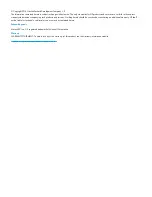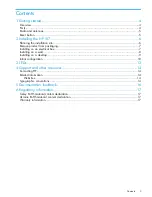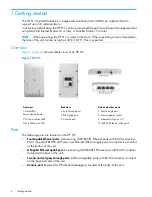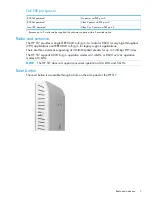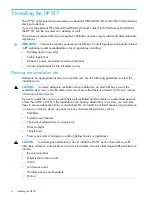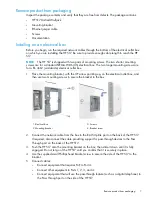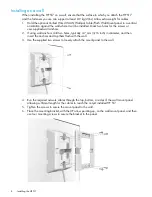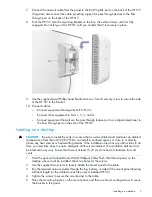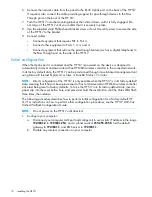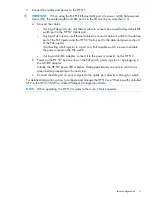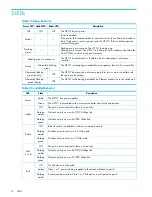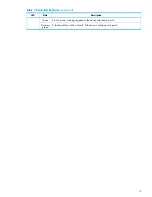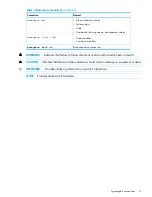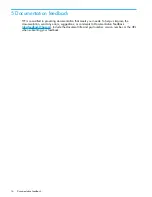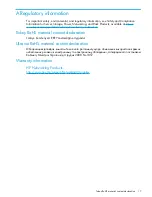2.
Connect the cables and power on the HP 517.
IMPORTANT:
When using the PoE PSE Ethernet LAN port 4 to power a 802.3af powered
device (PD), the cable length from LAN port 4 to the PD must be no more than 3 m.
a.
Connect the cables:
•
If using a PoE switch, use an Ethernet cable to connect an unused factory-default PoE
switch port to the HP 517 Uplink port.
•
If using a PoE injector, use Ethernet cables to connect a network switch to the data-in
port of the PoE injector and the HP 517 Uplink port to the data and power-out port
of the PoE injector.
If connecting a PoE injector to a port on a PoE capable switch, be sure to disable
the power output on the PoE switch.
•
If using an AC/DC adapter, connect it to the power connector on the HP 517.
b.
Power on the HP 517 by powering on the PoE switch, power injector, or by plugging in
the AC/DC adapter.
Initially, the HP 517 power LED is amber. Wait approximately one minute until it turns
green before proceeding to the next step.
c.
Connect the LAN port on your computer to the uplink port, directly or through a switch.
For detailed information on how to configure and manage the HP 517, see “Working with controlled
APs” in the HP 517 802.11ac Unified Walljack Configuration Guide.
NOTE:
When operating, the HP 517 is warm to the touch. This is expected.
Initial configuration
11