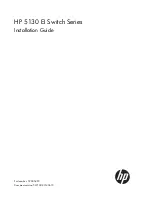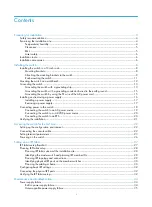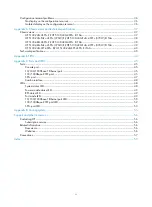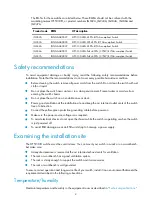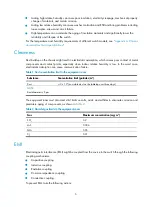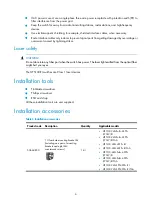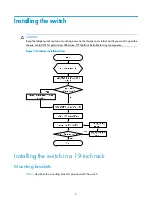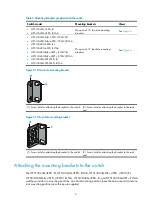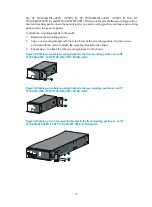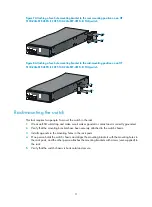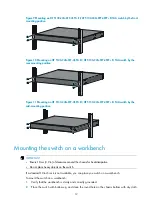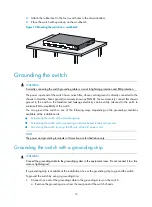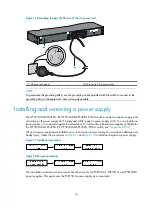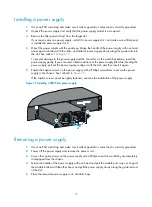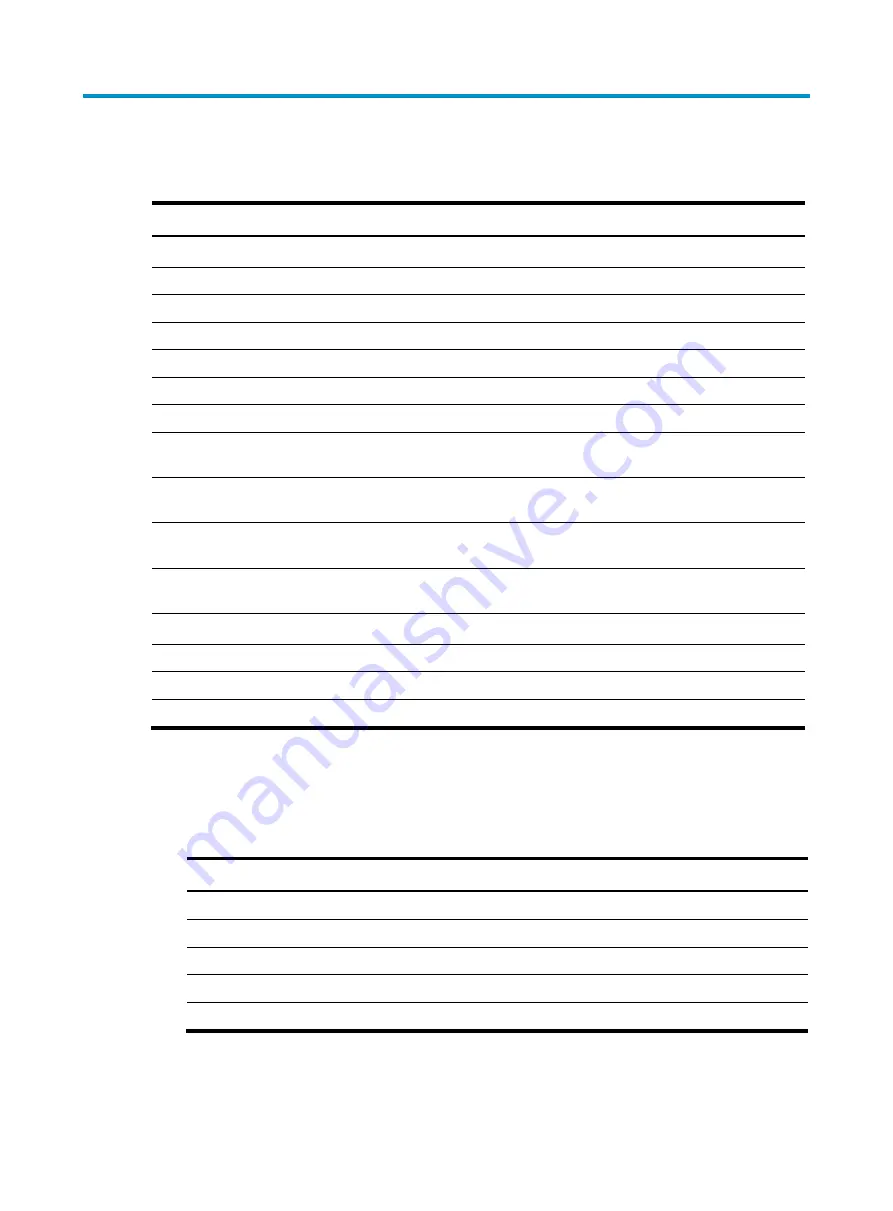
3
Preparing for installation
Product code HP description
Alias
HP 5130 EI switches
JG932A
HP 5130-24G-4SFP+ EI Switch
HP 5130-24G-4SFP+ EI
JG942A
HP 5130-24G-4SFP+ EI TAA-compliant Switch
HP 5130-24G-4SFP+ EI TAA
JG933A
HP 5130-24G-SFP-4SFP+ EI Switch
HP 5130-24G-SFP-4SFP+ EI
JG943A
HP 5130-24G-SFP-4SFP+ EI TAA-compliant Switch
HP 5130-24G-SFP-4SFP+ EI TAA
JG934A
HP 5130-48G-4SFP+ EI Switch
HP 5130-48G-4SFP+ EI
JG944A
HP 5130-48G-4SFP+ EI TAA-compliant Switch
HP 5130-48G-4SFP+ EI TAA
JG936A
HP 5130-24G-PoE+-4SFP+ (370W) EI Switch
HP 5130-24G-PoE+-4SFP+
(370W) EI
JG946A
HP 5130-24G-PoE+-4SFP+ (370W) EI TAA-compliant
Switch
HP 5130-24G-PoE+-4SFP+
(370W) EI TAA
JG937A
HP 5130-48G-PoE+-4SFP+ (370W) EI Switch
HP 5130-48G-PoE+-4SFP+
(370W) EI
JG947A
HP 5130-48G-PoE+-4SFP+ (370W) EI TAA-compliant
Switch
HP 5130-48G-PoE+-4SFP+
(370W) EI TAA
Power supplies:
JD362A PSR150-A
N/A
JD362A PSR150-A1
N/A
JD366A PSR150-D1
N/A
•
For regulatory identification purposes, the HP 5130-24G-4SFP+ EI, HP 5130-24G-SFP-4SFP+ EI, HP
5130-48G-4SFP+ EI, HP 5130-24G-PoE+-4SFP+ (370W) EI, and HP 5130-48G-PoE+-4SFP+
(370W) EI switches are assigned Regulatory Model Numbers (RMNs). The RMNs for these switches
are listed below. These RMNs should not be confused with the marketing names HP 5130 EI, or
product numbers JG932A, JG933A, JG934A, JG936A and JG937A.
Product code RMN
HP description
JG932A
BJNGA-AD0027
HP 5130-24G-4SFP+ EI Switch
JG933A
BJNGA-AD0028
HP 5130-24G-SFP-4SFP+ EI Switch
JG934A
BJNGA-AD0029
HP 5130-48G-4SFP+ EI Switch
JG936A
BJNGA-AD0031
HP 5130-24G-PoE+-4SFP+ (370W) EI Switch
JG937A
BJNGA-AD0032
HP 5130-48G-PoE+-4SFP+ (370W) EI Switch
•
For regulatory identification purposes, the HP 5130-24G-4SFP+ EI TAA, HP 5130-24G-SFP-4SFP+ EI
TAA, HP 5130-48G-4SFP+ EI TAA, HP 5130-24G-PoE+-4SFP+ (370W) EI TAA, and HP
5130-48G-PoE+-4SFP+ (370W) EI TAA switches are assigned Regulatory Model Numbers (RMNs).