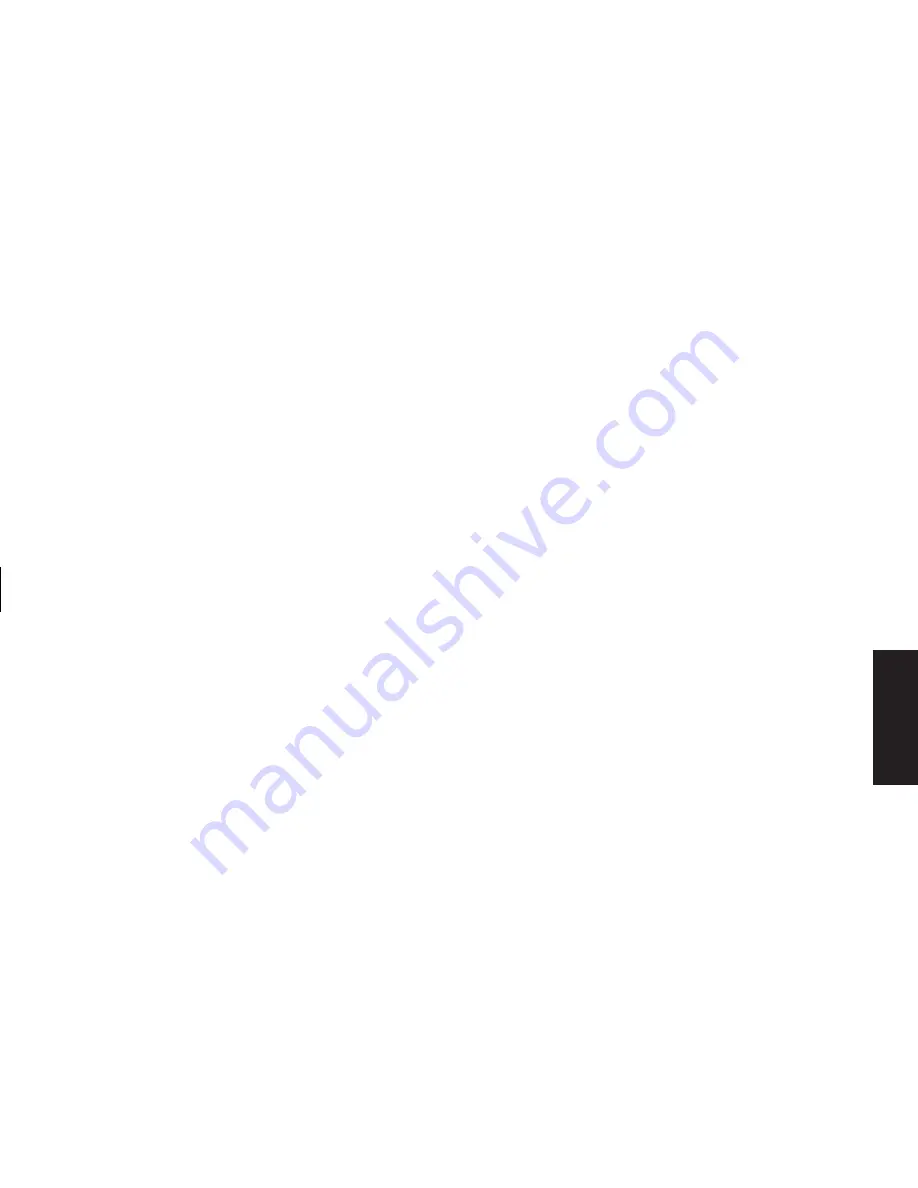
Quick Start Guide
29
Filename: sb3usqs.doc Title: HP-Print2k.dot
Template: HP-Print2K.dot Author: JimL Last Saved By: kimt
Revision #: 159 Page: 29 of 134 Printed: 01/14/03 09:36 AM
Basics
Note:
If you want to play a stereo DVD, repeat
these steps (1 through 5) and change the
audio properties for WinDVD to match the
DVD output.
To use the microphone
with multi-channel audio
The multi-channel speaker system connects to
the PC using the Microphone, Audio (Line) In,
and Audio (Line) Out connectors on the back
of the PC.
Your PC may have another microphone
connector in the front of the PC under the
access door. If present, this microphone
connector is ready to use.
To use the back microphone connector, you
must disconnect your multi-channel speakers
system and select 2 channel audio setup.
To change the audio configuration, see
“To configure multi-channel audio output
for speakers configuration” on page 28.
Adjusting speaker volume
You can adjust speaker volume by:
■
Using the volume knob or buttons on the
keyboard.
■
Using the volume knob on the speakers
(select models only).
■
Using the Volume icon on the taskbar.
If you do not see this Volume icon, click
Start
,
Control Panel
,
Sounds, Speech, and
Audio Devices
, if it is present, and then
double-click
Sounds and Audio Devices
to
open the Sounds and Audio Devices Properties
window. On the Volume tab, place a check in
the
Place volume icon in the taskbar
check box. Click
Apply
, and then click
OK
.
The Volume icon appears in the taskbar.
Note:
Some applications may result in low volume,
even when the volume knob is turned to its
maximum position. If this is the case, double-click
the
Volume
icon on the taskbar and increase the
Volume.
Содержание 510N - Pavilion - 256 MB RAM
Страница 1: ...Quick Start Guide ...
Страница 28: ......
Страница 38: ......
Страница 45: ...Basics This keyboard enables you to Adjust speaker volume Place the PC into standby to save power ...
Страница 106: ......
Страница 114: ......






























