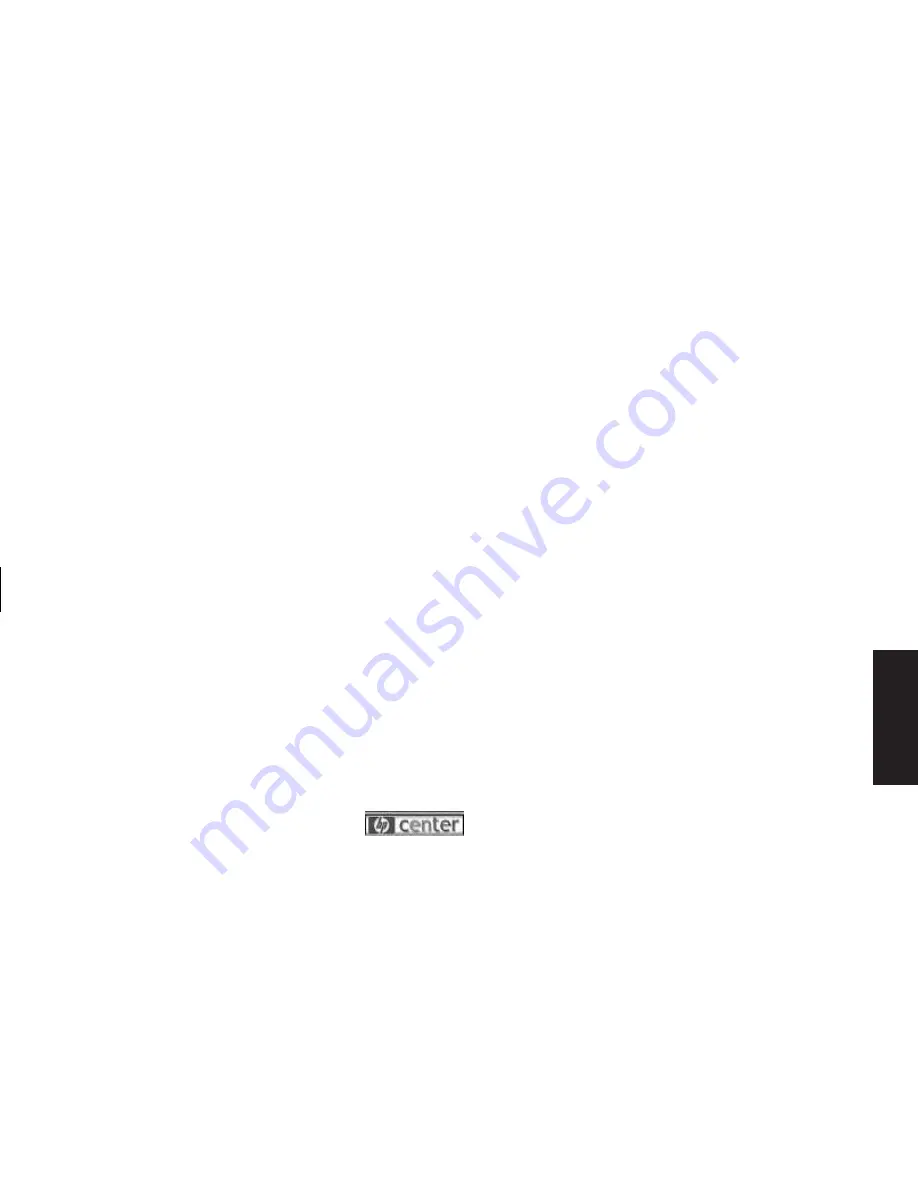
Quick Start Guide
13
Filename: sb3usqs.doc Title: HP-Print2k.dot
Template: HP-Print2K.dot Author: JimL Last Saved By: kimt
Revision #: 159 Page: 13 of 134 Printed: 01/14/03 09:36 AM
Basics
3
Click the down arrow on the left end of
the toolbar to select other buttons from a
drop-down menu.
4
Click the down arrow on the left end of the
toolbar, and then click
Customize
to add,
remove, or change the order of the buttons.
5
Click the
hp center
logo on
the toolbar, and choose
Help
for detailed instructions.
Help and Support
To open the Help and Support Center, press
the Help button on your keyboard, or click
Start
on the taskbar and select
Help and Support
.
HP Instant Support
Note:
HP Instant Support is not available in all models.
When you need assistance to solve a PC-related
problem, use HP Instant Support:
1
Click
Start
on the taskbar, and click
Help and Support
.
2
Click
HP Instant Support
.
3
Click
Request Help
.
4
Follow the onscreen instructions to run a test
or submit a problem to HP Instant Support.
When you submit a problem, you communicate
over the Internet with an HP Support analyst who
works with you.
Using the Mouse
Your PC includes a plain or a scrolling mouse.
The mouse uses a roller ball or optics (a light) to
sense movement and causes the cursor on the
screen to move.
Note:
Use the mouse on a flat surface. The optical mouse
cannot work on a glass, translucent, or reflective
surface.
Содержание 510N - Pavilion - 256 MB RAM
Страница 1: ...Quick Start Guide ...
Страница 28: ......
Страница 38: ......
Страница 45: ...Basics This keyboard enables you to Adjust speaker volume Place the PC into standby to save power ...
Страница 106: ......
Страница 114: ......






























