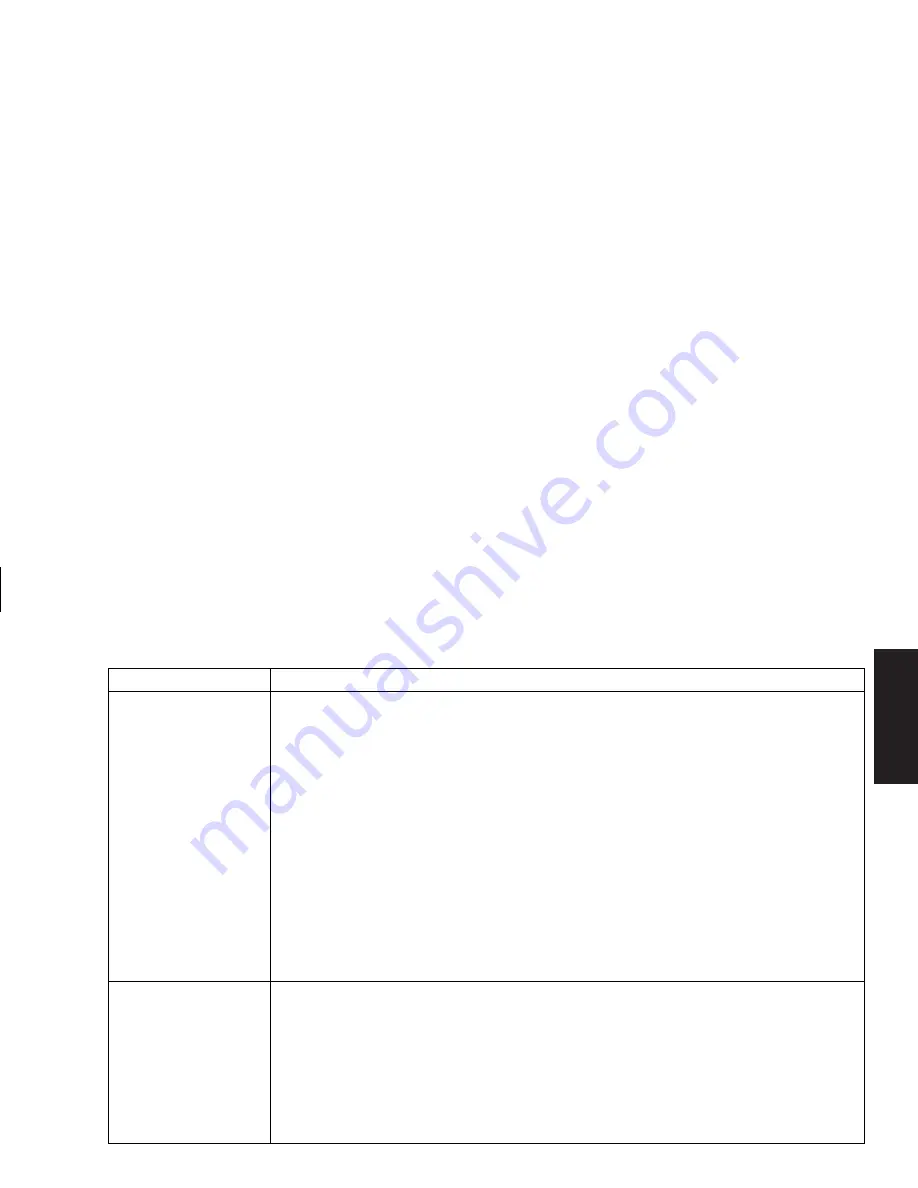
Quick Start Guide
83
Filename: sb3usqs.doc Title: HP-Print2k.dot
Template: HP-Print2K.dot Author: JimL Last Saved By: kimt
Revision #: 159 Page: 83 of 134 Printed: 01/14/03 09:36 AM
Help
Problem Solution
When I push one
of the special or
multimedia buttons
on the keyboard,
nothing happens.
■
Check the button configuration. To reconfigure the button:
1
Click
Start
on the taskbar.
2
Click
Control Panel
.
3
Click
Printers and Other Hardware
, if present.
4
Double-click
Keyboard
.
5
In the Keyboard Properties window that appears, click the
Buttons
tab.
6
Double-click the button you want to change. The button configuration window
appears.
7
Choose the button capability from the drop-down list. Enter the Display Label and
the Address. (For a Web site, enter the complete Web site URL in the Address box.)
8
Click
OK
.
9
On the Buttons tab, click
Apply
.
10
Repeat steps 6 through 9 for each button you want to reconfigure.
11
Click
OK
when you are finished reconfiguring the keyboard.
My keyboard doesn’t
work, even though the
PC and monitor seem
to work.
■
If the PC beeps repeatedly or if nothing happens when you press keys, it’s possible
that the keyboard is connected improperly.
PS/2 keyboards only:
Check that the cable connector pins are straight. Make
sure the keyboard is connected to the keyboard port, not to the mouse port. If you
need to reconnect these two cables, turn the PC off, reconnect the cables, and then
turn the PC back on.
■
Try restarting the PC (click
Start
, select
Turn Off Computer
, and click
Restart
).
If that doesn’t work, press and hold the PC On button until the PC turns off
(approximately five seconds). Then turn the PC back on.
Содержание 510N - Pavilion - 256 MB RAM
Страница 1: ...Quick Start Guide ...
Страница 28: ......
Страница 38: ......
Страница 45: ...Basics This keyboard enables you to Adjust speaker volume Place the PC into standby to save power ...
Страница 106: ......
Страница 114: ......






























