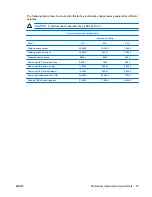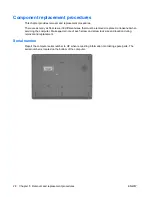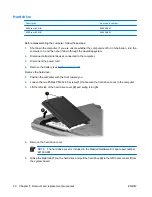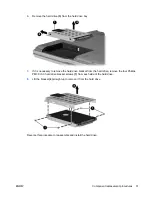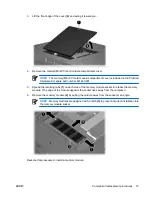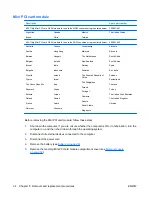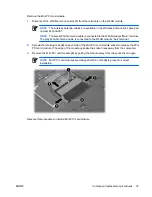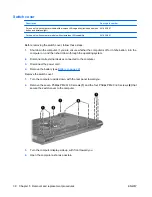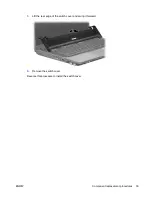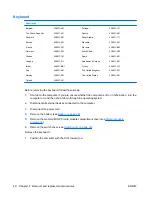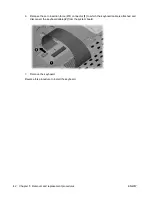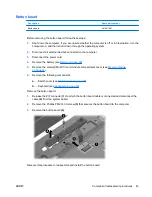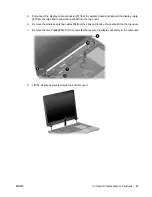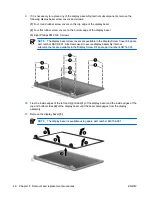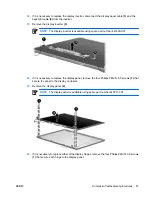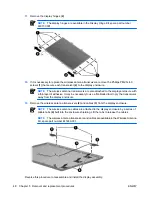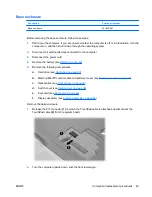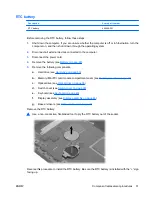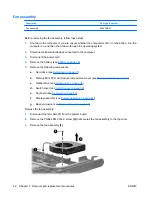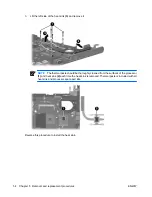Содержание 510 - Notebook PC
Страница 1: ...HP 510 Notebook PC Maintenance and Service Guide ...
Страница 6: ...vi ENWW ...
Страница 109: ...Universal Serial Bus Pin Signal 1 5 VDC 2 Data 3 Data 4 Ground ENWW Universal Serial Bus 103 ...
Страница 123: ......