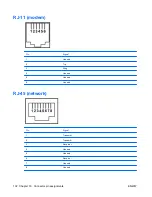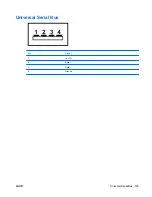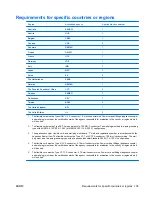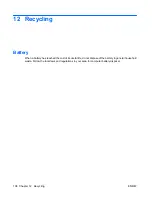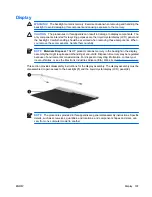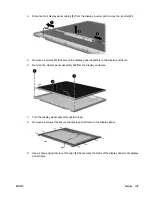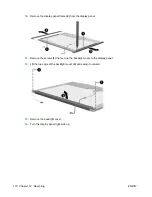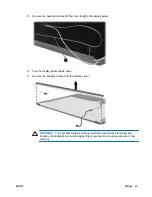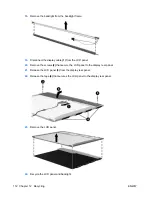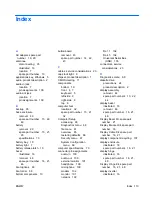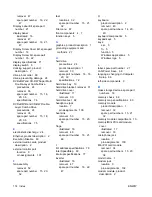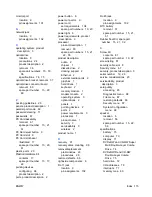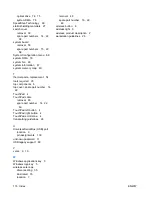optical drive 74, 75
system DMA 76
SpeedStep Technology 69
static-shielding materials 27
switch cover
removal 38
spare part numbers 14, 22,
38
system board
removal 58
spare part numbers 15, 22,
58
System Configuration menu 68
system DMA 76
system fan 69
system information 67
system memory map 80
T
thermal paste, replacement 54
tools required 23
top components 6
top cover, spare part number 14,
22
TouchPad 4
TouchPad cable
removal 63
spare part number 14, 22,
63
TouchPad left button 4
TouchPad right button 4
TouchPad scroll zone 4
transporting guidelines 26
U
Universal Serial Bus (USB) port
location 9
pin assignments 103
unknown password 11
USB legacy support 68
V
vents 9, 10
W
Windows applications key 5
Windows logo key 5
wireless antennae
disconnecting 35
illustrated 16
location 7
removal 48
spare part number 16, 22,
48
wireless button 6
wireless light 6
wireless, product description 2
workstation guidelines 26
116 Index
ENWW
Содержание 510 - Notebook PC
Страница 1: ...HP 510 Notebook PC Maintenance and Service Guide ...
Страница 6: ...vi ENWW ...
Страница 109: ...Universal Serial Bus Pin Signal 1 5 VDC 2 Data 3 Data 4 Ground ENWW Universal Serial Bus 103 ...
Страница 123: ......