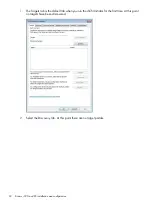6 Completing the installation
To complete the installation you should use StoreOnce CLI commands:
•
Set the time and date and NTP server, if required, as described below.
•
Configure SNMP, if required, as described below.
•
Apply any licenses for additional capacity, replication or Catalyst, if required. See the HP
StoreOnce Backup system user guide.
•
Install any software updates, if needed. See the release notes and the HP StoreOnce Backup
system user guide.
•
Set up email notifications using the StoreOnce GUI. See the HP StoreOnce Backup system
user guide.
•
Perform a configuration save. See the HP StoreOnce Backup system user guide.
Setting up time and date
1.
Open the
puTTy
(or other
ssh
) application and log into the StoreOnce CLI.
2.
Make sure you know what the UTC time is and then set the system clock using the following
command:
time set utc <mm/dd/yyyy hh:mm:ss>
NOTE:
If defining an NTP server, still set UTC because this will result in a quick
synchronization with NTP.
3.
Set the time zone using the following command:
time set timezone
You will be asked to select a continent/ocean and country as part of the command sequence.
4.
If you have defined an NTP server, enter its IP address or FQDN using the StoreOnce CLI
command:
time add ntpserver <IP address or FQDN>
5.
You can check the configuration, as shown in the following example:
# time show config
NTP Server(s)
- — — — — — —
nl
ntp.mycompany.net
TimeZone : BST
nl
nl
UTC : 09/19/2012 12:37:40
nl
LocalTime : 09/19/2012 13:37:40
Configuring SNMP
This feature provides an HP StoreOnce Backup system with the ability to act as a Network Element
in an SNMP network so that it can communicate effectively with Network Management Stations
using SNMP (Simple Network Management Protocol). You use the StoreOnce CLI to enable this
feature and configure various settings, as described below.
The StoreOnce implementation of SNMP is compatible with and has been tested with HP System
Insight Manager (HP-SIM). It supports SNMPv1 and SNMPv3, which provides authentication.
1.
Open the
puTTy
(or other
ssh
) application and log into the StoreOnce CLI.
2.
Enter the following command to enable SNMP.
snmp enable
42
Completing the installation