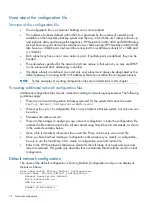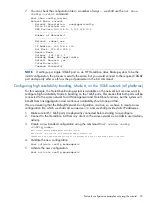Connecting the hardware
1.
Use the supplied power cord(s) to connect the HP StoreOnce Backup system to the rack power
supply. This HP-approved cord is appropriate for your specific geographic region.
HP StoreOnce 4420/30 and 4220/10 Backup systems have a redundant power supply.
Make sure that both power cords are connected.
For detailed safety information, see the Safety Guide on the HP StoreOnce Backup system
CD-ROM.
2.
For ease of installation connect LAN Port 1 to a 1GbE network switch on a DHCP-enabled
network. The appliance will use the default configuration file and will be available on the
network after power up.
NOTE:
Use any CAT-5E or better network cable (also supplied with the product) to connect
to the 1GbE network switch. 100 Base-T Ethernet will limit performance.
3.
If not using the quick install option, connect the required network port(s) and also connect a
console and keyboard to the video and USB connectors on the rear of the unit (see drawings
below). You will need to configure the appliance manually after power up so that it can be
accessed on the network.
4.
If installing Capacity Upgrade enclosures at the same time, make sure they are cabled to the
HP StoreOnce Backup system and the rack power supply. Power on the Capacity Upgrade
enclosures.
5.
Power up the HP StoreOnce Backup system. See
Powering on and managing the StoreOnce
NOTE:
The HP StoreOnce Backup system also supports iLO2.
Connecting the HP StoreOnce 4400 Series Backup system
Figure 3 Rear view of the HP StoreOnce 4430 Backup system
Connecting the hardware
11