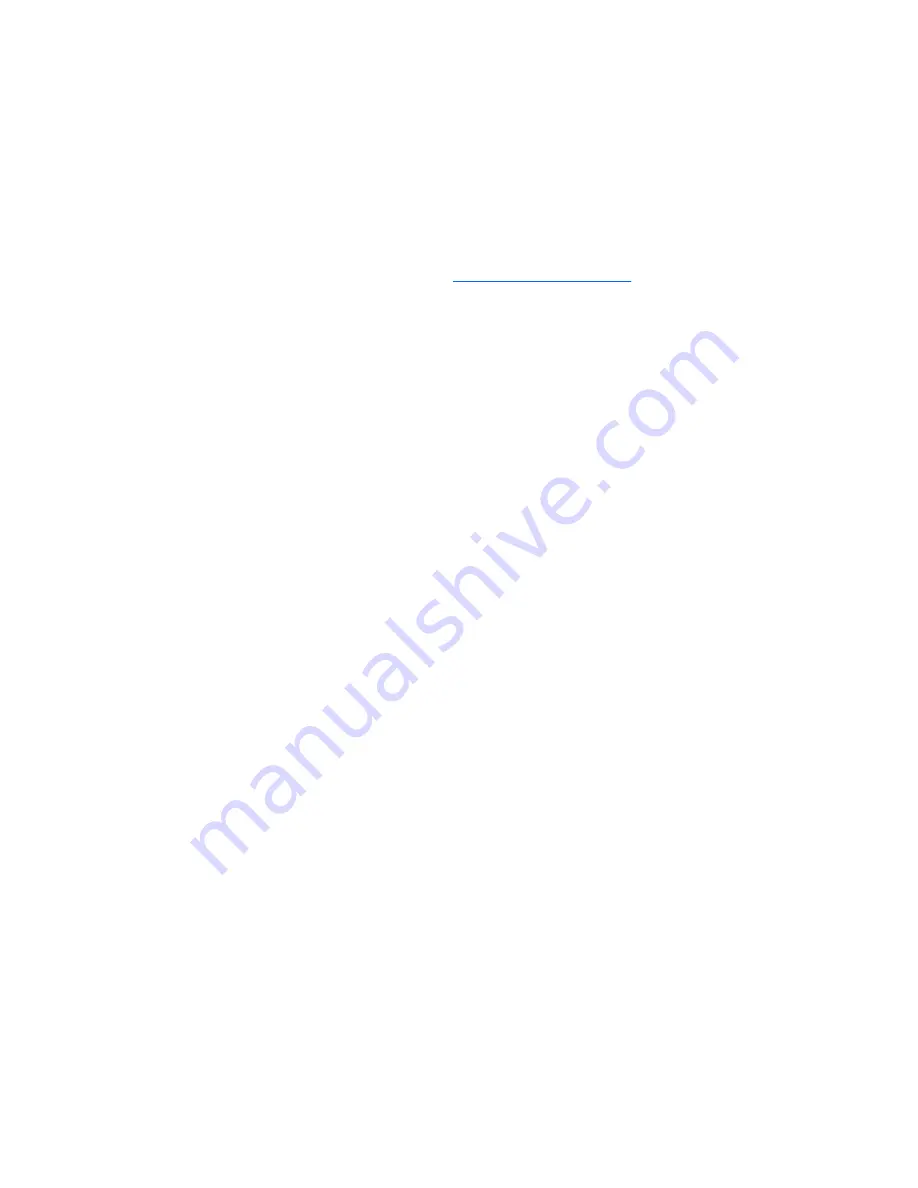
To use HP Update:
1.
Select
Start
>
All Programs
>
HP
>
HP Update
.
2.
On the HP Welcome screen, click
Settings
, and then select a time when the utility should check
for software updates on the Web.
3.
Click
Next
to immediately check for HP updates.
To use the HP Web site:
1.
Open your Internet browser, and go to
http://www.hp.com/support
.
2.
Select your country or region.
3.
Click the option for software and driver downloads, and then type your computer model number in
the product box.
4.
Press
enter
, and then follow the on-screen instructions.
Using SoftPaq Download Manager
HP SoftPaq Download Manager (SDM) is a tool that provides quick access to SoftPaq information for
HP business computers without requiring the SoftPaq number. Using this tool, you can easily search
for SoftPaqs and then download and unpack them.
SoftPaq Download Manager works by reading and downloading, from the HP FTP site, a published
database file containing computer model and SoftPaq information. SoftPaq Download Manager allows
you to specify one or more computer models to determine which SoftPaqs are available for download.
SoftPaq Download Manager checks the HP FTP site for updates to the database and software. If
updates are found, they are downloaded and applied automatically.
To download SoftPaqs:
1.
Click
Start
>
All Programs
>
HP
>
HP SoftPaq Download Manager
.
2.
When the SoftPaq Download Manager opens for the first time, a window is displayed asking if you
want to show only software for the computer you are using or to show the software for all supported
models. Select
Show software for all supported models
. If you have used HP SoftPaq Download
Manager previously, go to Step 3.
a.
Select your operating system and language filters in the Configuration Options window. The
filters limit the number of options that are listed in the Product Catalog pane. For example, if
only Windows Vista Business is selected in the operating system filter, the only operating
system that is displayed in the Product Catalog is Windows Vista Business.
b.
To add other operating systems, change the filter settings in the Configuration Options
window. Refer to the HP SoftPaq Download Manager software Help for more information.
3.
In the left pane, click the (+) sign to expand the model list, and then select the model or models of
the products you want to update.
4.
Click
Find Available SoftPaqs
to download a list of available SoftPaqs for the selected computer.
5.
Select from the list of available SoftPaqs, and then click
Download Only
if you have many SoftPaqs
to download, because the SoftPaq selection and Internet connection speed determine how long
the download process will take.
A device driver must be reinstalled
41
Содержание 4415s - ProBook - Turion II M520
Страница 1: ...Drives User Guide ...
Страница 48: ......




































