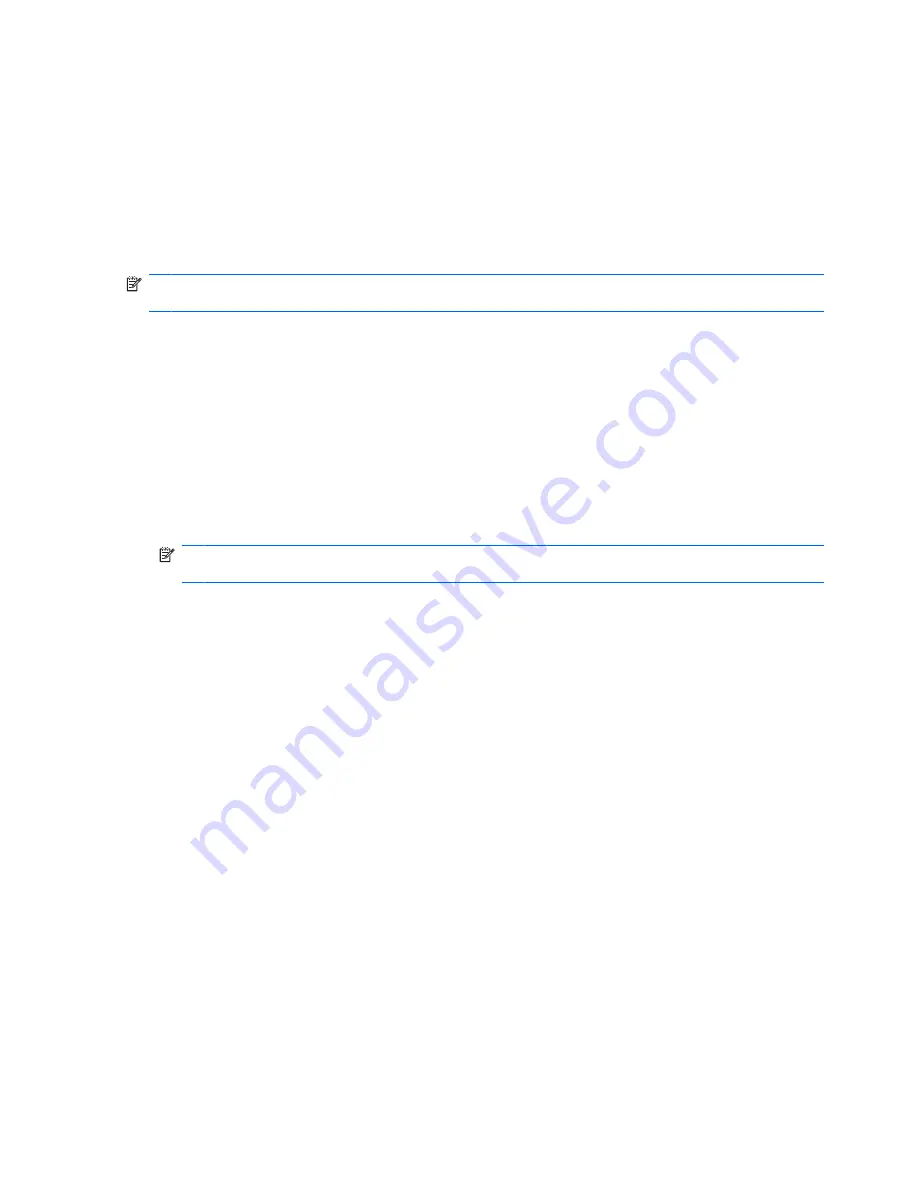
Identifying HP 3D DriveGuard status
The drive light on the computer changes to an amber color to show that the drive is parked. To determine
whether drives are currently protected or whether a drive is parked, use Mobility Center:
●
If the software is enabled, a green check mark is superimposed over the hard drive icon.
●
If the software is disabled, a red X is superimposed over the hard drive icon.
●
If the drives are parked, a yellow moon is superimposed over the hard drive icon.
NOTE:
The icon in the Mobility Center may not show the most up-to-date status for the drive. For
immediate updates after a change in status, you need to enable the notification area icon.
To enable the notification area icon:
1.
Select
Start
>
Control Panel
>
Hardware and Sound
>
HP 3D DriveGuard
.
2.
Under
Icon in System Tray
, click
Show
.
3.
Click
Apply
.
If HP 3D DriveGuard has parked the drive, the computer will behave in the following ways:
●
The computer will not shut down.
●
The computer will not initiate Sleep or Hibernation, except as described in the following Note.
NOTE:
If the computer is running on battery power and reaches a critical battery level, HP 3D
DriveGuard allows the computer to initiate Hibernation.
●
The computer will not activate battery alarms set on the Alarms tab in Power Options properties.
Before you move the computer, HP recommends that you either shut it down or initiate Sleep or
Hibernation.
16
Chapter 4 Using HP 3D DriveGuard
Содержание 4415s - ProBook - Turion II M520
Страница 1: ...Drives User Guide ...
Страница 48: ......






























