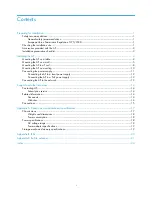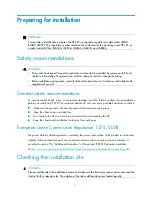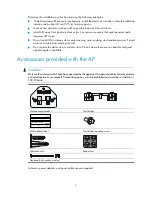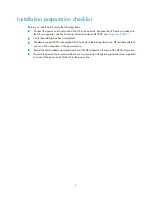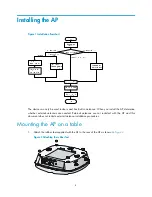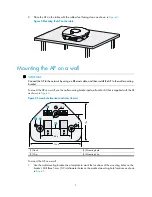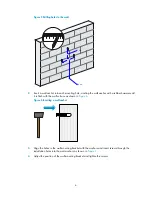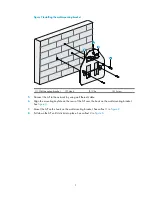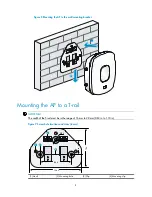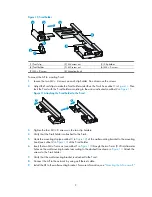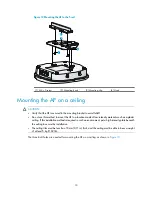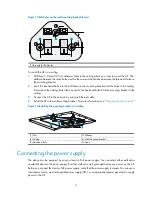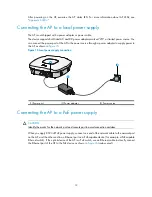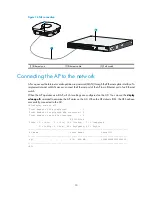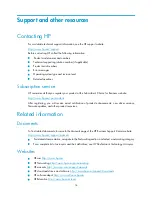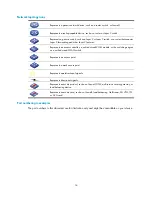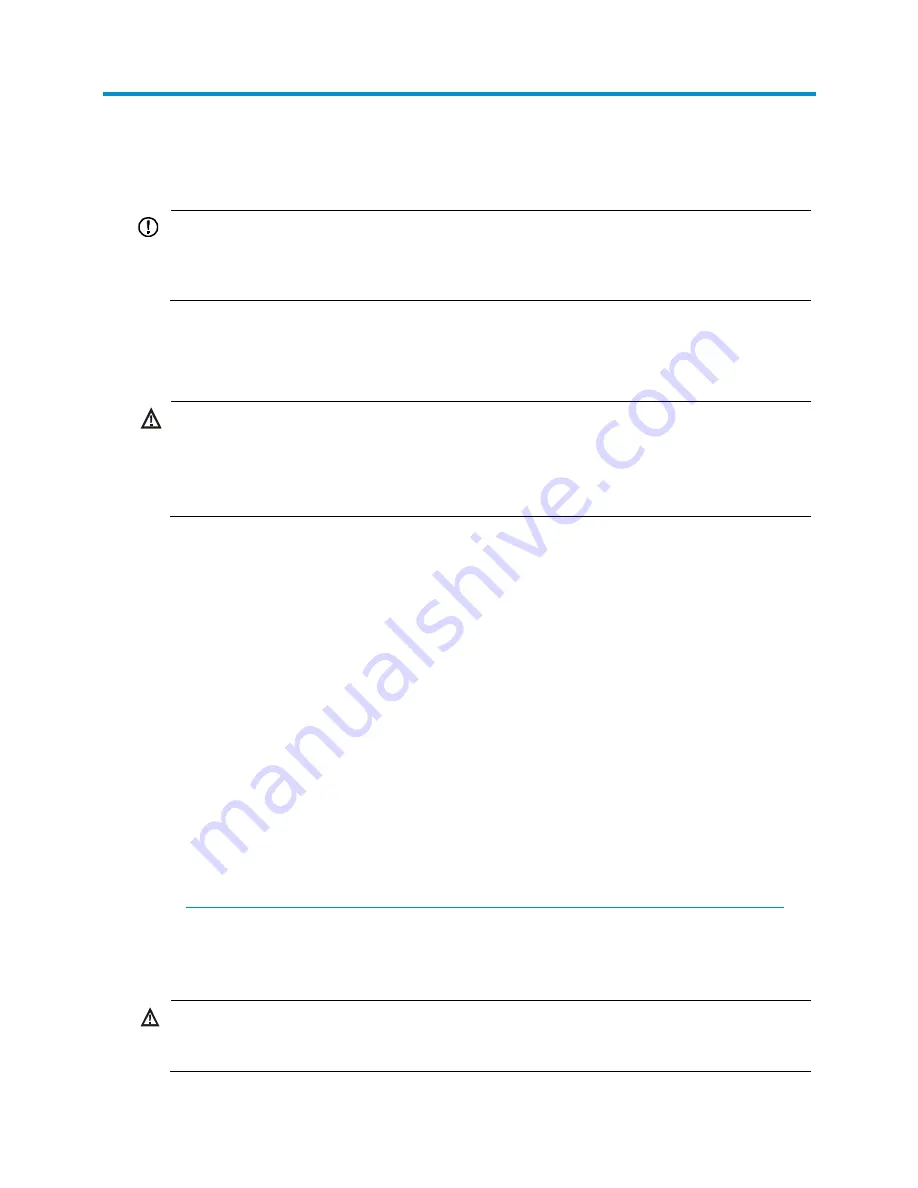
1
Preparing for installation
IMPORTANT:
For regulatory identification purposes, the HP 425 is assigned a regulatory model number (RMN)
BJNGA-FB0002. This regulatory number should not be confused with the marketing name HP 425, or
product code JG653A, JG654A, JG655A, JG656A, JG687A, and JG688A.
Safety recommendations
WARNING!
•
This product is designed for specific application and needs to be installed by someone with RF and
related rule knowledge. The general user shall not attempt to install or change the setting.
•
Before installation and operation, read all of the safety instructions in
Compliance and Safety Guide
supplied with your AP.
General safety recommendations
To avoid possible bodily injury or equipment damage, read the following safety recommendations
before you install an HP 425. The recommendations do not cover every possible hazardous condition.
•
Make sure the ground is dry and flat and anti-slip measures are in place.
•
Keep the chassis clean and dust-free.
•
Do not place the AP in a moist area and avoid liquid surrounding the AP.
•
Keep the chassis and installation tools away from walkways.
European Union Commission Regulation 1275/2008
The power data for affected products—including the power consumption of the product in networked
standby if all wired network ports are connected and all wireless network ports are activated—is
provided in section P14, “Additional information,” of the product IT ECO Declaration available
at
http://www.hp.com/hpinfo/globalcitizenship/environment/productdata/iteconetworking.html
.
Checking the installation site
WARNING!
Please carefully select the installation position and make sure the final output power does not exceed the
limit set forth in relevant rules. The violation of the rule could lead to serious federal penalty.