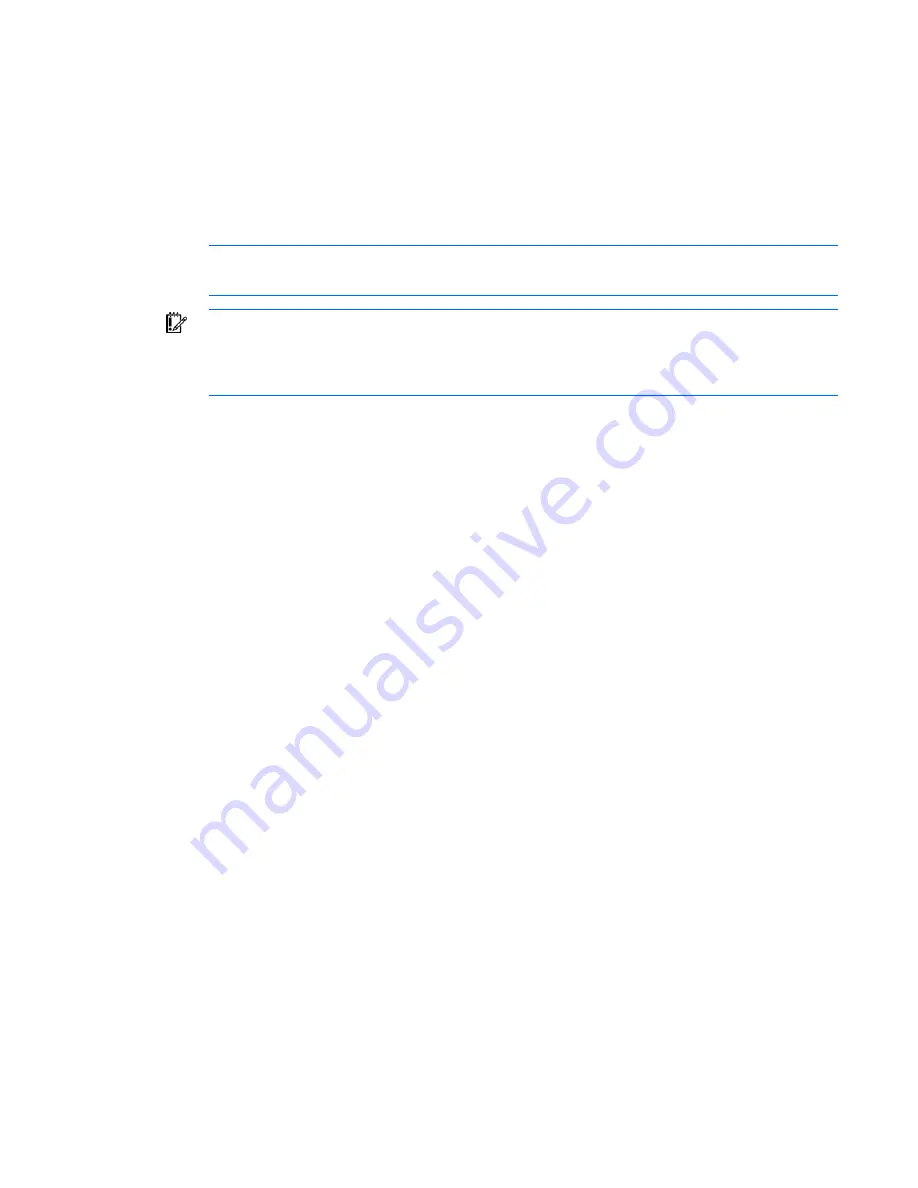
Console switch serial management 69
3.
Select the Communication Port that is connected to the console switch through a serial cable, then
click
OK.
The COM1 Properties window appears.
4.
Select
9600
for the Bits Per Second,
8
for Data Bits,
None
for Parity,
1
for Stop Bits, and
None
for
Flow Control, then click
OK.
The HyperTerminal auto-connects to the console switch.
5.
Press the
Enter
key to access the console switch option menu.
Configuring Minicom
NOTE:
The following example uses Red Hat Linux 3.0. For more information, refer to your
Linux operating system Help or documentation.
IMPORTANT:
Minicom is a utility that is loaded during the installation of Linux. However, if
you do not select the option to install the Linux Utilities during the operating system installation,
you cannot use Minicom without downloading the Minicom X.X.i386.rpm file from the Red Hat
website. (Refer to the procedure for installing RPMs on the Red Hat website.)
To configure Minicom:
1.
Log in to a Linux console or open a terminal, and enter
minicom-s
at the command prompt. The
Configuration menu appears.
2.
Select
Serial Port Setup.
The Change which setting? menu appears.
3.
Select
Option A (Serial Device).
Manually change the device type from "dev/modem" to
"/dev/ttyS0" and press
Enter
.
4.
Select
Option E (Bps/Par/Bits).
The Comm Parameters menu appears.
5.
Select
E (Speed 9600 Bps),
and press
Enter
. The designation 9600 8N1 appears next to Option E.
6.
Select
Option F (Hardware Flow Control).
Be sure that the Change which setting? menu is configured as follows:
A—Serial Device: /dev/ttyS0
B—Lockfile Location: /var/lock
C—Callin Program:
D—Callout Program:
E—Bps/Par/Bits: 9600 8N1
F—Hardware Flow Control: No
G—Software Flow Control: No
7.
Press the
Enter
key to return to the Configuration menu. Scroll down to the Save setup as dfl option,
and press the
Enter
key.
8.
From the Configuration menu, scroll down to the Exit the Minicom option, and press
Enter
.
9.
From the command prompt, enter
Minicom.
As soon as a connection is established, the main menu
for the console switch appears. Follow the on-screen options to configure the console switch. The
HyperTerminal menu appears.
Using the Main Menu
The Console Switch Main Menu enables you to change configuration and firmware settings, debug
messages, set or change your password, restore factory defaults, and reset the appliance.






























