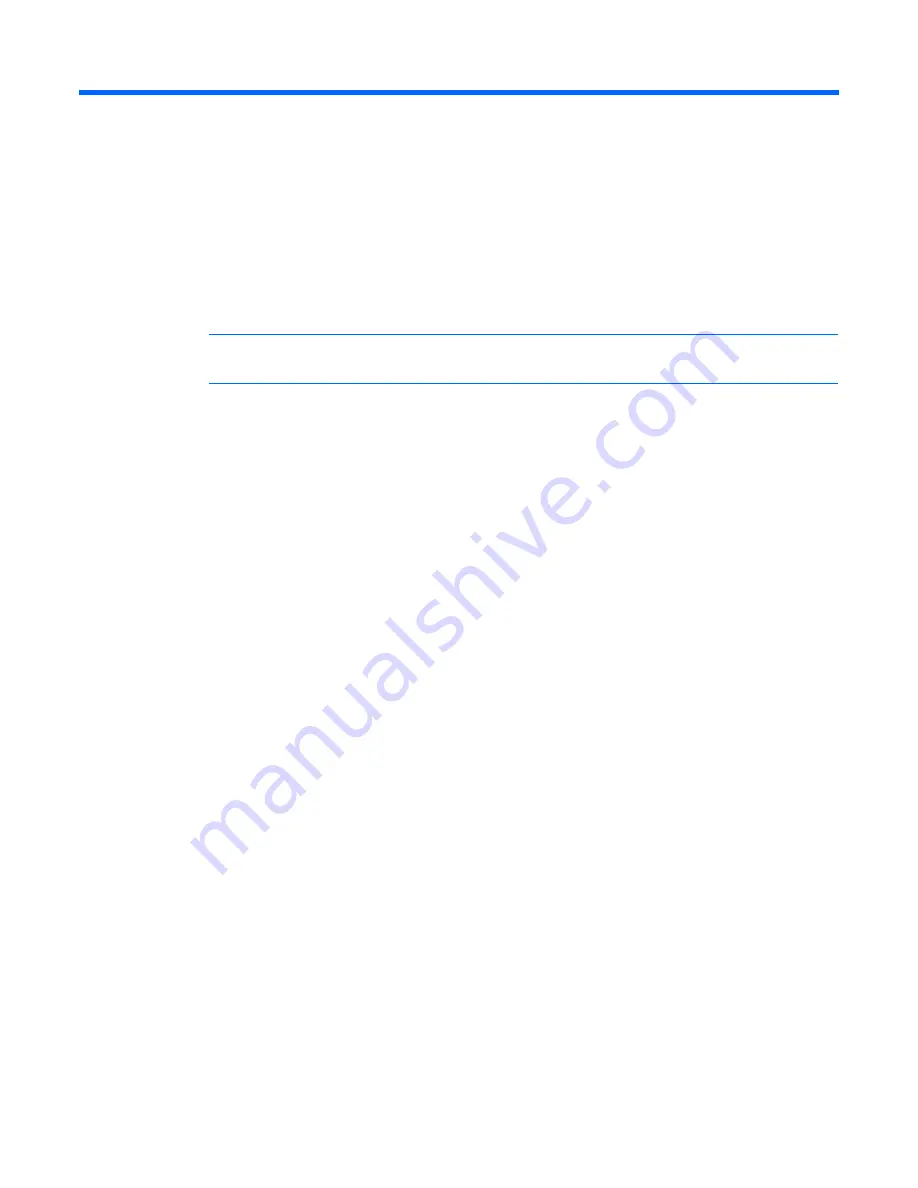
Installing the interface adapter 21
Installing the interface adapter
Interface adapter overview
An interface adapter is required for the console switch system to function properly. However, an interface
adapter is not included in the console switch kit. The interface adapter is connected to a console switch
using a CAT5 cable.
NOTE:
UTP CAT5 cables are used throughout the examples in this guide. However, UTP CAT6
and UTP CAT7 cables may also be used.
For Virtual Media to function properly, you must have the following:
•
Interface adapters with Virtual Media (one interface adapter is needed for each server or device)
o
HP USB 2.0 Interface Adapter with Virtual Media
o
HP PS2 Interface Adapter with Virtual Media
•
Console switches with Virtual Media
o
HP IP Console Switch with Virtual Media
o
HP Server Console Switch with Virtual Media
You cannot use interface adapters with Virtual Media to connect to console switches that do not support
Virtual Media.
Connecting the interface adapter
1.
Connect a UTP CAT5 cable to the server connection port ("
Console switch components
" on page
6
)
on the console switch.
2.
Connect the other end of that same UTP CAT5 cable to the RJ-45 connector on the interface adapter.
3.
Connect the interface adapter to the appropriate connectors on the server.
4.
Repeat the preceding steps to connect any other servers to this system.
The following figure shows one possible configuration for the console switch system with an interface
adapter.






























