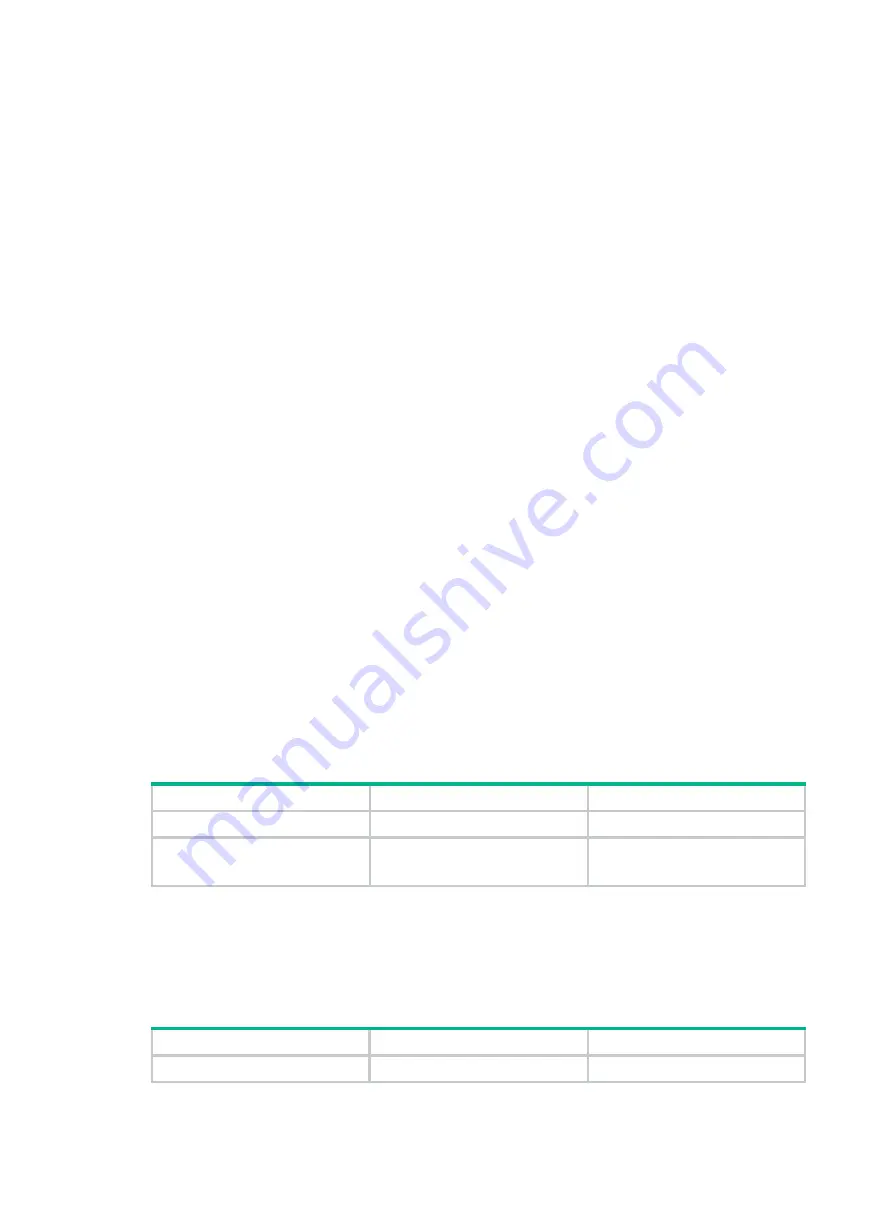
26
Configuring MAC Information
Overview
Introduction to MAC Information
To monitor a network, you must monitor users who are joining and leaving the network. Because a
MAC address uniquely identifies a network user, you can monitor users who are joining and leaving
a network by monitoring their MAC addresses.
With the MAC Information function, Layer 2 Ethernet ports send Syslog or trap messages to the
monitor end in the network when they obtain or delete MAC addresses. By analyzing these
messages, the monitor end can monitor users who are accessing the network.
How MAC Information works
When a new MAC address is obtained or an existing MAC address is deleted on a device, the device
writes related information about the MAC address to the buffer area used to store user information.
When the timer set for sending MAC address monitoring Syslog or trap messages expires, the
device sends the Syslog or trap messages to the monitor end.
The device writes information and sends messages only for the following MAC addresses:
automatically learned source MAC addresses, MAC addresses that pass MAC authentication, MAC
addresses that pass 802.1X authentication, MAC addresses matching OUI addresses in the voice
VLAN feature, and secure MAC addresses. The device does not write information or send messages
for blackhole MAC address, static MAC addresses, dynamic MAC addresses that are manually
configured, multicast MAC addresses, and local MAC addresses.
For more information about MAC authentication, 802.1X, and secure MAC addresses in port security,
see
Security Configuration Guide
. For more information about voice VLAN and OUI addresses, see
"Voice VLAN configuration."
Enabling MAC Information globally
Step Command
Remarks
1.
Enter system view.
system-view
N/A
2.
Enable MAC Information
globally.
mac-address information
enable
Disabled by default.
Enabling MAC Information on an interface
To enable MAC Information on an Ethernet interface, enable MAC Information globally first.
To enable MAC Information on an interface:
Step Command
Remarks
1.
Enter system view.
system-view
N/A
















































