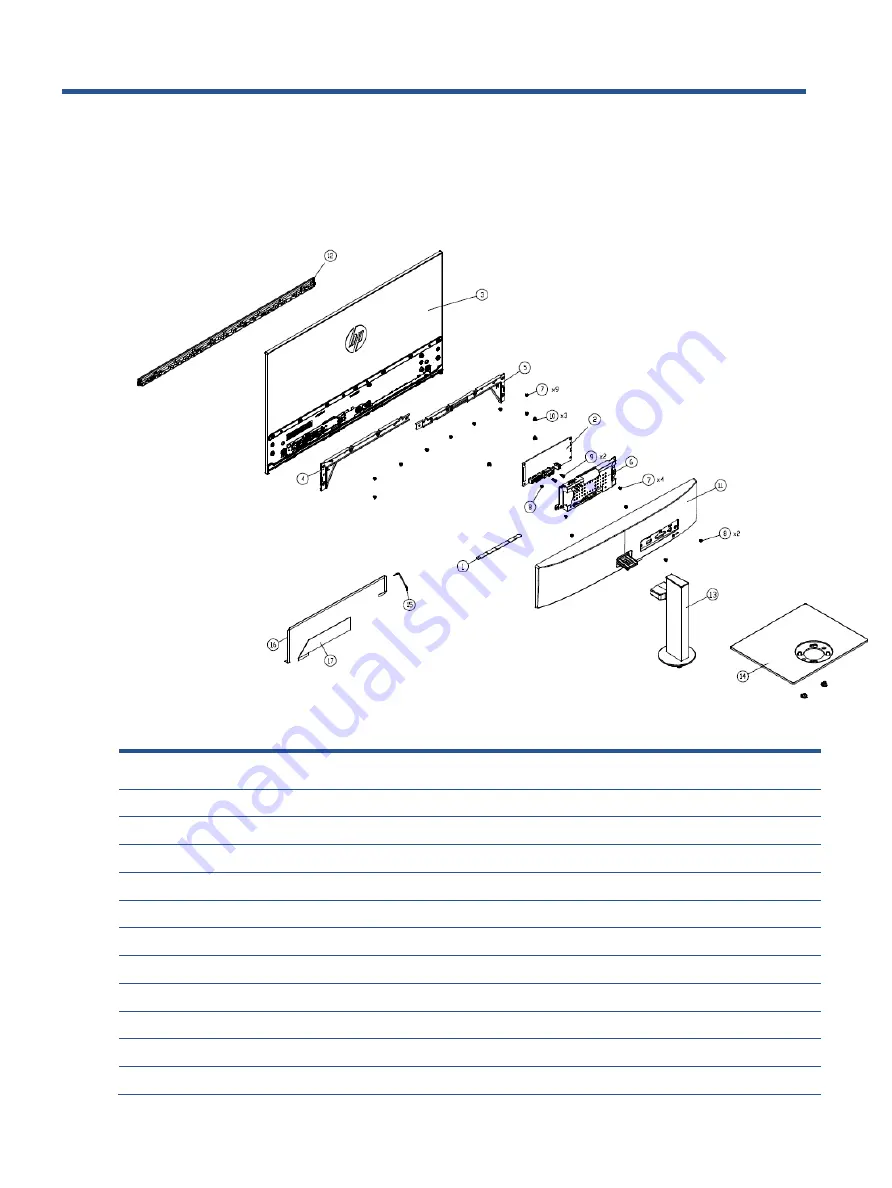
8
3
Illustrated parts catalog
To identify the monitor major components, use this illustration and table.
24fh
<
Table 3-1>
Item
Description
Qty
1
DISPLAY BD ASS'Y
1
2
MAIN BD ASS'Y HP 24fh
1
3
23.8 ES8.0 LCM HP
(
black
)
1
4
Frame_L(ABS 94-HB/J13417B5)
1
5
Frame_R(ABS 94-HB/J13417B5)
1
6
SHIELDING (1A1H)(ENCORE)
1
7
MAC. SCREW-MI M3.0*4.0L, BLK-Ni
13
8
MAC. SCREW-MI M3.0*6.0L, BLK-ZNNI
3
9
MAC. SCREW-MH #4-40*5.0L,Ni
2
10
MAC. SCREW-MRF M3.0*6.0L,
3
11
REAR COVER(ABS 94-HB/Jack Black ASS'Y
1
Содержание 24fh
Страница 1: ...Maintenance and Service Guide 24fh model 27fh model ...
Страница 11: ...7 Safety label ...
Страница 19: ...15 Step 5 Strip the screws 4pcs Strip the other screws 8pcs from the M B ...












































