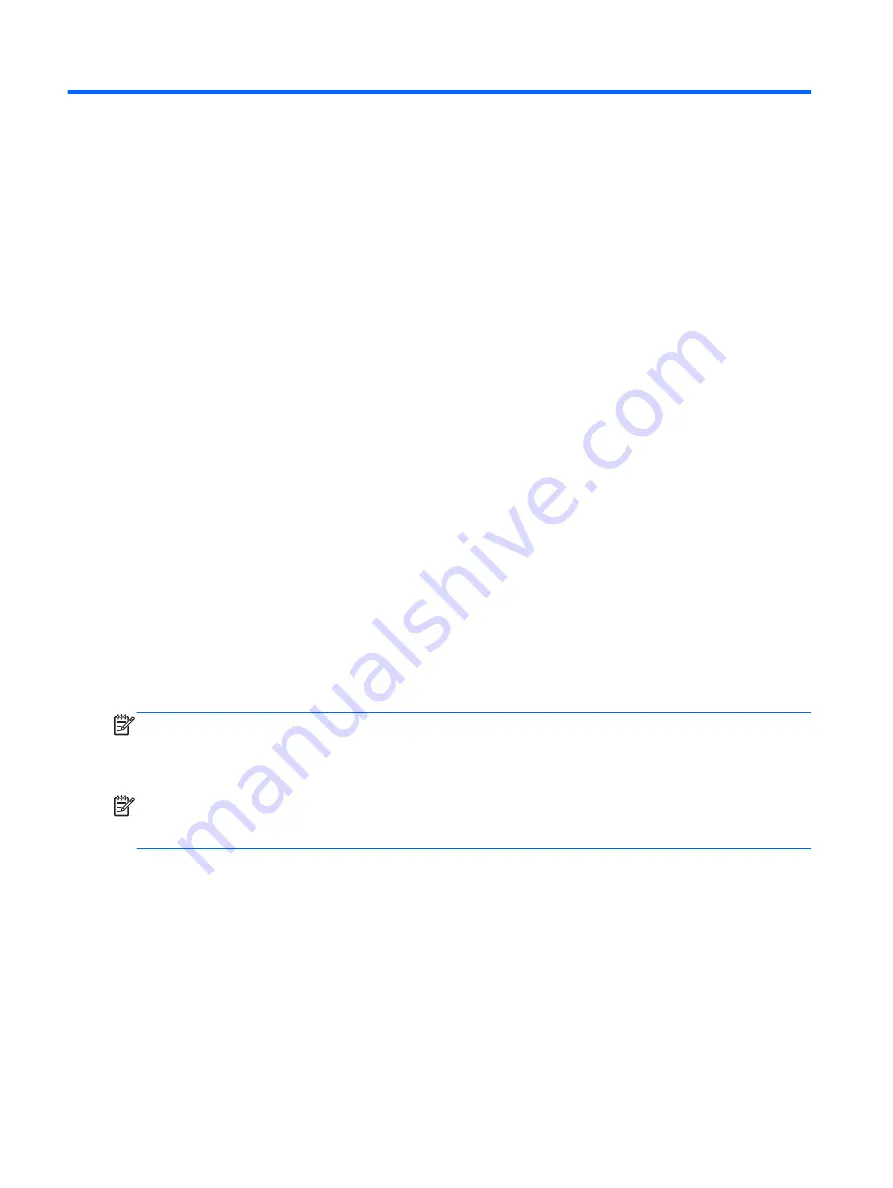
9
Backup and recovery in Windows 7
To protect your information, use Windows Backup and Restore to back up individual files and folders,
back up your entire hard drive (select models only), create system repair discs (select models
only)with the installed optical drive (select models only) or an optional external optical drive, or create
system restore points. In case of system failure, you can use the backup files to restore the contents
of your computer.
Windows Backup and Restore provides the following options:
●
Creating a system repair disc (select models only) by using the installed optical drive (select
models only) or an optional external optical drive
●
Backing up your information
●
Creating a system image (select models only)
●
Scheduling automatic backups (select models only)
●
Creating system restore points
●
Recovering individual files
●
Restoring the computer to a previous state
●
Recovering information using recovery tools
NOTE:
For detailed instructions, perform a search for these topics in Help and Support.
In case of system instability, HP recommends that you print the recovery procedures and save them
for later use.
NOTE:
Windows includes the User Account Control feature to improve the security of your
computer. You may be prompted for your permission or password for tasks such as installing
software, running utilities, or changing Windows settings. See Help and Support for more information.
88
Chapter 9 Backup and recovery in Windows 7
Содержание 242 G1
Страница 1: ...HP 242 G1 Notebook PC Maintenance and Service Guide ...
Страница 4: ...iv Important Notice about Customer Self Repair Parts ...
Страница 6: ...vi Safety warning notice ...
Страница 26: ...Computer major components Computer major components 17 ...
Страница 58: ...8 Remove the keyboard 3 Reverse this procedure to install the keyboard Component replacement procedures 49 ...
Страница 80: ...2 Remove the speakers 2 Reverse this procedure to install the speakers Component replacement procedures 71 ...
















































