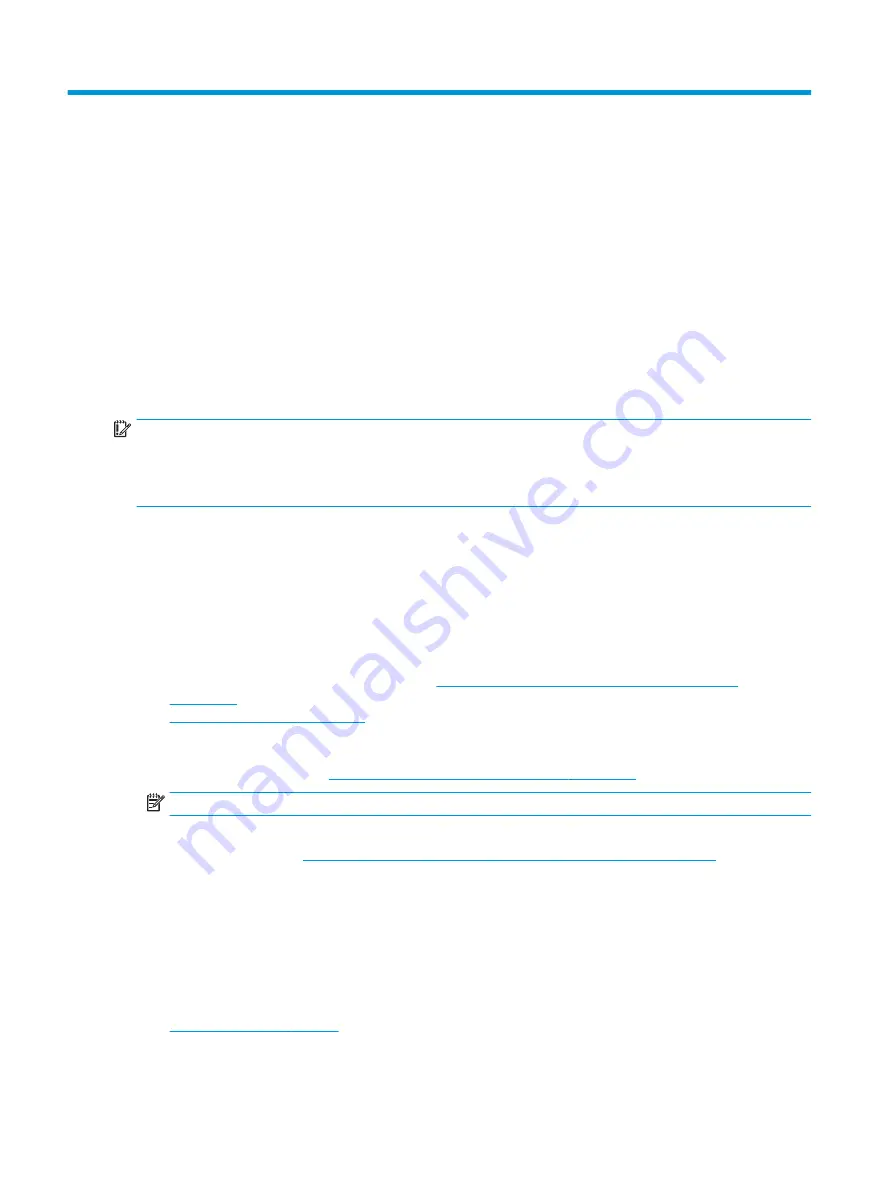
9
Backing up, restoring, and recovering
This chapter provides information about the following processes. The information in the chapter is standard
procedure for most products.
●
Creating recovery media and backups
●
Restoring and recovering your system
For additional information, refer to the HP Support Assistant app.
▲
Type
support
in the taskbar search box, and then select the HP Support Assistant app.
‒
or –
Select the question mark icon in the taskbar.
IMPORTANT:
If you will be performing recovery procedures on a tablet, the tablet battery must be at least 70%
charged before you start the recovery process.
IMPORTANT:
For a tablet with a detachable keyboard, connect the tablet to the keyboard base before
beginning any recovery process.
Creating recovery media and backups
The following methods of creating recovery media and backups are available on select products only. Choose
the available method according to your computer model.
●
Use HP Recovery Manager to create HP Recovery media after you successfully set up the computer. This
step creates a backup of the HP Recovery partition on the computer. The backup can be used to reinstall
the original operating system in cases where the hard drive is corrupted or has been replaced. For
information on creating recovery media, see
Creating HP Recovery media (select products only)
. For information on the recovery options that are available using the recovery media, see
Using Windows tools on page 67
.
●
Use Windows tools to create system restore points and create backups of personal information.
For more information, see
Recovering using HP Recovery Manager on page 68
.
NOTE:
If storage is 32 GB or less, Microsoft System Restore is disabled by default.
●
On select products, use the HP Cloud Recovery Download Tool to create a bootable USB drive for your HP
recovery media. Go to
https://support.hp.com/us-en/document/c05115630?openCLC=true
, select your
country or region, and follow the on-screen instructions.
Creating HP Recovery media (select products only)
If possible, check for the presence of the Recovery partition and the Windows partition. Right-click the Start
menu, select File Explorer, and then select This PC.
●
If your computer does not list the Windows partition and the Recovery partition, you can obtain recovery
media for your system from support. You can find contact information on the HP website. Go to
, select your country or region, and follow the on-screen instructions.
66
Chapter 9 Backing up, restoring, and recovering
Содержание 17-ap000
Страница 1: ...OMEN X by HP 17 Laptop PC Maintenance and Service Guide ...
Страница 4: ...iv Important Notice about Customer Self Repair Parts ...
Страница 6: ...vi Processor information ...
Страница 8: ...viii Safety warning notice ...
Страница 12: ...xii ...
Страница 25: ...Component Description Right click the Power icon and then select Power Options Top 13 ...
Страница 31: ...Computer major components 19 ...
Страница 36: ...Component Spare part number Hinge cap 940612 001 LED cable 940592 001 24 Chapter 3 Illustrated parts catalog ...
Страница 65: ...Reverse this procedure to install the power board Component replacement procedures 53 ...




























