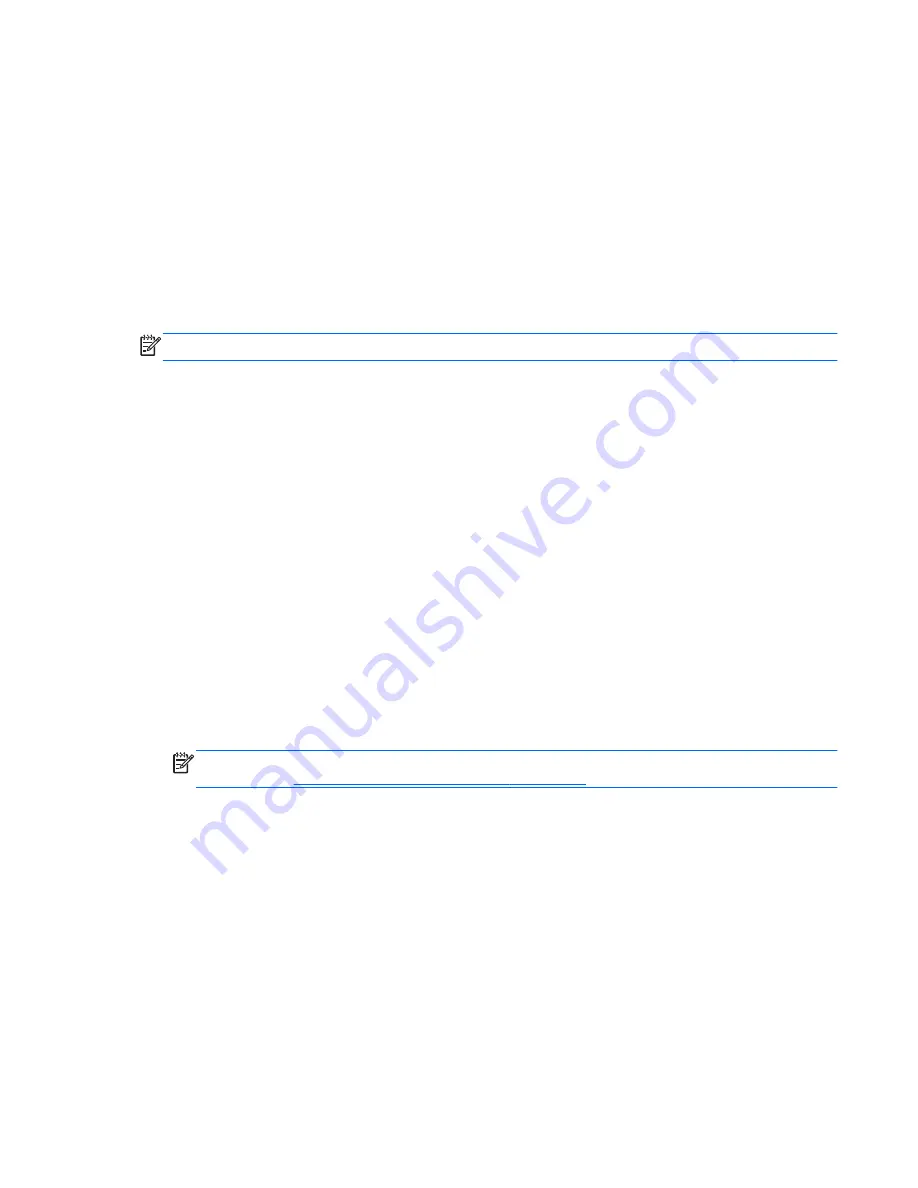
●
If the recovery media do not work, you can obtain recovery discs for your system from the HP website.
●
The Minimized Image Recovery option is recommended for advanced users only. All hardware-related
drivers and software are re-installed, but other software applications are not. Do not interrupt the
process until it is complete, otherwise the recovery will fail.
Recovering using HP Recovery partition (select models only)
The HP Recovery partition (select models only), allows you to restore your system without the need for
recovery discs or a recovery flash drive. This type of recovery can only be used if the hard drive is still
working.
To check for the presence of a recovery partition, select
Start
, right-click
Computer
then select
Manage
>
Disk Management
. If the recovery partition is present, a Recovery drive is listed in the window.
NOTE:
Recovery discs have been included if your computer did not ship with a recovery partition.
1.
Access HP Recovery Manager in either of the following ways:
●
Select
Start
and type
recovery
in the search field. Select
Recovery Manager
from the list.
– or –
●
Turn on or restart the computer, and then press
esc
while the “Press the ESC key for Startup
Menu” message is displayed at the bottom of the screen. Then press
f11
while the “F11 (System
Recovery)” message is displayed on the screen.
2.
Click
System Recovery
in the
HP Recovery Manager
window.
3.
Follow the on-screen instructions.
Recovering using the recovery media
1.
If possible, back up all personal files.
2.
Insert the first recovery disc into the optical drive on your computer or an optional external optical
drive, and then restart the computer.
– or –
Insert the recovery flash drive into a USB port on your computer, and then restart the computer.
NOTE:
If the computer does not automatically restart in HP Recovery Manager, change the computer
boot order. See
Changing the computer boot order on page 131
.
3.
Press
f9
at system bootup.
4.
Select the optical drive or the flash drive.
5.
Follow the on-screen instructions.
Changing the computer boot order
To change the boot order for recovery discs:
1.
Restart the computer.
2.
Press
esc
while the computer is restarting, and then press
f9
for boot options.
3.
Select
Internal CD/DVD ROM Drive
from the boot options window.
To change the boot order for a recovery flash drive:
Restore and recovery 131
Содержание 15 TouchSmart
Страница 4: ...iv Safety warning notice ...
Страница 31: ...3 Illustrated parts catalog Computer major components Computer major components 23 ...
Страница 52: ...44 Chapter 3 Illustrated parts catalog ...
Страница 93: ...Component replacement procedures 85 ...
Страница 118: ...110 Chapter 5 Using Setup Utility BIOS and HP PC Hardware Diagnostics UEFI in Windows 8 ...
Страница 122: ...114 Chapter 6 Using Setup Utility BIOS and System Diagnostics in Windows 7 ...
Страница 148: ...140 Chapter 12 Statement of Volatility ...
Страница 152: ...144 Chapter 13 Power cord set requirements ...






























