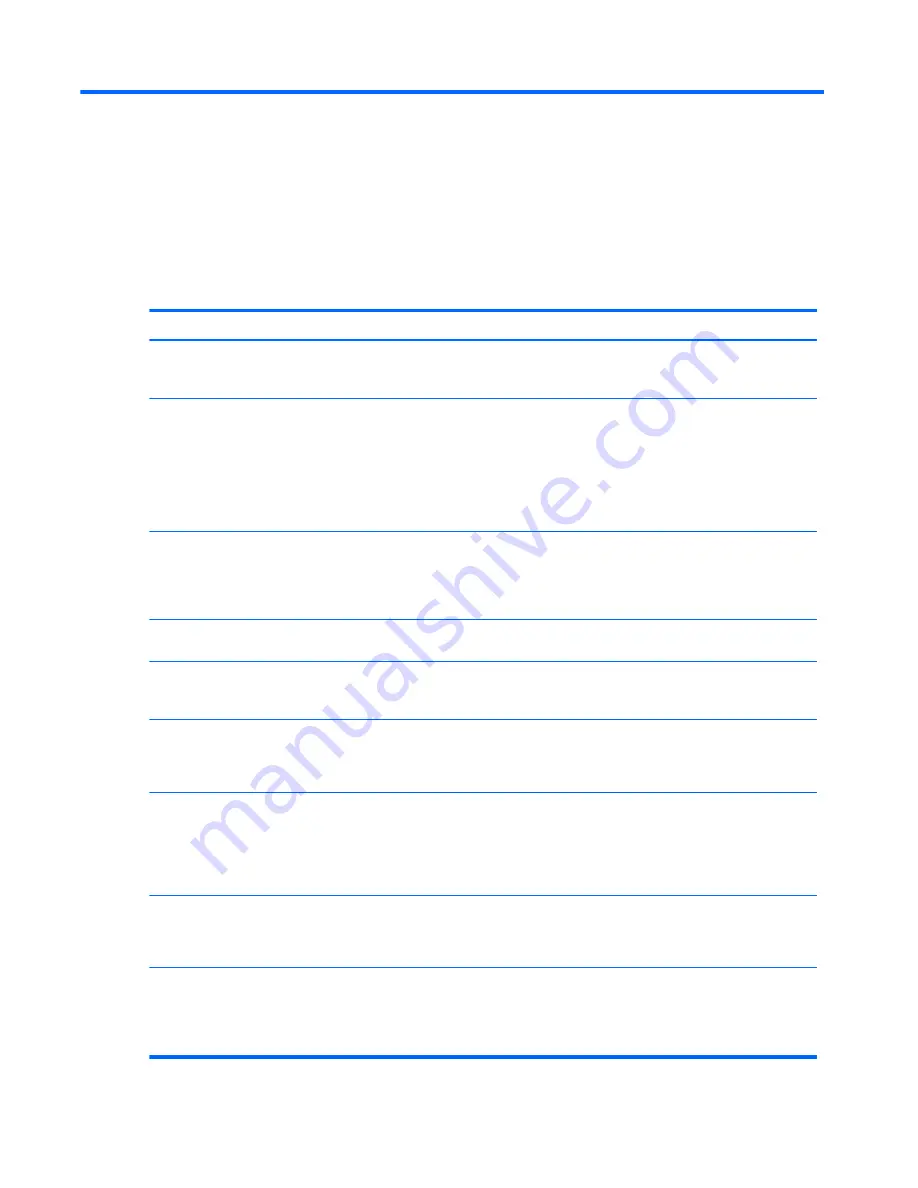
A
Troubleshooting
Solving Common Problems
The following table lists possible problems, the possible cause of each problem, and the
recommended solutions.
Table A-1
Solving Common Problems
Problem
Possible Cause
Solution
No available USB connector
on the system board.
All USB ports on the computer
are used or none are
available.
Purchase and install a USB expansion card with an
internal USB 3.0 or USB 2.0 port(s) that is appropriate for
your system.
Media card will not work in a
digital camera after formatting
it in Microsoft Windows XP.
By default, Windows XP will
format any media card with a
capacity greater than 32MB
with the FAT32 format. Most
digital cameras use the FAT
(FAT16 & FAT12) format and
can not operate with a FAT32
formatted card.
Either format the media card in the digital camera or
select FAT file system to format the media card in a
computer with Windows XP.
A write-protected or locked
error occurs when attempting
to write to the media card.
Media card is locked. Locking
the media card is a safety
feature that prevents writing to
and deleting from an SD/
Memory Stick/PRO card.
If using an SD card, make sure that the lock tab located
on the right of the SD card is not in the locked position. If
using a Memory Stick/PRO card, make sure that the lock
tab located on the bottom of the Memory Stick/PRO card
is not in the locked position.
Cannot write to the media
card.
The media card is a read-only
memory (ROM) card.
Check the manufacturer’s documentation included with
your card to see if it writable.
Unable to access data on the
media card after inserting it
into a slot.
The media card is not inserted
properly, is inserted in the
wrong slot, or is not supported.
Ensure that the card is inserted properly with the gold
contact on the correct side. The green LED will light if
inserted properly.
Do not know how to remove a
media card correctly.
The computer’s software is
used to safely eject the card.
Open “My Computer,” right-click on the corresponding
drive icon, and select “Eject.” Then pull the card out of
the slot. Note: Never remove the card when the green
LED is flashing.
After installing the media card
reader and booting to
Windows, the reader and the
inserted cards are not
recognized by the computer.
The operating system needs
time to recognize the device if
the reader was just installed
into the computer and you are
turning the PC on for the first
time.
Wait a few seconds so that the operating system can
recognize the reader and the available ports, and then
recognize whatever media is inserted in the reader.
After inserting a media card in
the reader, the computer
attempts to boot from the
media card.
The inserted media card has
boot capability.
If you do not want to boot from the media card, remove it
during boot or do not select the option to boot from the
inserted media card during the boot process.
After installing the media card
reader, the front USB ports on
the computer do not work.
The USB cable for the front
USB ports was disconnected
so that the system board
connector could be used for
the reader.
Reconnect the cable for the front USB ports. Connect the
media reader to an available USB connector on the
system board.
8
Appendix A Troubleshooting
Содержание 14-in-1 Media Card Reader
Страница 1: ...HP 14 in 1 Media Card Reader User Guide ...
Страница 4: ...iv About This Guide ...
Страница 6: ...vi ...

































